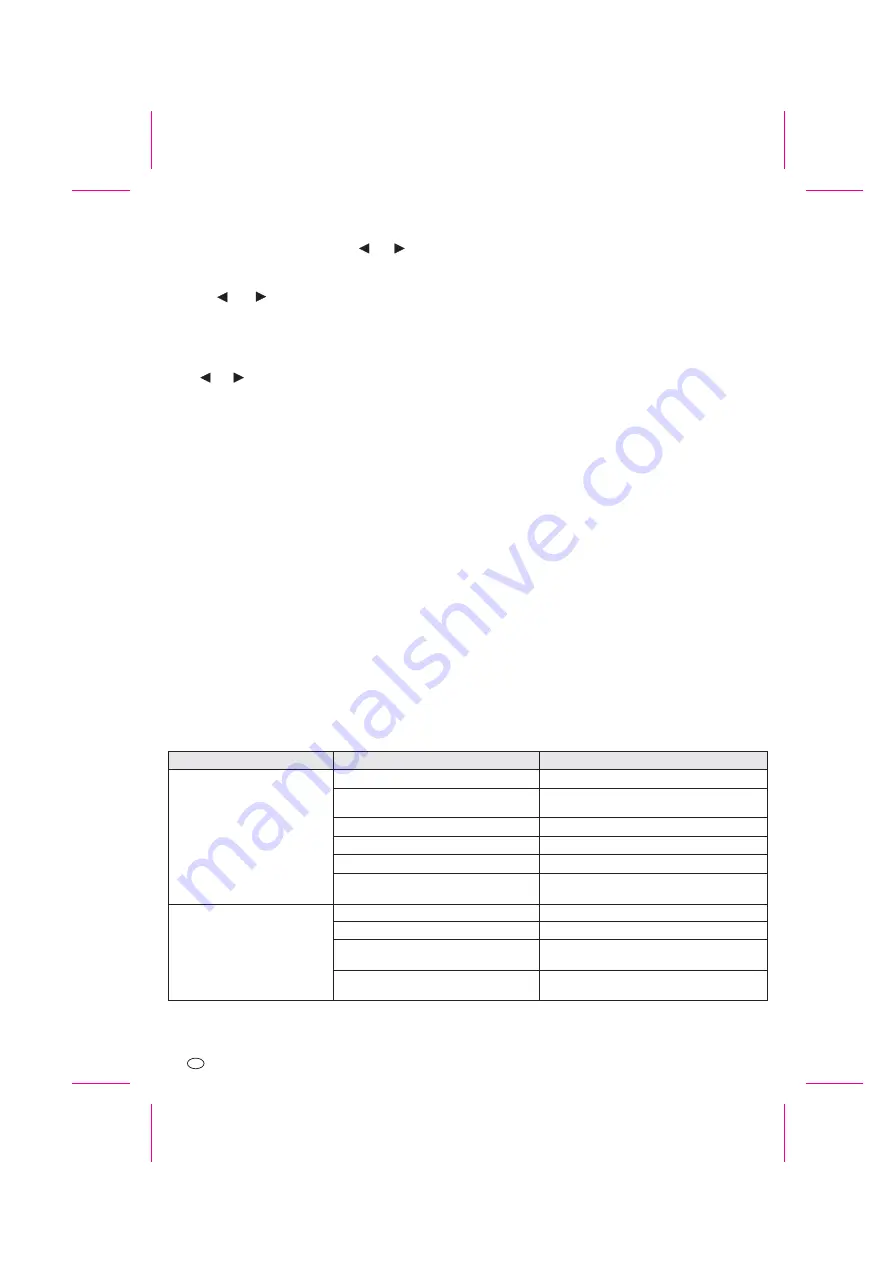
Fault
Message“NO SIGNAL”
Unstable wireless reception
Cause
Incorrect channel selected
Camera not powered
The camera and receiver are not paired
The camera is out of range
Objects are preventing wireless connection
Antennas are not connected tightly or are not parallel to
eachother
Receiver and camera too far apart
Antennas not parallel
Wireless connection is blocked
Interference with wireless signal
Remedy
Select correct channel by pressing button [45]
Check that the Power LED [9] on the corresponding camera lights. If not,
check the mains adapter and cable connection.
Refer to chapter 12.4
Reduce the distance between camera and receiver
Remove large objects or change the location of camera and/or receiver
Connect the antennas tightly and position than parallel to eachother, eg.
both vertical
Reduce the distance between camera and receiver
Position of antennas parallel to eachother
Remove objects, in particular metallic objects and/or change the location
of camera and/or receiver
Check that there are no interference sources near camera and receiver eg
WLAN Router, elektrical produvts, Microwave ovens
13. Trouble shooting
12.3 Monitor picture settings
12.4 Connection pairing
!
!
!
!
!
!
!
!
!
!
Select the point “System Setup” in the on-screen menu.
Press the directions button [46, 47, 56, 57]
and
to set the
brightness of the picture on the monitor screen.
Select the point “Power Safe” and press the direction buttons [46, 47,
56, 57]
and
to switch the power save mode on and off. If the
setting “AUTO” is selected the screen will automatically be switched off
after one minute, the audio function remains on. In this mode the screen
can be manually activated by pressing the menu-button.
Select the point “TV out” and press the driection buttons [46, 47, 56,
57]
and
to select the video output signal to an external monitor.
Set this to “PAL”.
The camera and receiver must be paired with each other to establish the
wireless connection. The camera delivered in the set is already paired with the
receiver on channel 1. Should you wish to change this channel or if you wish to
pair additional camera to the receiver (maximum 3 additional cameras)
proceed as follows:
Select the point "Pair CAM" in the on-screen menu.
Select the desired channel.
Check that the camera is powered (POWER LED [9] lights red) and that it
is within the reception range of the receiver.
Open the rubber flap [8] covering the "Pairing" button with a pointed
object, pulling up from the left hand edge.
Press the channel selection button [53] on the receiver to start the
connection procedure.
Within 60 seconds press the pairing button [13] on the camera and hold
it pressed for 5 seconds. The remaining time available to finish the
pairing is counted down on the screen.
!
!
!
!
!
!
!
!
!
!
!
!
A successful connection is indicated by the display of the camera picture on
the screen and the lighting of the green connection LED [12].
This function can be used when more than one camera is paired to the monitor.
Select in the on-screen menu the cameras which are to be automatically
switched.
For each camera select the setting "ON"
Select the point "Scan Time" in the on-screen menu.
Set the switching period to 5, 10 or 15 seconds as required.. If the setting
"OFF" is selected only manual channel selection is possible.
Each time the channel selection button [53] is pressed the automatic
channel switching mode will be exited.
Similar to the “automatic channel switching” the Quad function can be used
when more than one camera is paired to the monitor.
Select in the on-screen menu the cameras which are to be displayed.
For each camera select the setting "ON"
Select in the on-screen menu the point “Scan Time”.
Set the switching period to “QUAD”.
In this mode the 4 camera signals will be displayed simultaneously on the split
screen. If a camera signal is not available the corresponding screen section
remains black.
Exit the Quad mode by pressing the channel selection button [53].
Select the point "Reset" in the on-screen menu.
Press the Channel selection button [53] to restore the factory settings.
12.5 Automatic channel switching
Note:
12.6 Quad function
12.7 Restoration of factory settings (Reset)
Page 40
40 - GB






























