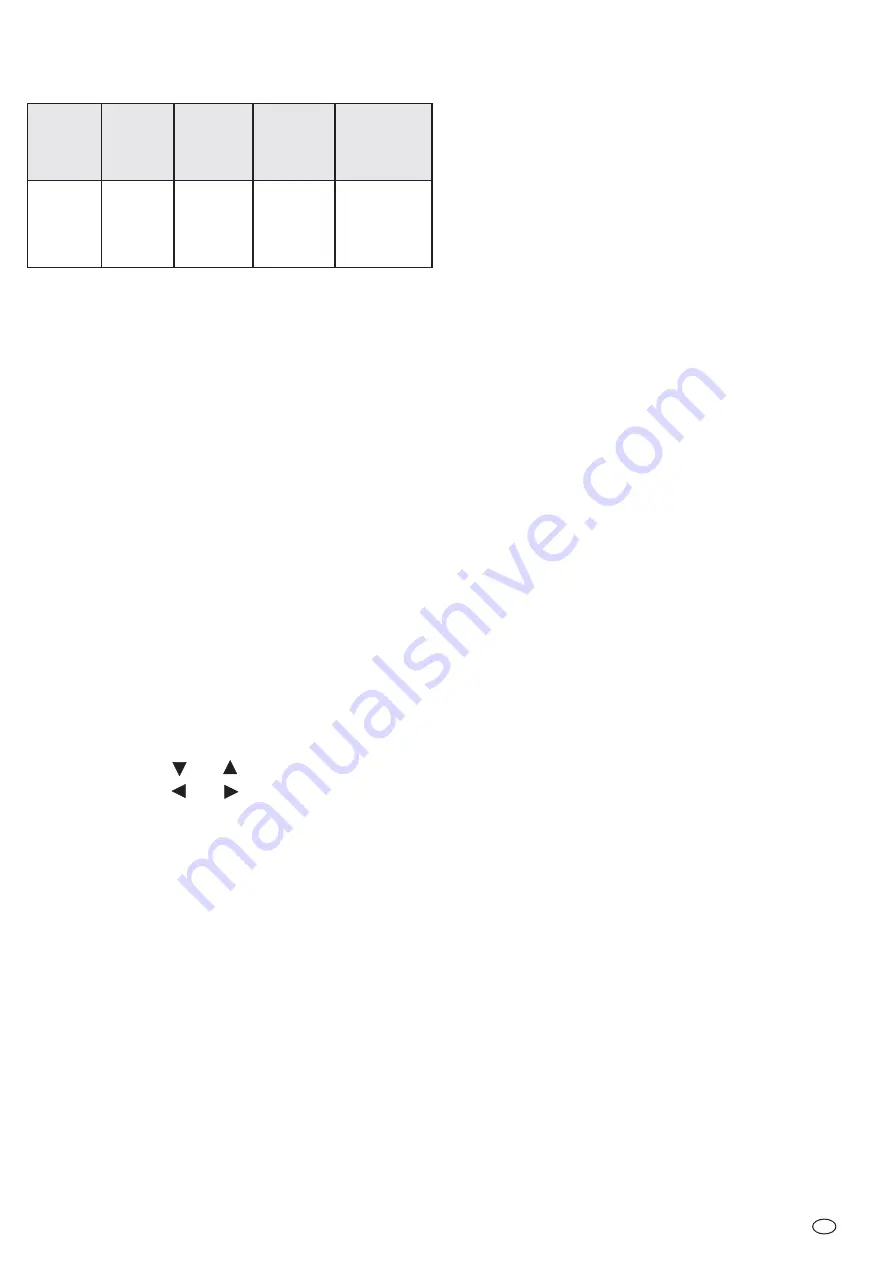
11.2 Reception Quality
11.3 Zoom function
11.4 Manual channel selection
12.1 On-Screen Menu
12.2 Volume setting
12.3 Connection pairing
In the top left hand corner of the screen there is a symbol of an antenna with up
to 4 vertical bars which indicate the reception quality (see table below).
Press the Zoom button [31] to switch between the normal and the zoom
mode. The zoom mode is indicated by the word "ZOOM" at the top of the
screen. In zoom mode only the central part of the camera picture will be
displayed on the screen. The zoom display is one quarter area of the whole
camera picture and the resolution is thus one quarter of the standard
resolution (QVGA). This means that the zoom display appears unclear,
especially when viewed on a large screen. The picture rate is however faster
in the zoom mode so that motion in the picture appears more fluent (see
table, section 11.2).
Press the channel selection button [30] repeatedly to scroll through the
channels.
The settings in sections 12.2 to 12.5 can be made using the on-screen menu.
Select the on-screen menu by pressing the Menu button [23 or 32].
Press the buttons [29]
and
to select the menu points.
Press the buttons [29]
and
to change the settings.
Press the menu button again to exit the on-screen menu.
If no direction button is pressed with a period of approx 20 seconds the on-
screen menu will be automatically exited.
select the point "Audio Vol" in the on-screen menu
set the required volume of the camera microphone (value between 0 and
20)
The transmitter and receiver must be paired with each other to establish the
wireless connection. The transmitter delivered in the set is already paired with
the receiver on channel 1. Should you wish to change this channel or if you wish
to pair additional transmitter to the receiver (maximum 3 additional
transmitter) proceed as follows:
Select the point "Pair CAM" in the on-screen menu.
Select the desired channel.
Check that the transmitter is powered (POWER LED [9] lights green) and
that it is within the reception range of the receiver.
!
!
!
!
!
!
!
!
!
!
!
12. Advanced functions
*
the VGA Frame rate is applicable in the normal viewing mode
**
the QVGA Frame rate is applicable in the zoom mode
!
!
!
!
!
!
!
!
!
!
!
!
!
!
!
!
!
!
!
Press the channel selection button [30] on the remote control to start the
connection procedure.
Within 60 seconds press the pairing button [11] on the transmitter and
hold it pressed for 5 seconds. The remaining time available to finish the
pairing is counted down on the screen.
A successful connection is indicated by the display of the camera picture on
the screen and the lighting of the red connection LEDs [10 and 21].
This function can be used when more than one camera is paired to the receiver.
Select in the on-screen menu the cameras which are to be automatically
switched.
For each camera select the setting "ON"
Select the point "Scan Time" in the on-screen menu.
Set the switching period to 5, 10 or 15 seconds as required. If the setting
"OFF" is selected only manual channel selection is possible.
Each time the channel selection button [30] is pressed the automatic
channel switching mode will be exited.
Similar to the “automatic channel switching” the Quad function can be used
when more than one transmitter is paired to the receiver.
Select in the on-screen menu the transmitter which are to be schown.
For each transmitter select the setting "ON"
Select in the on-screen menu the point “Scan Time”.
Set the switching period to “QUAD”.
In this mode the camera pictures from up to 4 transmitters will be displayed
simultaneously on the split screen. If a transmitter signal is not available the
corresponding screen section remains black.
Exit the Quad mode by pressing a selection button [29].
Select the point "Reset" in the on-screen menu.
Press the Channel selection button [30] to restore the factory settings.
If the transmitter and receiver are to be used to extend the wireless range
between another wireless device these should be connected and located as
described in chapter 7. The receiver and transmitter which are connected
by cable should be placed minimum 1m apart to avoid interference.
To connect the devices together, connect the audio input [7] of the
transmitter to the audio-output [18] of the receiver and the video input [8]
of the transmitter to the video output [19] of the receiver using the adapter
[36]. The connection cables can be max 100 m using RG 59/75 Ohm
cable.
During the pairing procedure it is necessary to connect a video monitor, TV-
set or a PC to the receiver.
The symbols for both wireless connections will be shown superimposed on
the screen.
In the repeater mode the pictures are compressed twice. The picture rate is
reduced and the time lapse increased.
12.4 Automatic channel switching
Note:
12.5 Quad function
12.6 Restoration of factory settings (Reset)
13. Wireless-Repeater function
Reception
Quality
perfect
good
fair
low
Zero
Number
of bars in
symbol
4
3
2
1
0
QVGA**
Famerate
(Frames per
second)
15 ~ 30
12 ~ 20
8 ~ 15
0 ~ 4
0
Datarate
kB/s
1062 ~ 1280
725 ~ 1062
543 ~ 725
250 ~ 543
0 ~ 250
VGA*
Famerate
(Frames per
second)
5 ~ 10
3 ~ 5
2 ~ 4
0 ~ 1
0
GB - 27





















