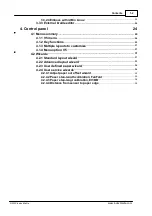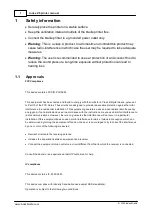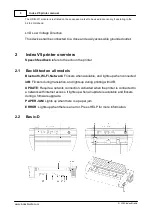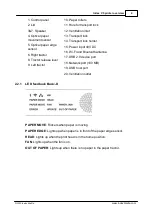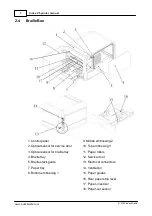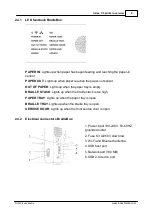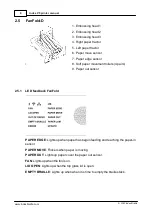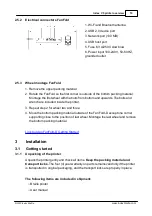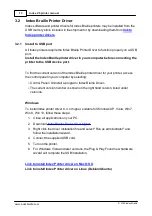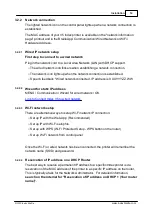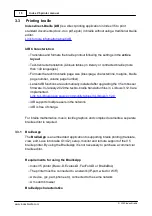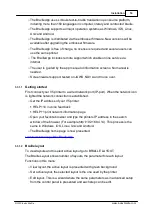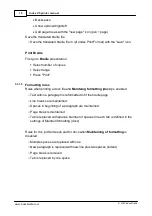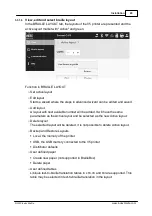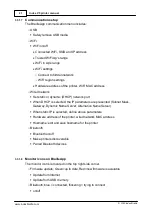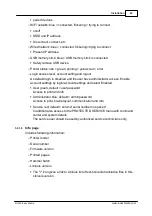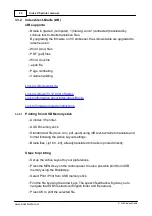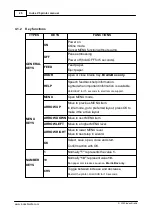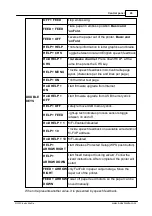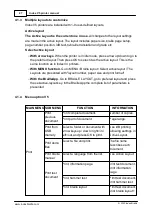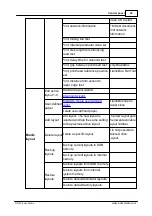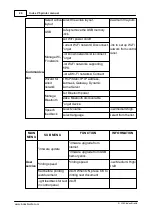14
Installation
© 2020 Index Braille
3.2.2
Network connection
The lighted network icon on the control panel lights up when a network connection is
established.
The MAC address of your V5 Index printer is available on the "network information
page" printout and in the BrailleApp/ Communication/ Wired Network or WiFi/
Hardware Address.
3.2.2.1
Wired IP network setup
First step to connect to a wired network
Plug in the network cord to a Local Area Network (LAN) with DHCP support.
o
The wired network icon flickers when establishing a network connection.
o
The network icon lights up when the network connection is established.
o
Speech feedback "Wired network connected, IP address is XXX.YYY.ZZ.WW
3.2.2.2
Wizard for static IP address
MENU / Communication / Wizard for wired network / OK.
Link to Connect Index V5 to wired network
3.2.2.3
Wi-Fi network setup
There are alternative ways to setup Wi-Fi network IP connection:
o
Set up IP with the Web-App (Recommended)
o
Set up IP with Wi-Fi setup file
o
Set up with WPS (Wi-Fi Protected Setup - WPS button on the router)
o
Set up Wi-Fi network from control panel
Once the Wi-Fi or wired network has been connected, the printer will remember the
network name (SSID) and password.
3.2.2.4
Reservation of IP address on a DHCP Router
The best way to reserve a permanent IP address to a specific Index printer is via
reservation of the MAC address of the printer to a specific IP address on the router.
This is typically a task for the Network Administrator. For detailed information,
search on the internet for "Reservation of IP address on DHCP + (Your router
name)".