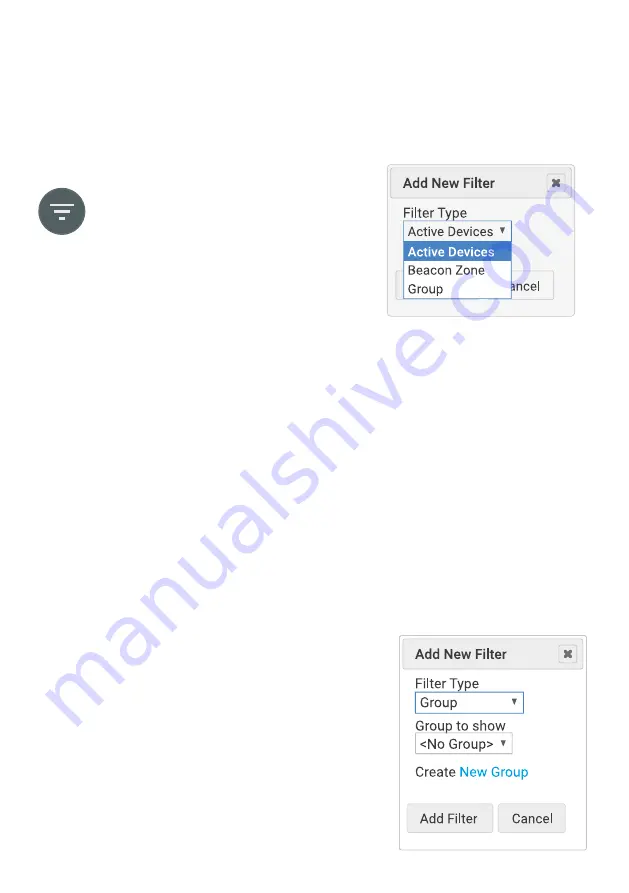
4.5 Controlling a Subset of Inclusive ClassVR Headsets
If you have a large number of Inclusive ClassVR headsets enrolled in your Organisation or
need to control smaller subsets of headsets separately, you can do this via the Inclusive
ClassVR Portal.
In the Deliver section, look for the Devices pane on the right.
At the bottom of this pane, you will see
the filter button. Clicking on it gives you
some filtering options.
Active Devices
If you select this filter, you will only see headsets that are actively being worn and are
connected to the local network; all others are hidden.
Beacon Zone
This filter allows you to select the set of Inclusive ClassVR headsets that you have in your
classroom. Make sure you follow these steps:
1.
Bring the case and the headsets you wish to use into your classroom.
2.
Plug the case in to a power outlet so that the fan turns on and a green light appears on
the InClass Beacon.
3.
Look on the outside of the case to find the name of the set.
4.
When you turn the headsets on, they will connect to the InClass Beacon for that set.
5.
Add a filter for this set name on the Inclusive ClassVR Portal.
If you are using more than one set, simply add another filter to include this set name.
Groups
This allows you to create your own Groups and assign
devices one by one.
First, you’ll need to create a new Group by clicking the
filter icon and selecting the Group option.
Once your Group has been created, right-click on the
device name in the Devices pane to add it by selecting
your Group from the dropdown menu.
24























