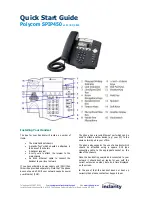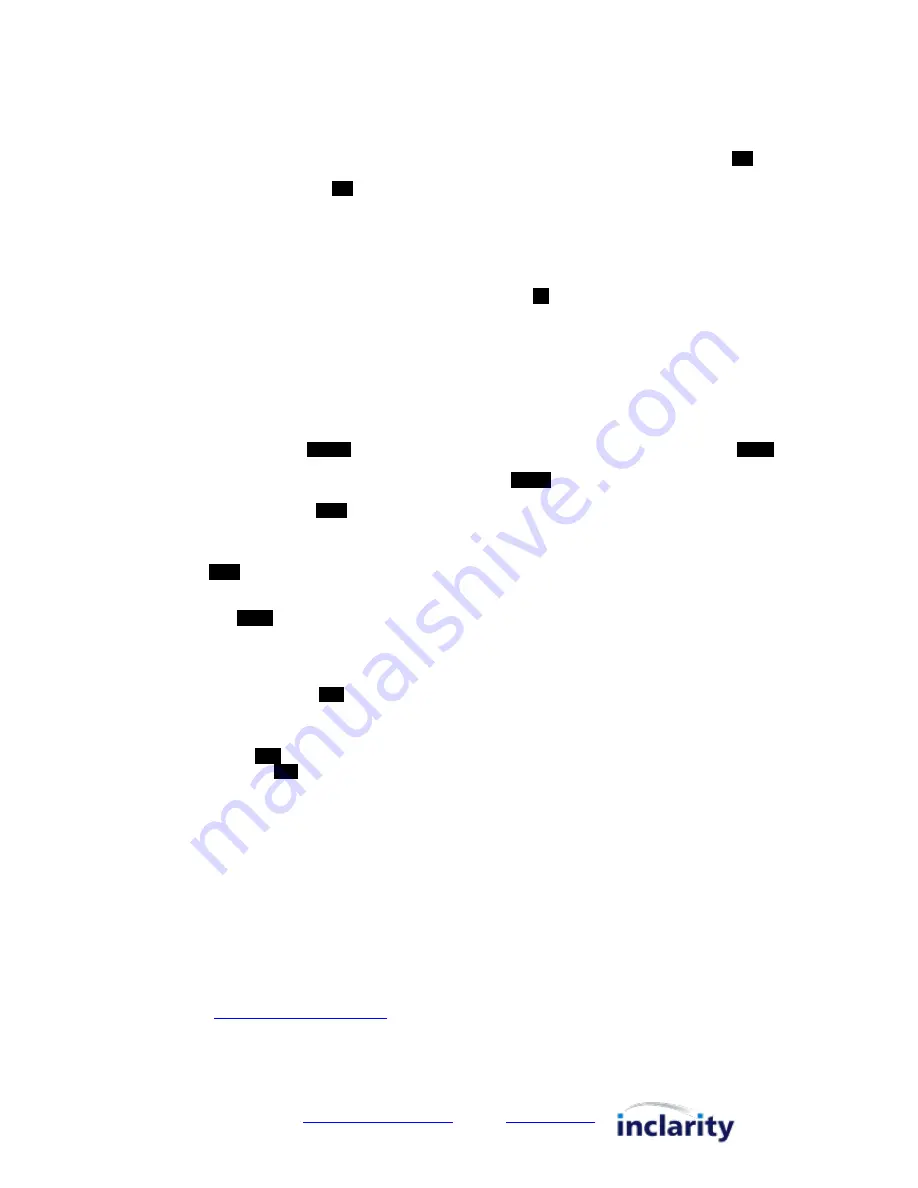
Telephone 0800 987 8000
Web
www.inclarity.co.uk
Inclarity Communications Ltd. Unit G16 The Perfume Factory, Wales Farm Road, London W3 6UG
Using Your Handset
To Make a Call
Lift the handset and enter the target telephone
number or VoIP Extension number. If the handset
does not auto-dial then press the
Dial
soft key to
begin the call.
N.B. UK calls should be dialed using the full STD area
code.
Speakerphone/Headset Modes
Dial a new call by pressing the speakerphone or
headset buttons instead of lifting the receiver.
While on an active call press the speakerphone or
headset buttons to change the mode of the call.
On/Off Hold
Whilst on an active call press the Hold button. To
resume press Hold again, or the
Resume
soft key.
Call Transfer
Whilst on an active call press the
Trans
soft key, and
the caller is placed on hold. Enter the target
telephone number or VoIP Extension number of the
new party. Wait for this call to connect, announce the
call and press
Trans
a second time to complete the
call transfer.
N.B. You can press
Cancel
to cancel the transfer and
return to the original caller.
Three-Way Call (Simple Conference)
Whilst on an active call press the
Conf
soft key, and
the caller is placed on hold. Enter the target
telephone number or VoIP Extension number of the
new party. Wait for this call to connect, announce the
conference and press
Conf
to join all three parties
together. You can press
Split
to separate the two
calls again.
N.B. If you choose to hang up on the three-way call
then the other two parties will stay connected.
Call Lists & Redial
Press the Redial key to see a list of the calls you have
made recently. Use the Up and Down navigation keys
to search through the list. To redial, select the
appropriate call in the list and then press the
Dial
soft
key.
N.B. You can also review the list of calls you have
received or missed by pressing Menu -> Features ->
Call Lists.
Company Directory
Press the
Dir
soft key to view your directory of VoIP
users. Enter a name into the search box, press the
Down navigation key and then the Select key to
search. If there are multiple matches use Up and
Down navigation keys to scroll through the list. Press
the Select key to call the selected user.
Do Not Disturb
To reject calls from your handset press Menu ->
Features -> Do Not Disturb and then select
Enable
.
To turn off this feature return to the same place and
select
Disable
.
N.B. if you have active Follow Me or Voicemail then
DND will send the caller directly to trigger these
responses.
Handset Volume
When the receiver in on-hook press the – and +
volume keys to change the ringing volume. When the
receiver is off-hook press the – and + volume keys to
change the volume of the receiver.
Group Call Pickup
If you see another VoIP phone within your Group
ringing, but your phone is not ringing, you can dial
*98
to intercept that call on your handset.
Personal Voicemail
The handset display will change to alert you when you
have voice messages waiting. You can retrieve these
messages by dialling
1571
.
N.B. If you are away from your handset you can also
check your messages by dialling
08456999003
from
any other phone.
Inclarity Phone Manager
Your personal Follow Me (call forwarding) and Voicemail settings can be controlled in more detail using an online web
portal called Phone Manager.
To log in go to
https://myphone.inclarity.co.uk
and enter your VoIP telephone number and associated password. If
you do not know your password then contact your site IT manager, or alternatively contact our Support team for
assistance.
More information on how to use the Phone Manager portal can be found in our
Phone Manager User Guide
.