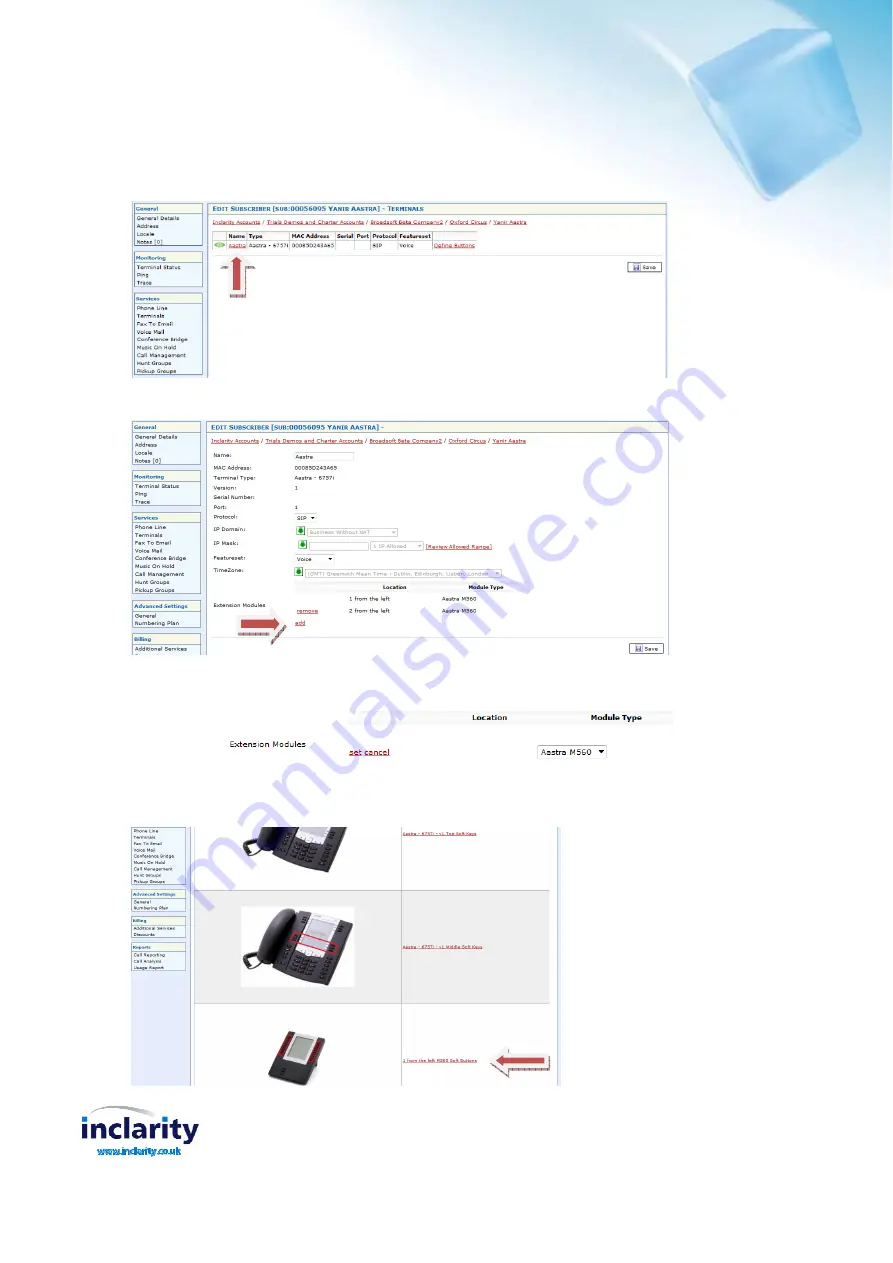
Inclarity Communications Ltd, Swallow Place, Oxford Circus, London, W1B 2AF
United Kingdom
Configuring the modules
In SMT, access the subscriber requiring the expansion module, and select
Terminals
from the
Services menu
:
Click on the terminal
Name
link (indicated above). This provides access to the following screen:
From here it is possible to add and remove expansion modules to the selected Aastra IP handset, using the appropriate
links and drop down option. Click
Set
to define the required additional expansion module.
To define the
Line Monitor
buttons on the relevant module (identified as “x from the left”), click the
Define buttons
link, from the options available. This will generate a screen, as illustrated below. Click the required Module link.






















