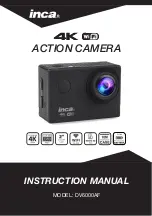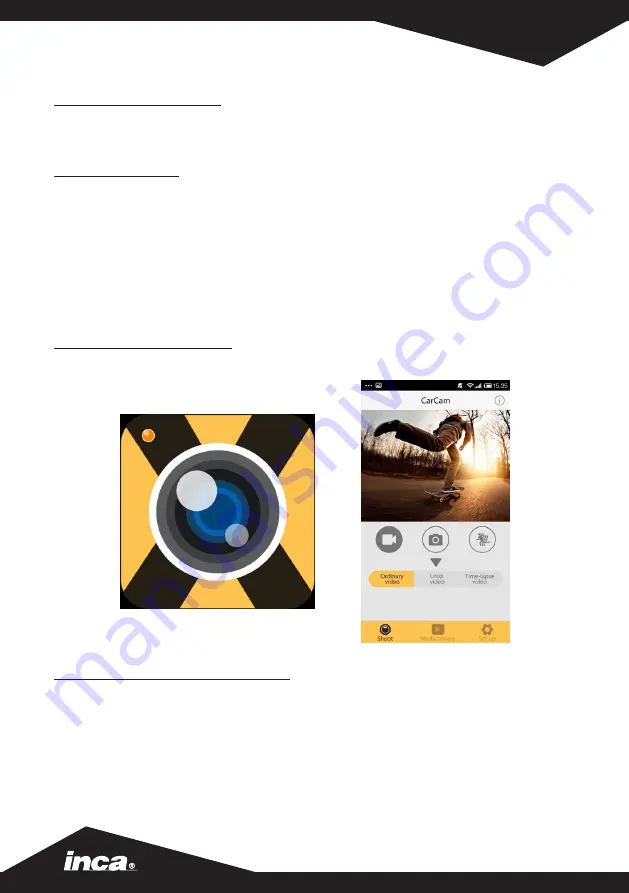
CONNECT TO SCREEN
(cable not included)
Connect the Action Camera to a screen via Micro HD to HD cable (Insert Micro HD plug into
the Action Camera and insert HD plug into the monitor or TV.
CONNECT TO PC
Connect the Action camera to a computer via the Micro USB to USB cable (Insert the Micro
USB end into the Action Camera and then plug USB end into the computer) and turn on the
Action Camera. 3 modes will be displayed: USB Mode, PC Camera & Charging Mode. Use the
UP and DOWN buttons to scroll through the modes.
USB Mode:
Press OK button to enter this mode for playback the video and photo.
USB Webcam:
Press OK button to work as Webcam.
Charge Battery:
Press OK button for normal Action Camera function whilst charging.
WIFI APP INSTALLATION
Before starting the WIFI function, please install ”XDV” APP (application) onto your smart phone
via your App store.
WIFI CONNECTION & FUNCTION
1. After turning on your Action Camera, press the UP button to display the WIFI information
required to connect. WIFISSID & WIFI password.
2. In your smartphone or tablet’s WIFI settings, find the WIFI / SSID name “INCA” and
enter the password “1234567890” to connect.
3. Once connected open the “XDV” APP. You can now view the Action Camera’s shooting
screen via the APP. Recorded videos and photos, files can be played back, downloaded,
deleted and shared via the APP.