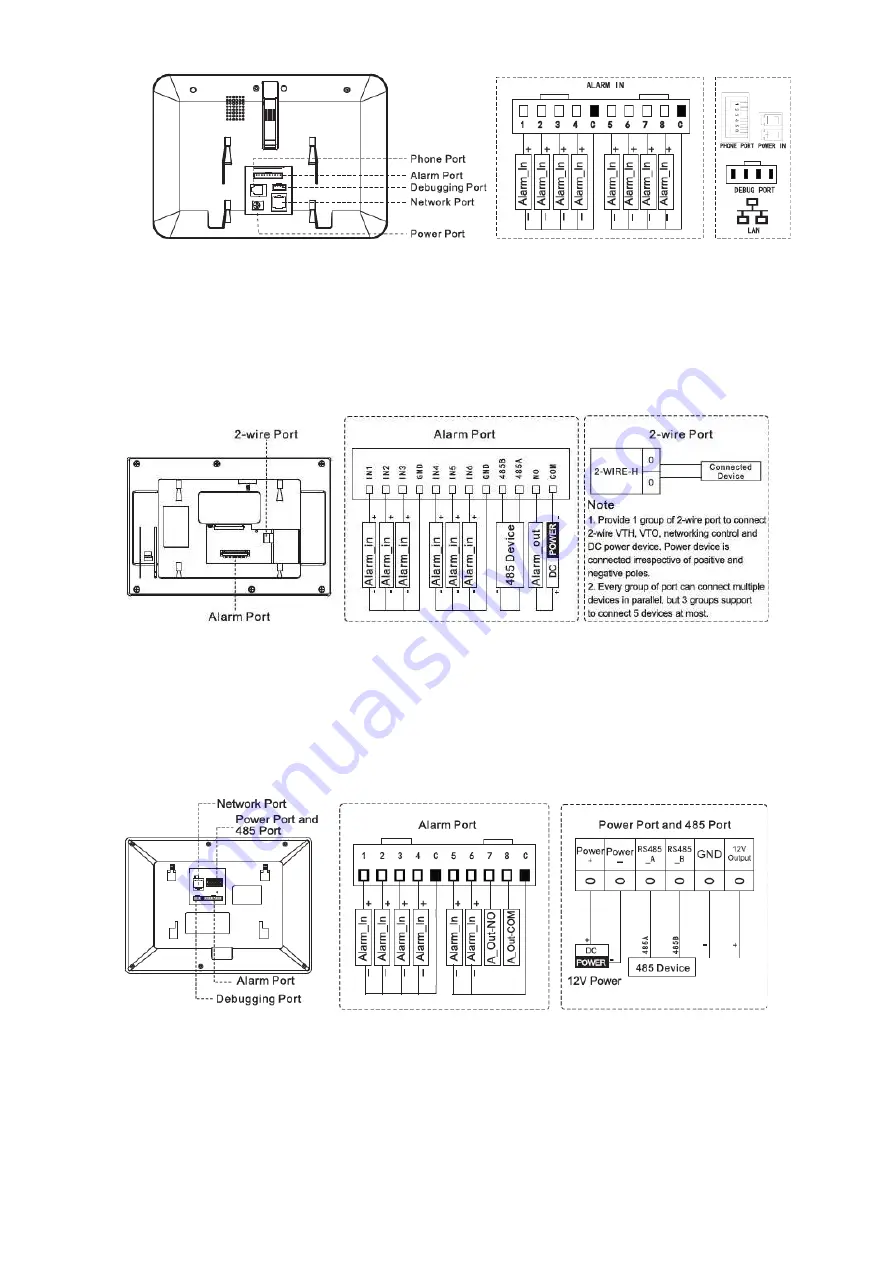
10
Figure 2-9
2.2.3 VUH5222CH
VUH5222CH 2-wire VUH provides 6 alarm input ports, 1 alarm output port, 1 RS485 port and
1 group of 2-wire port, as shown in Figure 2-10. VUH1550CHW-2 has 3 groups of 2-wire port.
Figure 2-10
2.2.4 VUH1660CH
VUH1660CH digital VUH provides 8 alarm input ports, 1 RS485 port, 1 debugging port, 1
network port and power port, as shown in Figure 2-11.
Figure 2-11
2.2.5 VUH2221A
VUH2221A digital VUH provides 8 alarm input ports, 1 network port and power port, as shown
Summary of Contents for VUH15 series
Page 1: ...Video Intercom User Manual Digital...
Page 20: ...11 Figure 2 12...
Page 23: ...14 Figure 3 3...
Page 38: ...29 Figure 5 17 Figure 5 18...
















































