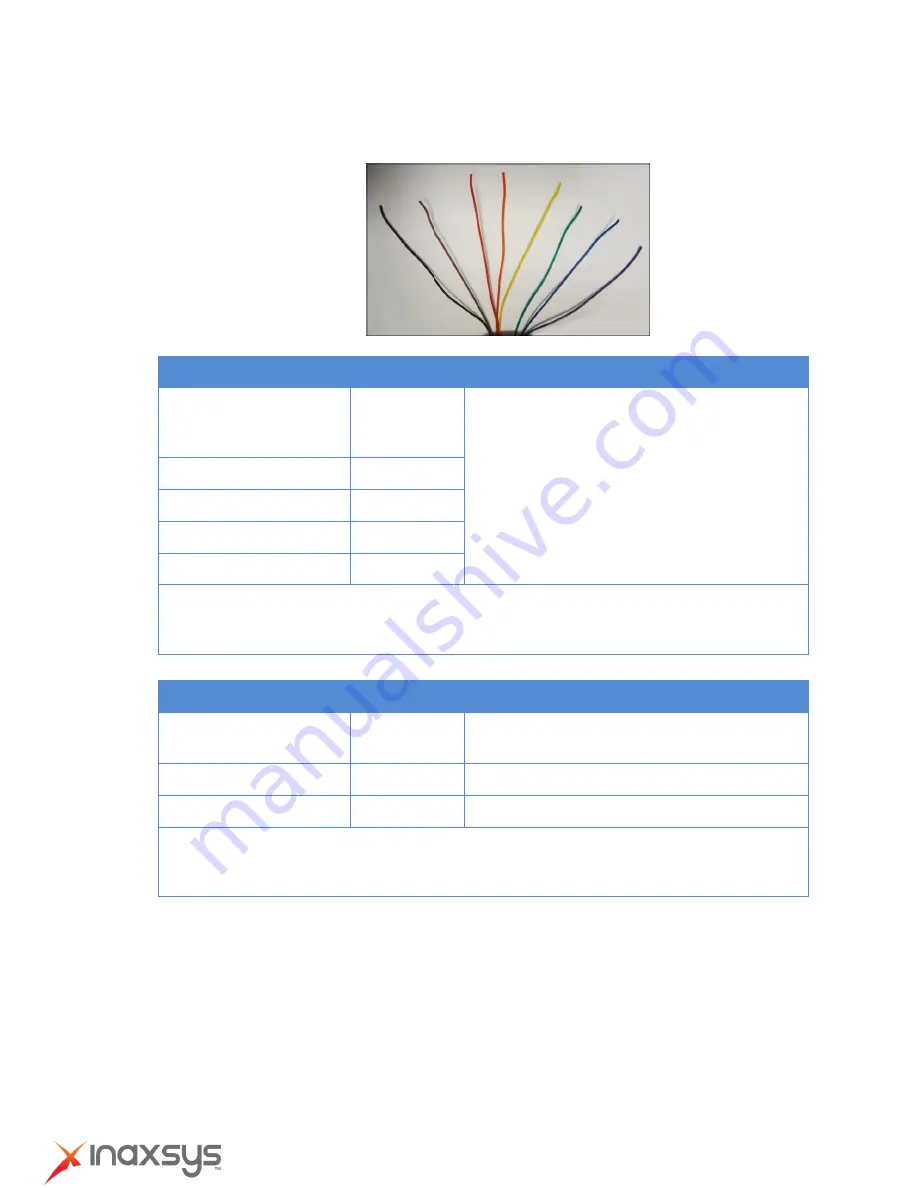
2MP Outdoor Speed Dome with Day/Night, Extreme WDR, Super Low Light Sensitivity, 30x Zoom Lens Hardware User Manual
8272 Pascal Gagnon
Saint-Leonard, Quebec, Canada
H1P 1Y4
www.inaxsys.com
Understanding the DI/DO Cables
You can connect up to four (4) DI and two (2) DO devices to your camera.
Digital Input Cables
Cable Color
Wiring Connection
Ground Pin (
GND
)
Black
To connect digital input devices, map the DI
device wires to the following:
Digital Input 1 (
DI1
)
Orange
DI1
and
GND
Digital Input 2 (
DI2
)
Green
DI2
and
GND
Digital Input 3 (
DI3
)
Purple
DI3
and
GND
Digital Input 4 (
DI4
)
Brown
DI4
and
GND
NOTE:
In case of connecting more than one DI device, the
GND
pin can be commonly
shared by all four (4) DI devices.
Digital Output Cables
Cable Color
Wiring Connection
12V (
12V
)
Red
To connect digital output devices, map the
DO device wires to the following:
Digital Output 1 (
DO1
)
Yellow
DO1
and
12V
Digital Output 2 (
DO2
)
Blue
DO2
and
12V
NOTE:
In case of connecting two (2) DO devices, the
12V
pin can be commonly
shared by the two (2) DO devices.
















































