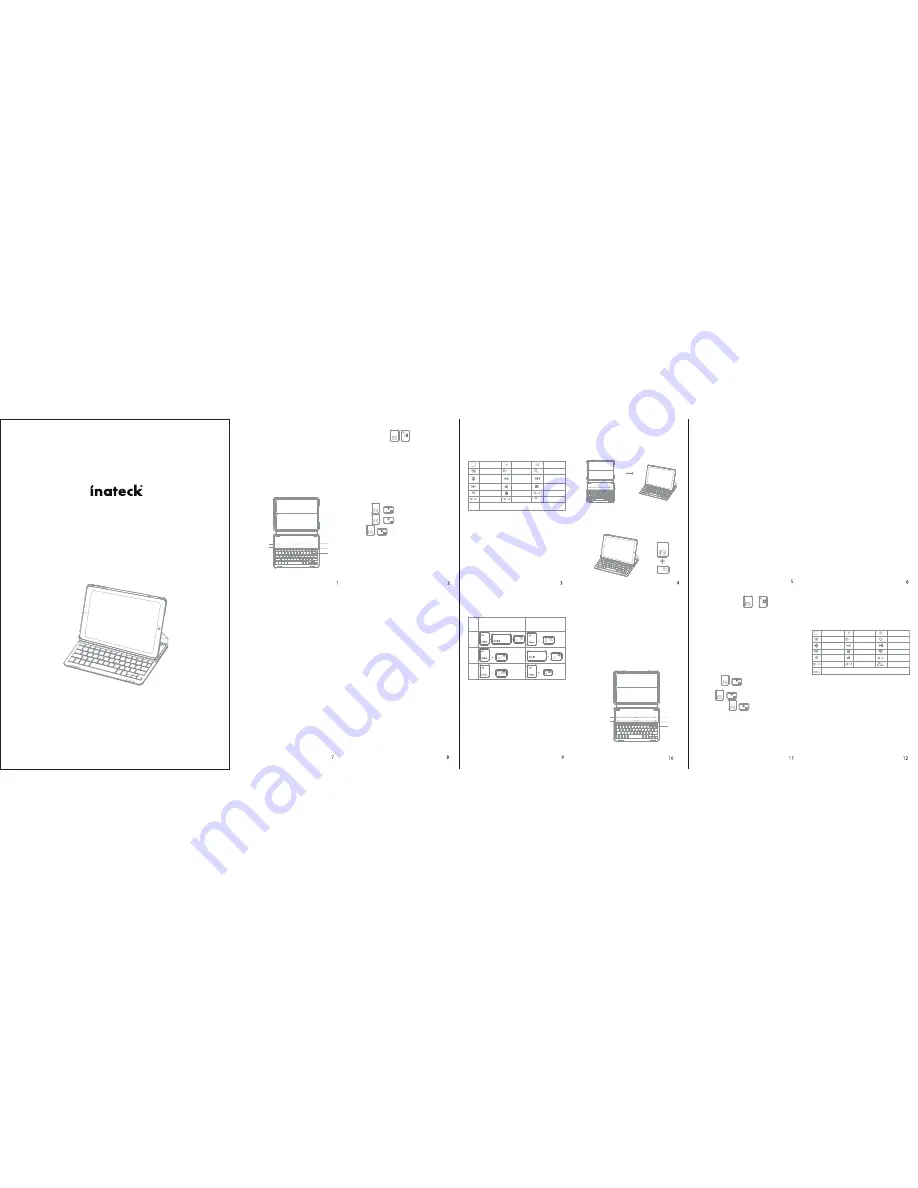
Packungsinhalt
Instruction Manual
KB02002 Wireless Keyboard Case
iPad 9.7(2017/2018)/iPad Air
English · Deutsch · 日本語
Wireless Keyboard Case
(English)
Product Overview
Package Contents
• Wireless Keyboard Case *1
• USB charging cable*1
• User manual*1
Magnetic Strip 1
①
③
②
Magnetic Strip 2
Functions Keys
To use the shortcut keys, hold the “Fn” key while pressing the
desired shortcut key.
Keyboard backlight Guide
1. Pressing + the first time turns on the light.
Pressing + a second time increases brightness.
2. Press + to change the backlight colors(there are 7
backlight colors)
3. When the battery is below 20%, backlight turns off
automatically.
4. The backlight only works when the keyboard is paired with
your tablet.
①
Power Switch:
Snapping the iPad onto the embedded magnetic strip
1 or strip 2 automatically wakes the keyboard. The green light and
blue light will flash.
Ctrl
Ctrl
Switch language
Space
Space
Home
Virtual keyboard
Switch
language
Next track
Volume up
Paste
Decrease
Cut
Previous track
Mute
Lock
Select all
Increase
Search
Play / Pause
Volume down
Copy
Search
Features
• Built-in with Broadcom Bluetooth 3.0 set module;
• Special for the iPad 9.7(2017/2018)/iPad Air;
• Protect your tablet with the existed PU case;
• Magnetic control to wake up or sleep your iPad with
two magnetic strips, four angles for perfect viewing;
• Close the case and the Bluetooth disconnect immediately;
• PU leather design of two sides of the case looks
trendy and nice touchy.
Pairing to iPad steps:
Step 1: Snapping the iPad onto either embedded
magnetic strips will cause the keyboard to turn
on.
Magnetic Strips
Step 2: Press the FN and Delete keys together to
enter pairing mode. The blue Bluetooth
indicator will start to rapidly flash.
After pairing for the first time, your device will connect
to the keyboard automatically when opening the
keyboard.
Note:
In case of connection failure, delete the pairing
record from your device and try the above procedures
again.
Charging
When the battery is low, the battery indicator will
turn red. If there is no light displayed at all, the
battery is completely drained. For both situations, it
is time to charge the keyboard.
To charge the keyboard, plug the USB charging cable
(Micro-USB) into the keyboard charging port. Plug
the USB end of the charging cable into either a USB
AC adapter or USB port on your computer.
Sleeping mode
The keyboard will sleep automatically when not in
use for 30 minutes and wake up by pressing any
button. Pairing stops when no match-up performs in
3 minutes of starting up, and needs press Fn+ Delete
for repairing.
Cleaning
Use a soft cloth or cotton textile fabric with water or
an alcohol solution to clean the surface. (Please be
careful that no fluid enters the interior of the
keyboard.)
Features
• For other Bluetooth devices that can not be
activated please check their Bluetooth version and
compatibility before connecting;
• The Blue LED indicator flashes when the keyboard in
pairing mode, press Fn+Delete, then disconnect
pairing, LED indicator off.
• Place the case on magnetic strip1 or 2 , the keyboard
will re-connect.
• When disconnect the magnetic switch, the keyboard
will power off.
• The keyboard will automatically connect to the
tablet in 2 seconds if it has been paired with before.
• Original charge cord must be used when charging
while working, otherwise the keyboard may
become garbled or malfunctioned.
Product Specif ications
Bluetooth version
Charging port
Effective range
Modulation
Working Voltage
Sleeping current
Charging current
Standby time
Charging time
Battery capacity
Broadcom3.0
Micro-USB
10 meters
GFSK
3.0-4.2V
<0.1mA
≥
200 mA
>90 days
<4hrs
800mAh
Continuously working time without backlight
Continuously working time with backlight
Battery life
Key press force
Key life
Working temperature
Bluetooth Operating Frequency
Bluetooth transmission Power
230 hours
5 hours
3 years
60±10g
3 million times clicks
-10-+55 degree
2402-2480MHz
-3.41dBm
Trouble shooting
1. iPad cannot connect with the keyboard:
• Ensure the magnetic strips has connected with
the keyboard
• Make sure the lithium battery is normal
• Confirm that the iPad Bluetooth function has
been turned on
Instruction for commonly used keys
Inateck KB02002(US)
The default language setting is
English(US) iPad layout
Inateck KB02002(UK)
The default language setting is
English(UK) iPad layout
If you have any questions or problems, please
contact our customer service.
Kabellose Tastatur-Hülle
(Deutsch)
Produktübersicht
• Drathlose Bluetooth-Tastatur Hülle*1
• USB Ladekabel*1
• Bedienungsanleitung*1
Magnetstreifen 1
①
③
②
Magnetstreifen 2
Funktionstasten
Um die Funktionstasten zu nutzen, halten Sie bitte die FN-Taste
gedrückt und drücken dann Ihre gewünschte Funktionstaste.
①
Netzschalter:
Das Einrasten des iPad in die Magnetstreifen 1 oder 2
weckt die Tastatur automatisch auf. Die grüne und blaue LED
beginnen zu blinken.
Home
Viertuelle Tastatur
Sprache ändern
Nächster Titel
Lautstärke hoch
Einfügen
Verringern
Ausschneiden
Vrheriger Titel
Stumm
Sperren
Alles auswählen
Vergrößern
Suchen
Spielen/Pausieren
Lautstärke runter
Kopieren
Suchen
Sprache ändern
Ausstattung
• Eingebautes Broadcoam Bluetooth 3.0 Modul
• Speziell designed für iPad 9.7(2017/2018)/iPad Air
• Beschützt Ihr Tablet in allen Lagen
• Magnetisches Aufwecken Ihres iPad mit bis zu vier
möglichen Blickwinkeln für eine komfortable Nutzung
• Wenn Sie die Hülle schließen, entkoppelt sich das
Bluetooth 3.0 Modul automatisch
• Das PU Lederdesign sieht trendig aus und ist
angenehm zu berühren.
2. Keyboard cannot be charged:
• Be sure the USB cable was connected with the
keyboard correctly and the power supply is
normal
• Ensure the charger has been inserted into the
power socket
X
X
€
£
§
Battery Indicator:
Press + simultaneously to get informed
of battery status. 25% battery is left when the green light flashes once,
and every 25% increase in battery adds one flash. for example,100%
left when flashes four times.
Red light will turn on when the keyboard is charging and turns green
once fully charged.
②
CAPS Lock Indicator:
Green light is on.
Bluetooth Status Indicator:
Blue light will flash after pressing the Fn
and Delete keys together.
Baterry low Indicator:
Red light will flash when it is time ro recharge.
③
Micro-USB Charging Port:
Used for charging the keyboard.
Batterieanzeige:
Drücken Sie und gleichzeitig, um die
Restkapazität des Akkus abzurufen. Bei einmaligen Blinken der
grünen LED sind noch 25% Ladung übrig, und die Blinkanzahl erhöht
sich mit jeweils 25% Ladung. Bei 100% Kapazität blinkt die LED zum
Beispiel vier Mal.
Die rote LED leuchtet, wenn das Gerät lädt. Die grüne LED weist auf
eine vollständig geladene Batterie hin.
②
Feststelltasten LED:
Grüne LED leuchtet.
Bluetooth Statusanzeige:
Blaue LED blinkt nach simultanen drücken
der Funktionstaste (Fn) und Delete.
Niedriger Batteriezustand:
Rote LED blinkt wenn das Gerät
aufgeladen werden muss.
③
Micro- USB Ladeanschluss:
Anschluss zum Laden des Akkus.
Note:
When the iPad system is the ios 10, if you want to use Caps
Lock Key in normal to switch the case of alpha Characters, please
follow the steps to change the iPad settings:
Find General-Keyboard-Hardware Keyboard: TURN OFF Caps
Lock and Switch to/from Latin
Step 3: On the iPad, select Settings- Bluetooth- On.
Step 4: The iPad will display “Inateck KB02002” as an
available device.
Step 5: Select “Inateck KB02002” on the iPad.
Step 6: The keyboard will now be paired to iPad and
the Bluetooth indicator will turn off.
The keyboard will be fully charged in approximately
4 hours. The battery indicator will turn green when
the keyboard is fully charged.
Note:
You can use the keyboard while charging.
%
Command
@
#
#
Delete
Anleitung für Tastaturbeleuchtung
1. Drücken Sie + das erste Mal, wird die Beleuchtung
angeschaltet.
Drücken + Sie ein zweites Mal für mehr Leuchtkraft.
2. Drücken Sie Taste + , um die Farbe des Hintergrunds
zu verändern (es gibt insgesamt sieben Farben).
3. Bei einem Ladestand von unter 20 % schaltet sich die
Hintergrundbeleuchtung automatisch ab.
4. Die Beleuchtung funktioniert nur, wenn die Bluetooth-
Kopplung mit Ihrem Mobilgerät vollzogen wurde.
Hinweis:
Wenn Sie die Caps Lock Taste normalerweise für
Wechseln der großen und kleinen Buchstaben beim System iOS
10 verwenden, brauchen Sie nacheinander Allgemein- Tastatur-
Hardware Tastatur auswählen, danach die Feststelltaste
abschalten und in Latein-Tastatur wechseln
%
Command




















