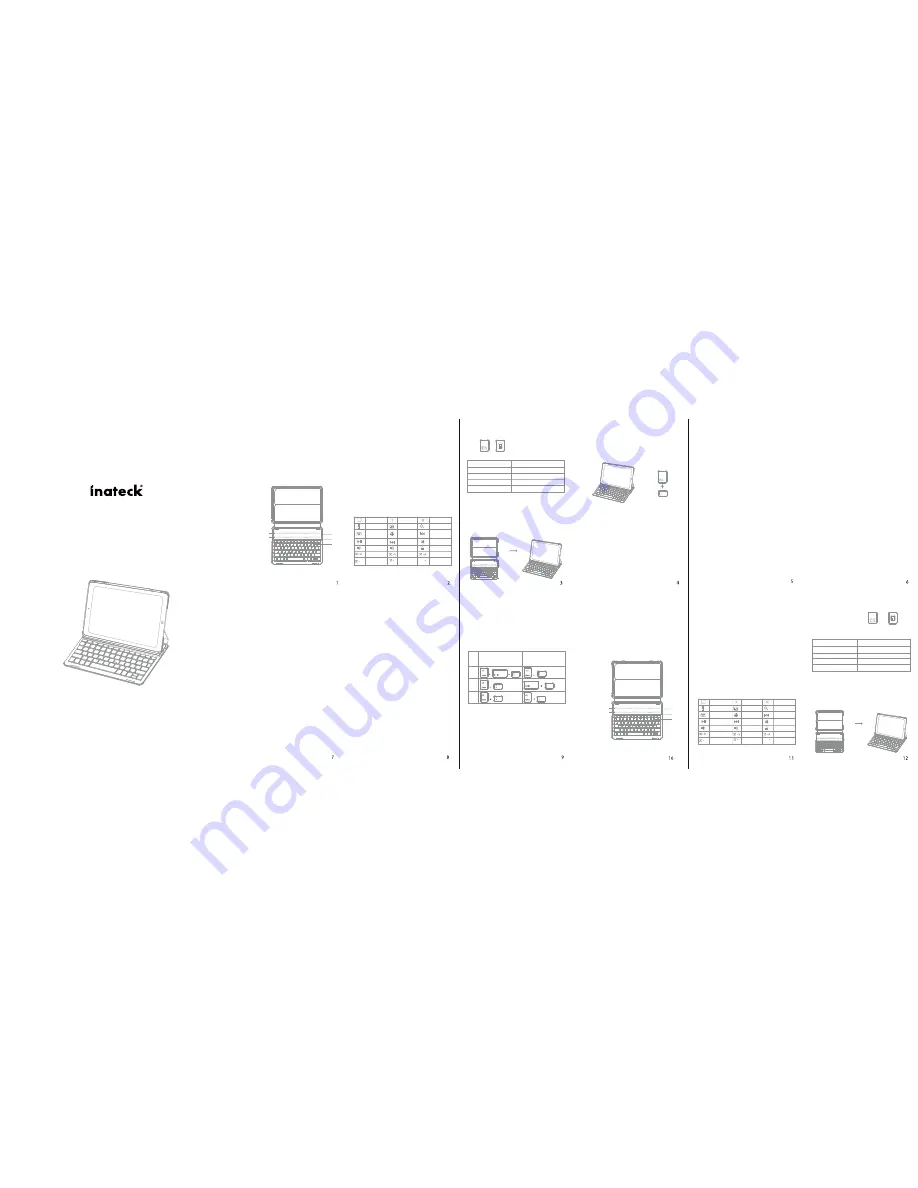
Times green light flashes
Once
Twice
3 times
4 times
Remaining battery of keyboard
0-25%
25%-50%
50%-75%
75%-100%
How to check battery status
Press + simultaneously, and check the
remaining battery through times indicator flashes.
%
Grünes Licht blickt
Einmal
2 Mal
3 Mal
4 Mal
Verbleibende Akku der Tastatur
0-25%
25%-50%
50%-75%
75%-100%
Wie man den Batteriestatus überprüft
Drücken Sie gleichzeitig und und
überprüfen Sie die verbleibende Batteriezeit, durch
die Anzeige.
%
Instruction Manual
BK2005 Bluetooth Keyboard Case
English · Deutsch · 日本語
Instruction for commonly used keys
Inateck BK2005(US)
The default language setting is
English(US) iPad layout
Inateck BK2005(UK)
The default language setting is
English(UK) iPad layout
If you have any questions or problems, please
contact our customer service.
2. Keyboard cannot be charged:
• Be sure the USB cable was connected with the
keyboard correctly and the power supply is
normal
• Ensure the charger has been inserted into the
power socket
€
£
§
Switch language
Home
Siri
Virtual keyboard
Mute
Lock
Select all
Play / Pause
Volume down
Copy
Cut
Increase
Search
Previous track
Ctrl
Space
Space
X
Funktionstasten
Hinweis:
Wenn Sie die Caps Lock Taste normalerweise für
Wechseln der großen und kleinen Buchstaben beim System iOS
10 verwenden, brauchen Sie nacheinander Allgemein- Tastatur-
Hardware Tastatur auswählen, danach die Feststelltaste
abschalten und in Latein-Tastatur wechseln
Verringern
Screenshots
Sprache ändern
Nächster Titel
Lautstärke hoch
Einfügen
Suchen
Vergrößern
Suchen
Vrheriger Titel
Stumm
Sperren
Alles auswählen
Sprache ändern
Decrease
Screenshots
Switch
language
Next track
Volume up
Paste
Search
Packungsinhalt
• When disconnect the magnetic switch, the keyboard
will power off.
• The keyboard will automatically connect to the
tablet in 2 seconds if it has been paired with before.
• Original charge cord must be used when charging
while working, otherwise the keyboard may
become garbled or malfunctioned.
Product Specif ications
Bluetooth version
Charging port
Effective range
Modulation
Working Voltage
Working current
Sleeping current
Charging current
Standby time
Charging time
Broadcom3.0
Micro-USB
10 meters
GFSK
3.7V
1.5-2.5A
0.04mA
100 mA
800H
2.5hrs
Battery capacity
Continuously working time
Battery dimension
Key press force
Key life
Working temperature
Bluetooth Operating
Frequency
250mAh
100hrs
2.5*25*40mm
50-80g
3 million times clicks
-10-+55 degree
Trouble shooting
1. iPad cannot connect with the keyboard:
• Ensure the magnetic strips has connected with
the keyboard
• Make sure the lithium battery is normal
• Confirm that the iPad Bluetooth function has
been turned on
Kabellose Tastatur-Hülle
(Deutsch)
Produktübersicht
• Drathlose Bluetooth-Tastatur Hülle*1
• USB Ladekabel*1
• Bedienungsanleitung*1
Magnetstreifen 1
①
③
②
Magnetstreifen 2
①
Netzschalter:
Das einrasten des iPad in die Magnetstreifen 1 oder 2
wecken die Tastatur automatisch auf. Die grüne LED beginnen zu
blinken.
Schritte zur Kopplung mit dem iPad:
Schritt 1: Das einrasten in die vorgesehenen Magnetstreifen
lassen das iPad aufwachen.
Magnetstreifen
n
o
is
s
i
m
s
n
a
r
t
h
t
o
o
t
e
u
l
B
Power
2402-2480MHz
0dBm
Battery Indicator:
Red light will turn on when the keyboard is
charging and turns green once fully charged.
②
CAPS Lock Indicator:
Green light is on.
Bluetooth Status Indicator:
Blue light will flash after pressing the Fn
and Delete keys together.
Baterry low Indicator:
Red light will flash when it is time ro recharge.
③
Micro-USB Charging Port:
Used for charging the keyboard.
Wireless Keyboard Case
(English)
Product Overview
Package Contents
• Wireless Keyboard Case *1
• USB charging cable*1
• User manual*1
Magnetic Strip 1
①
③
②
Magnetic Strip 2
Functions Keys
Note:
When the iPad system is the ios 10, if you want to use Caps
Lock Key in normal to switch the case of alpha Characters, please
follow the steps to change the iPad settings:
Find General-Keyboard-Hardware Keyboard: TURN OFF Caps
Lock and Switch to/from Latin
①
Power Switch:
Snapping the iPad onto the embedded magnetic strip
1 or strip 2 automatically wakes the keyboard. The green light will
flash.
Pairing to iPad steps:
Step 1: Snapping the iPad onto either embedded
magnetic strips will cause the keyboard to turn
on.
Magnetic Strips
Step 2: Press the FN and Delete keys together to
enter pairing mode. The blue Bluetooth
indicator will start to rapidly flash.
Step 3: On the iPad, select Settings- Bluetooth- On.
Step 4: The iPad will display “Inateck BK2005” as an
available device.
Step 5: Select “Inateck BK2005” on the iPad. The iPad
will display a code.
Step 6: Type the code on the keyboard and press
enter. The keyboard will now be paired to iPad
and the Bluetooth indicator will turn off.
After pairing for the first time, your device will connect
to the keyboard automatically when opening the
keyboard.
Note:
In case of connection failure, delete the pairing
record from your device and try the above procedures
again.
Charging
When the battery is low, the battery indicator will
turn red. If there is no light displayed at all, the
battery is completely drained. For both situations, it
is time to charge the keyboard.
To charge the keyboard, plug the USB charging cable
(Micro-USB) into the keyboard charging port. Plug
the USB end of the charging cable into either a USB
AC adapter or USB port on your computer.
The keyboard will be fully charged in approximately
2.5 hours. The battery indicator will turn green when
the keyboard is fully charged.
Note:
You can use the keyboard while charging.
Sleeping mode
The keyboard will sleep automatically when not in
use for 10 minutes and wake up by pressing any
button. Pairing stops when no match-up performs in
3 minutes of starting up, and needs press Fn+ Delete
for repairing.
Cleaning
Use a soft cloth or cotton textile fabric with water or
an alcohol solution to clean the surface. (Please be
careful that no fluid enters the interior of the
keyboard.)
Features
• For other Bluetooth devices that can not be
activated please check their Bluetooth version and
compatibility before connecting;
• The Blue LED indicator flashes when the keyboard in
pairing mode, press Fn+Delete, then disconnect
pairing, LED indicator off.
• Place the case on magnetic strip1 or 2 , the keyboard
will re-connect.
Batterieanzeige:
Die rote LED leuchtet, wenn das Gerät lädt. Die
grüne LED weist auf eine vollständig geladene Batterie hin.
②
Feststelltasten LED:
Grüne LED leuchtet.
Bluetooth Statusanzeige:
Blaue LED blinkt nach simultanen drücken
der Funktionstaste(FN) und Delete.
Niedriger Batteriezustand:
Rote LED blinkt wenn das Gerät
aufgeladen werden muss.
③
Micro- USB Ladeanschluss:
Anschluss zum laden des
Home
Siri
Viertuelle Tastatur
Spielen/Pausieren
Lautstärke runter
Kopieren
Screenshots
Ctrl
Space
Space
X




















