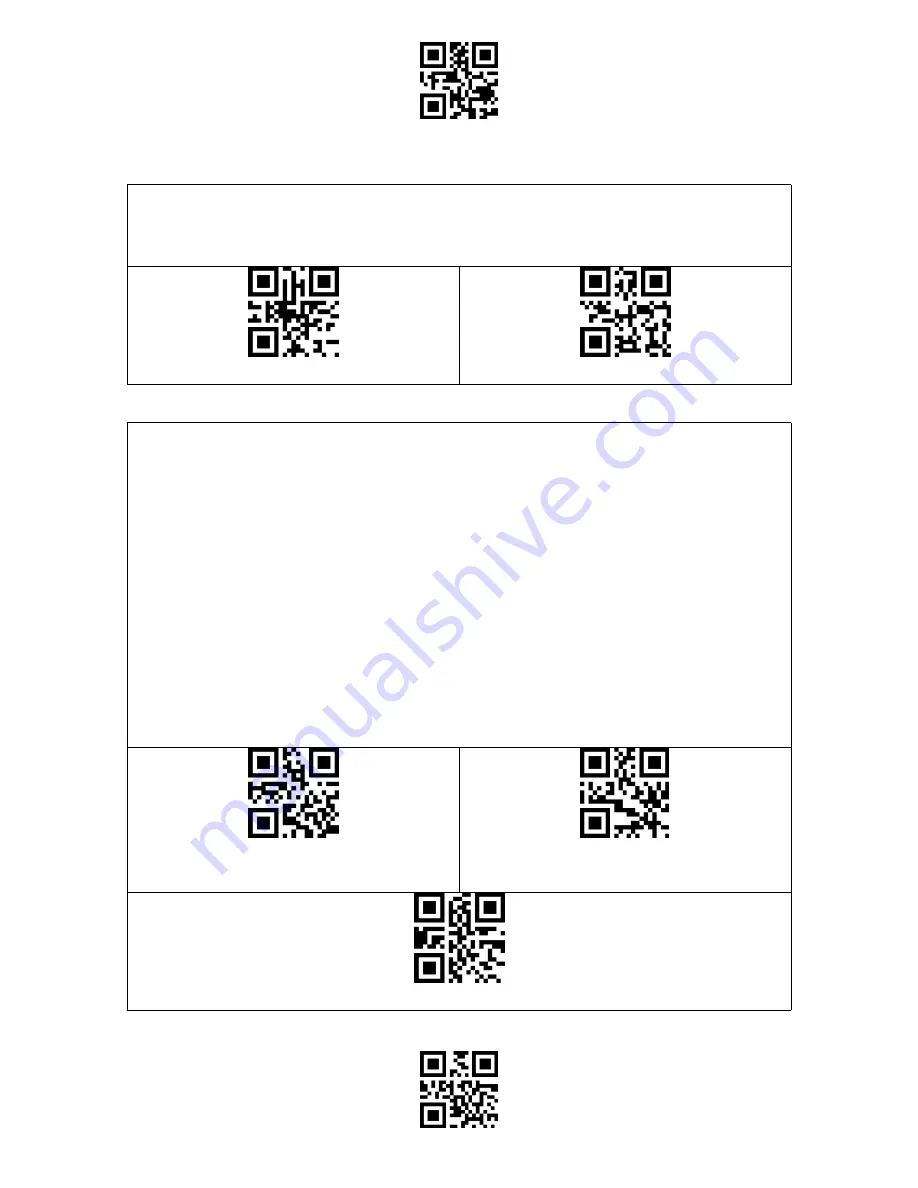
Enter Setup
Exit and Save
46
Caps Lock Control
When using the BCST-55 on a Windows system, the content of a barcode may change with
the status of the caps lock key. To avoid errors caused by such change, you may enable the
"Rid Barcode of Caps Lock Control".
(*) Caps Lock Control Barcode
Rid Barcode of Caps Lock Control
Read Code with Specific Initial Characters Only
Under this mode you may set 1-6 digits as initial characters, and the scanner will only
recognize the barcodes with these initial characters. Please refer to the Appendix I for the
supported characters.
Steps to enable reading barcodes with initial characters "A" and "6" are as below:
1. Read the "Enter Setup" barcode.
2. Read the "Set the Special Initial Character" barcode.
3. Read the "A" barcode in Appendix I;
4. Read the "6" barcode in Appendix I;
5. Read the "Exit and Save" barcode.
Note: After you set the initial characters by steps above, the BCST-55 will only recognize
the barcodes with specific initial characters. If you want to disable the function, please read
the "Enter Setup" - "Remove the Restriction on Initial Characters" - "Exit and Save".
Set Initial Characters
Only Read the Barcodes
with Specific Initial Characters
(*) Remove the Restriction on Initial Characters
Summary of Contents for BCST-55
Page 1: ...BCST 55 Bluetooth 2D Barcode Scanner Instruction Manual...
Page 56: ...Enter Setup Exit and Save 51 Appendix Characters...
Page 57: ...Enter Setup Exit and Save 52 0 1 2 3 4 5 6 7 8 9...
Page 58: ...Enter Setup Exit and Save 53 A B C D E F G H I J...
Page 59: ...Enter Setup Exit and Save 54 K L M N O P Q R S T U V W X...
Page 60: ...Enter Setup Exit and Save 55 Y Z _ a b c d e f...
Page 61: ...Enter Setup Exit and Save 56 g h i j k l m n o p q r s t...
Page 62: ...Enter Setup Exit and Save 57 u v w x y z...
Page 67: ...Enter Setup Exit and Save 62 FS Ctrl GS Ctrl RS Ctrl US Ctrl...






























