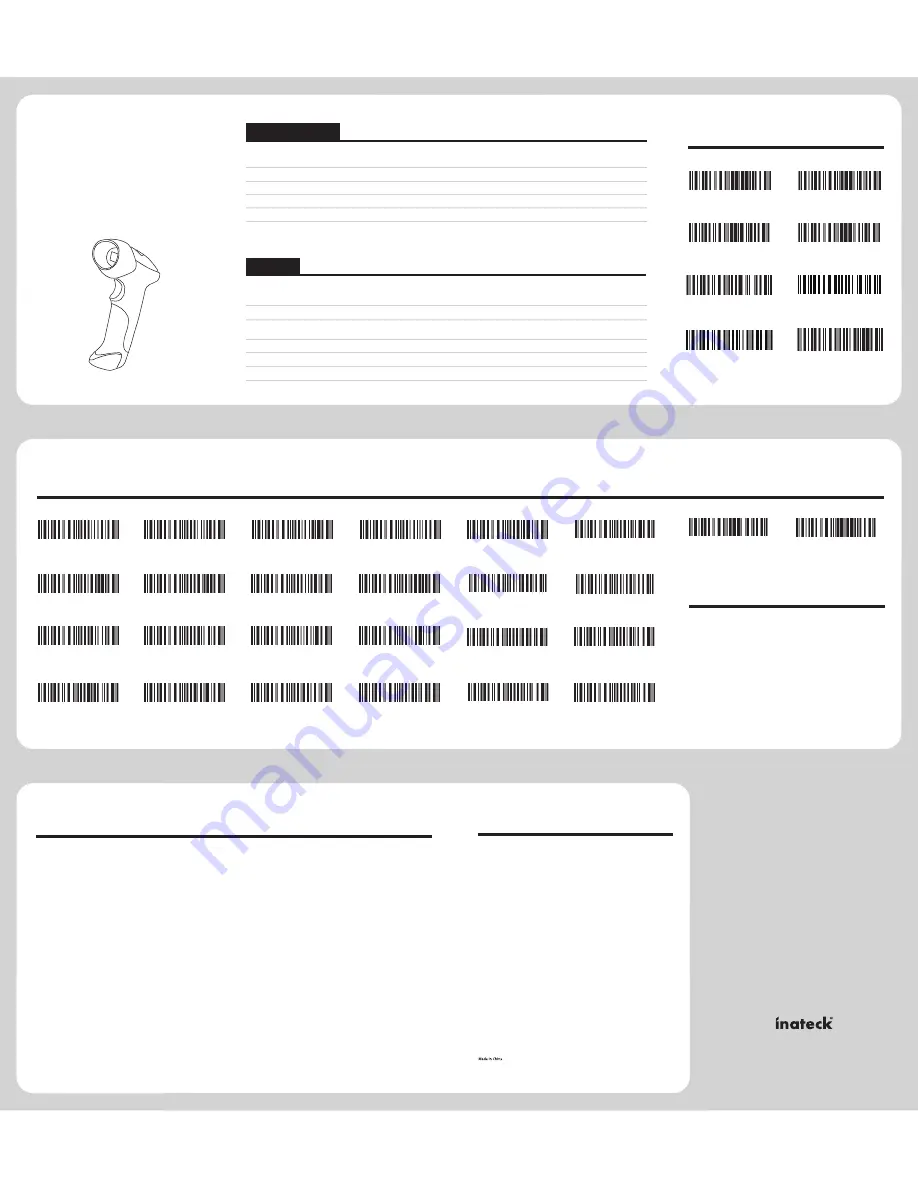
7
Features
1. Supports a wide range of barcode types. FedEx and USPS
barcodes are all supported.
2. Anti-crash and anti-shock design.
3. Ergonomic design.Up to 3 million keystroke life expectancy.
4. Unrivalled battery life.
5. Press to scan - powered by deep sleep mode.
6. USB mode: 64 bit barcodes. 2.4G wireless mode: 57 bit
barcodes.
7. Prefix and suffix are allowed to be added. Reset to factory
default settings by scanning the “Factory Reset” barcode.
9
Support
8
FAQ
1. Some barcodes cannot be read, why?
a. Dirty or unclear barcodes might not be read.
b. Digital barcodes displayed on phones, computers
or tablets cannot be read.
c. The possible reason is that the setting for some
barcode types are not commonly used is off by
default. You need to activate a specific barcode
type to get it to work. Please feel free to contact
our Customer Service Team for further
assistance if you don't know the exact type of
barcode that you are referring to.
2. Is there any barcodes for apply or remove Enter for
suffix?
Yes, you can refer to the Common Function
Barcodes to reverse the setting.
3. The data cannot be sent to my computer or
cellphone. Why?
Please make sure if you have turned on the offline mode.
Because it will store your scans internally instead of
instantly transmitting them to the connected device. You
need to scan the "Manual data upload" barcode to send
the scanned codes to your connected device.
4. Is it compatible with MID, iPad and Android devices?
No.
5. How to solve the messy code problem encountered while
using other foreign languages?
The default language is English. Please refer to
“Language Setting” chapter to change the setting.
For any inquiries or comments concerning our products, please
send an email to
, and we will respond
to you as soon as possible.
www.inateck.com
5
Common function Barcodes
Enter Setup
Exit with Save
Exit without Save
Factory Reset
Do not Apply Enter for suffix
(*) Apply Enter for suffix
Apply Tab for suffix
Exit Auto Power Off
Germany
Tel.: +49 342-07673081 Fax.: +49 342-07673082
Phone hours: Weekdays 9 AM-5 PM (CET)
Email: [email protected]
Web: http://www.inateck.com/de/
Addr.: F&M TECHNOLOGY GmbH, Montgolfierstraße 6,
04509 Wiedemar
USA
Tel.: +1 513-644-9712
Phone hours: Weekdays 9 AM to 5 PM (EST)
Email: [email protected]
Web: www.inateck.com
Addr.: F&M Technology LLC, 9852 Crescent Park Drive,
West Chester, OH 45069 USA
Contact Information
Note:
1. If you want to setup the function of BCST-20. Read ‘Enter
Setup’ barcode, then ‘Function Setup’ barcode, and read ‘Exit
with Save’ at last.
2. Please remove the power and USB cable under thunderstorm
weather, to avoid damage from thunder and lightning.
3. Away heat source, keep ventilating.
4. Pay attention to waterproof during storage, transportation and
running.
LED lndicators
Indicator Colour
Meaning
Blue LED on (1s) and off quickly
Green, Flashing (On/Off ratio 1:1)
Blue, Flashing (On/Off ratio 20ms:3s)
Red, Charging indicator
One short beep, high tone
One long beep, low tone
Two short beeps, high tone
Three short beeps, tone descending from high to low
Three short beeps, tone ascending from low to high
Read barcode, with blue LED on (1s) and off quickly
Configuration error, with purple flashing; Or transmit buffer full, with green LED
on and off quickly
Power off
Enter or Exit Setting mode, with green LED flashing
Configuration correct, with green LED flashing
Good Read, with one short beep (high tone)
Indicates the BCST-20 Scanner in Setting mode
Indicates the BCST-20 Scanner establish a wireless connection successfully
The red indicator will light during charging, and off when full charged.
Beeper
Beeping
Meaning
6
Function Setup Barcodes
(*) Enable Code bar
Enable Industral 25
(*) Enable Interleaved 25
Enable Matrix 25
(*) Enable Standard 25
Disable Interleaved 25
(*) Disable Industrial 25
Disable Code bar
(*) Disable Matrix 25
Disable Standard 25
(*) Enable Code 39
Disable Code 39
(*) Enable Code 93
Disable EAN-13
Disable EAN-8
Disable Code 128
(*) Enable Code 128
(*) Enable EAN-8
Disable Code 93
(*) Enable EAN-13
(*) Enable UPC-E
Disable UPC-E
Enable MSI
(*) Disable MSI
Exit with Save
Enter Setup
(Note: the barcode with * is default setting of BCST-20)


