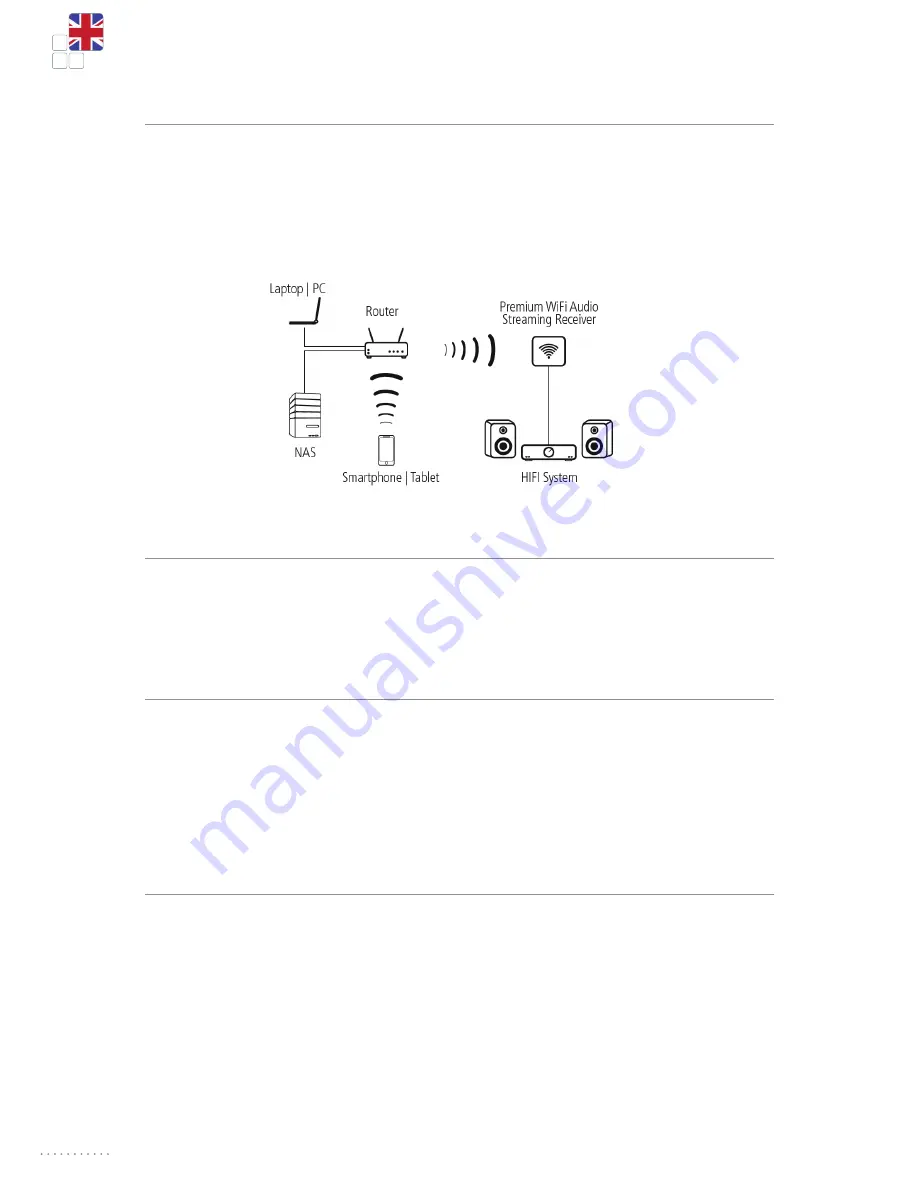
8
OPER ATION MANUAL
PREMIUM WIFI AUDIO STREAMING RECEIVER
CONNECTION:
Connect your Hi-Fi amplifier or your active loudspeakers (or similar items) to the Premium WiFI Audio Receiver.
Depending on the equipment in use, please use the supplied 3.5 mm audio cable or an optical cable. Select
the corresponding input on your device. Now connect the Premium WiFi Audio Receiver to the power supply.
Use the supplied USB cable and the USB power supply unit for this. The receiver outputs an acoustic signal via
the connected loudspeaker as soon as it is ready for operation.
WLAN AND PASSWORD:
You can find the Premium WiFi Audio Receiver under the SSID “EZMusicxxx” in the WLAN network. The pass-
word set at the factory is “00000000”.
USING EZCAST:
You can change the set-up of the Premium WiFi Audio Receivers with the EZCAST app. You can configure the
connection to your WLAN network, change and update your password and other settings. You can also play
back music or call up Internet radio stations with this app. You can download the latest version of the EZCast
app from Google Play or the Apple App Store. Search for “EZCast” and install the app on your device. The
software is available for Windows and MAC under www. iezvu.com.
CONNCETION AND SET-UP:
First set up a WLAN connection between the Premium WiFi Audio Receiver and your smartphone/tablet. Select
the receiver “EZMusicxxxx” from the network list and enter the password. Now start the EZCast app. Click on
search and select your Premium WiFi Audio Receiver. You can now play back music directly from your smart-
phone/tablet. In order to ensure simple operation and that you can use all of the functions, you should integ-
rate the Premium WiFi Audio Receiver in your home network. Navigate to the set-up menu. You can configure
WLAN access to your home network under the “Internet” menu item. Now other devices in the network can
play back music via the Premium WiFi Audio Receiver. You can now also play back music from your server and
call up Internet radio stations.






























