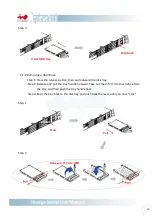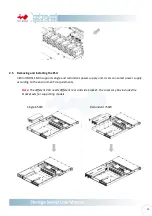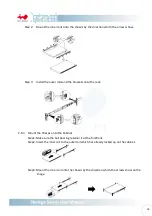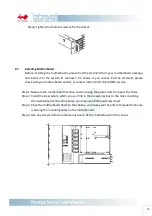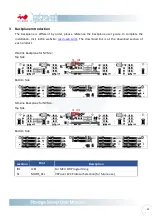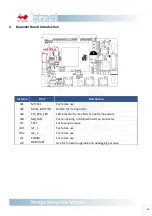-
24
-
5 Compatibility Lists
To reach best performance and avoid system failure, InWin strongly recommends users choosing the
components from InWin’s compatibility list. All the components are tested in InWin’s lab and assured
the components are working well with InWin’s chassis. You can download the latest updated device
compatibility list from InWin’s website:
ipc.in-win.com/
.
Summary of Contents for IW-RS118-03
Page 1: ...IW RS118 03 User Manual...