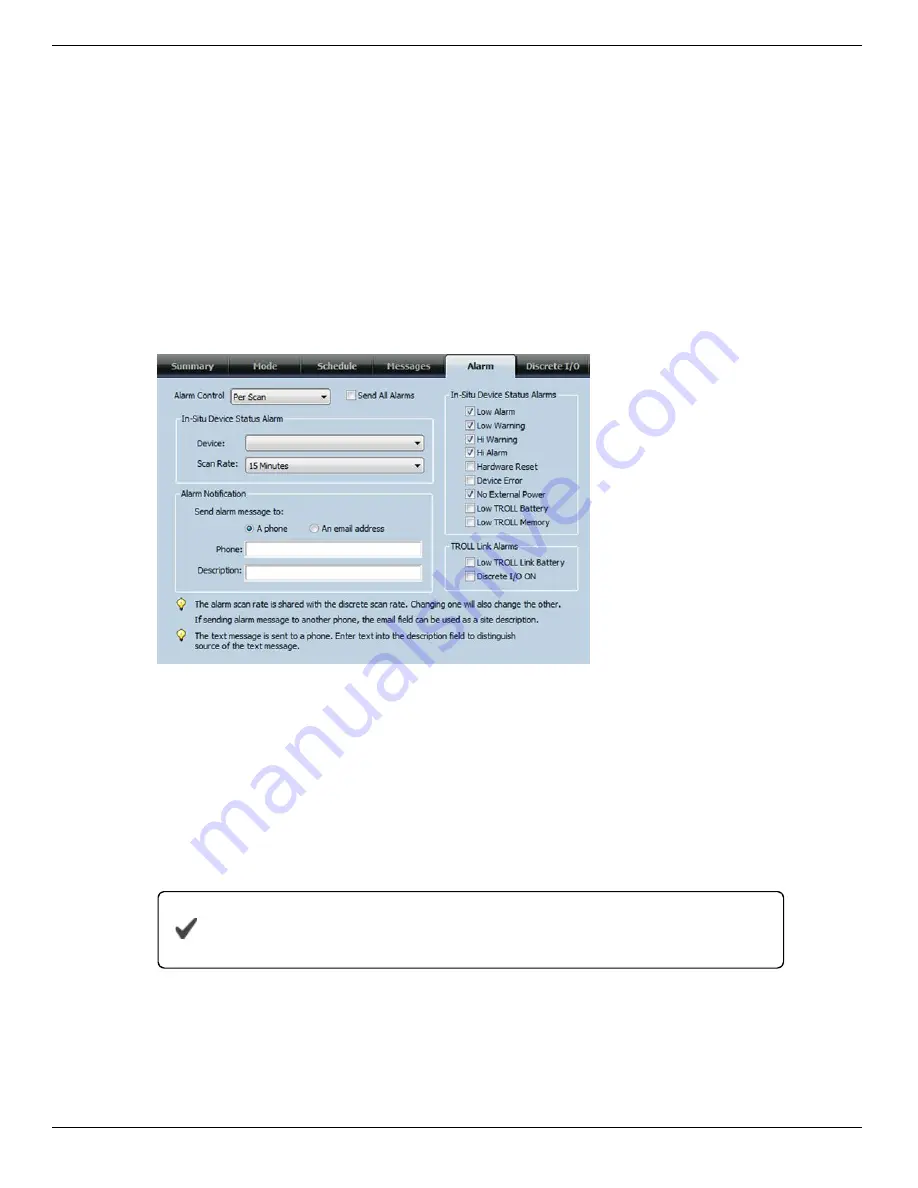
800-446-7488
20
www.in-situ.com
Configuring Alarms
Configure device status alarms, TROLL Link Telemetry System alarms, the frequency
the device scans for alarm conditions, and how you are notified of alarms using the
Alarms tab.
Device alarms (alarms triggered by a pre-set low or high parameter value) are created
using Win-Situ 5 Software. You cannot set device alarm parameters using the TROLL
Link Setup Software. Device status alarms, such as Device Error and Low TROLL
Battery, do not need to be created in Win-Situ 5.
Alarms are based on the device status of the instrument, which is updated when
measurements are taken.
1. Click the
Alarms
tab.
2. Select the Alarm Control drop-down menu.
•
Disabled
—Alarms are disabled. Other options are disabled.
•
Per Scan
—Sends alarms based on the Scan Rate* (set below)
•
Per Event
—Sends alarms as they occur
3. Select an instrument from the Device drop-down menu.
4. Select a Scan Rate* (applies only when Per Scan is selected in the Alarm Control
drop-down menu).
The Scan Rate is independent of the SMS schedule set up in the
Schedule tab, and applies only to Alarms and Discrete I/O.
5. Select the desired device alarms from the In-Situ Device Status Alarms section.
6. Repeat steps 3-5 for remaining instruments.
7. Select the desired TROLL Link Telemetry System alarms from the TROLL Link
Alarms section.






























