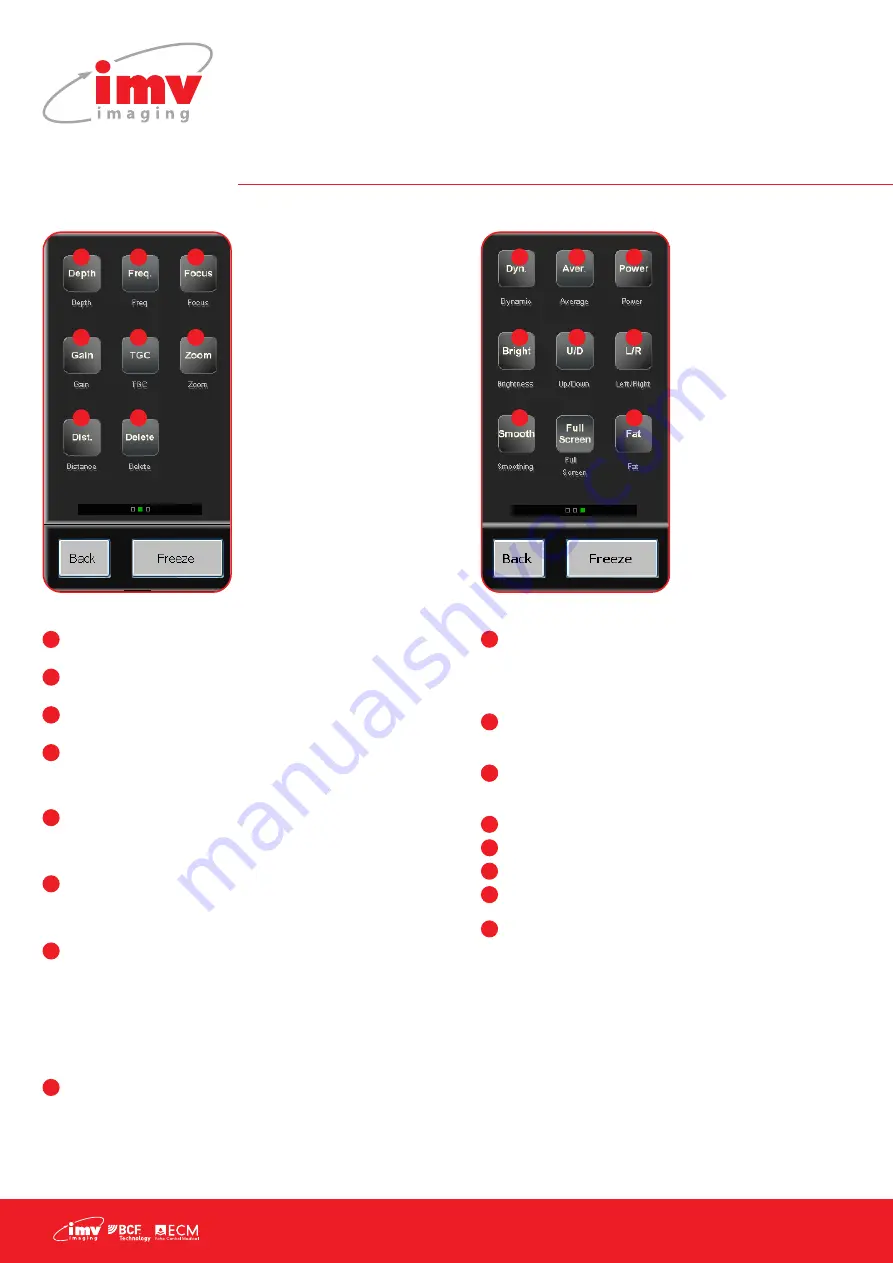
8 |
Depth: Access vertical cursor to change depth depending
on current probe and application.
Frequency: Choice of 3 frequencies depending on probe
you are using.
Focus: Vertical cursor that gives you a choice of focus
positions.
Gain: Gain control is represented by a tuner button
that is turned by pressing the white dot. It will be green
when activated. Turn clockwise to increase gain and
anticlockwise to decrease.
TGC: In TGC, 4 cursors will appear that correspond to
different area of the screen. TGC allows you to chose gain
by zone. Pulling cursor to the right will increase gain and to
the left will decrease.
Zoom: To magnify a part of the screen, press Zoom and
choose preferred window, x1.5, x2, x3. then position the
window over the part of the screen you would like to
magnify. Press B to return to normal imaging.
Distance: Distance allows you to make measurements
without having to freeze the picture. Position cursor
with touchpad, press valid to start measurement and
move second cursor. Toggle will switch sides on your
measurement. Press Valid again to close the measurement.
Distance will display at the bottom of the screen. You can
do up to 7 measurements on the same image.
You can put up to 7 measurements on the same image (4
distances, 2 Ellipses, 1 trace).
Delete: Delete any measurement on the screen (select the
one(s) you want to delete using the key Select).
1
1
2
3
4
5
6
7
8
2
3
4
3
5
6
7
8
Dynamic range: This function allows you to create a harder
or smoother picture. Press the Dynamic key and chose
your dynamic range on the vertical cursor. The lower the
dynamic is the harder is the picture and the higher the
dynamic is the smoother is the picture.
Average: This function allows you to adjust the persistence
of the image among SLOW – SLOW MEDIUM – MEDIUM FAST
& FAST.
Power: You can modify the emission power of the probe.
Press the Power key and choose your emission power in %
on the vertical cursor.
Brightness: Allows you to change the screen brightness.
U/D: Reverse the image on the screen
L/R: Change the side of the picture
Smoothing: 3 levels are available ; level 3 is the highest ;
level 2 is active as a standard feature.
Fat: Automatic measurement of back fat (for pigs with
sector or linear probes ; cattle or small ruminants with linear
probe). Available in frozen mode also.
1
1
2
3
4
5
6
7
8
2
3
4
3
5
6
7
8
Page 2
Page 3
3. Scanner menus














