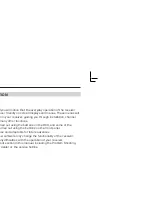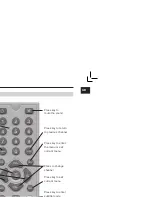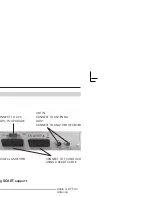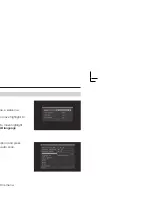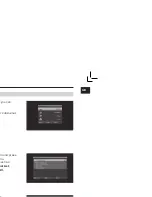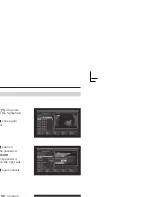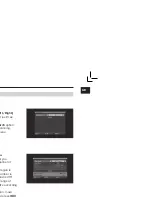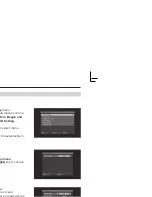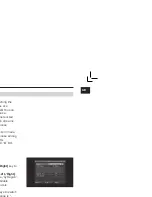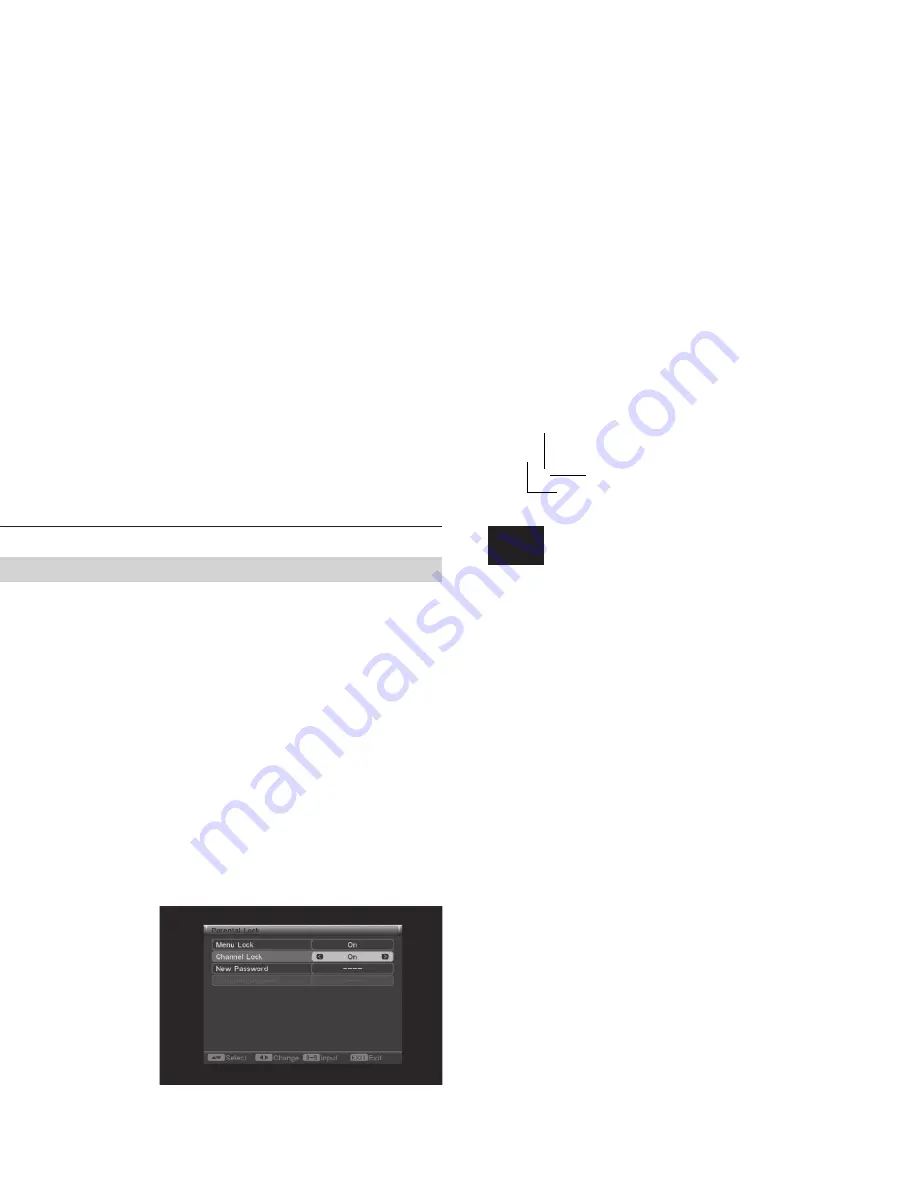
19
DVB-T FTA Receiver
GB
• OSD System:
You can set the style of
OSD.
Press
[Left/Right]
key to select the
values. You can select between style 1
and style 2.
• Load Default OSD Setting:
You can set
the Load Default OSD Setting. Press
[OK]
key, the OSD transparency will turn to 10%.
•
Press [EXIT] key to draw back from
current
menu.
3.6 Parental Lock
When you choose the option of
Parental Lock
and press
[OK]
key, there will be a dialogue for
you to put the password in. The default pass-
word is
3330
. If you put the correct password
in, the screen indicates the following picture.
• Menu Lock:
Menu Lock determining that
when user wishes to enter “Installation”
menu, whether a password is requested
or
not.
If the setting of “Menu Lock” is
YES
which
means user has to input password, set
NO
means unlock.
• Channel Lock:
Channel Lock can set the
channel which user wants to lock.
• New Password:
You should use number
keys to set the new password. When you
enter 4 numbers, the highlight will skip to
Confi rm Password
, automatically. You
should enter the password again to
confi
rm
it.
4. Tools
•
It contains 4 sub-menus:
Receiver Information, Game,
Load Factory Default, Software Upgrade.
•
Press
[Up/Down]
key to select menu
among all the items.
•
Press
[OK]
key to enter the selected item.
MAIN MENU
Anleitung DVB-T FTA_GB.indd 19
Anleitung DVB-T FTA_GB.indd 19
03.09.2007 12:11:56 Uhr
03.09.2007 12:11:56 Uhr
Summary of Contents for DB 1T
Page 1: ...ion Guide TA Receiver...
Page 2: ...ION 4 4 5 6 7 8 8 CART support 8 eiver 9 pli er 9 10 11 11 11 12 12 12 13 13 13 s 14 14...
Page 3: ...GB 19 20 20 20 21 21 22...
Page 9: ...GB eiver pli er Another receiver Receiver TV SCART...
Page 11: ...GB you can r sub menus m and press nu such as nel List All...
Page 23: ......
Page 24: ......