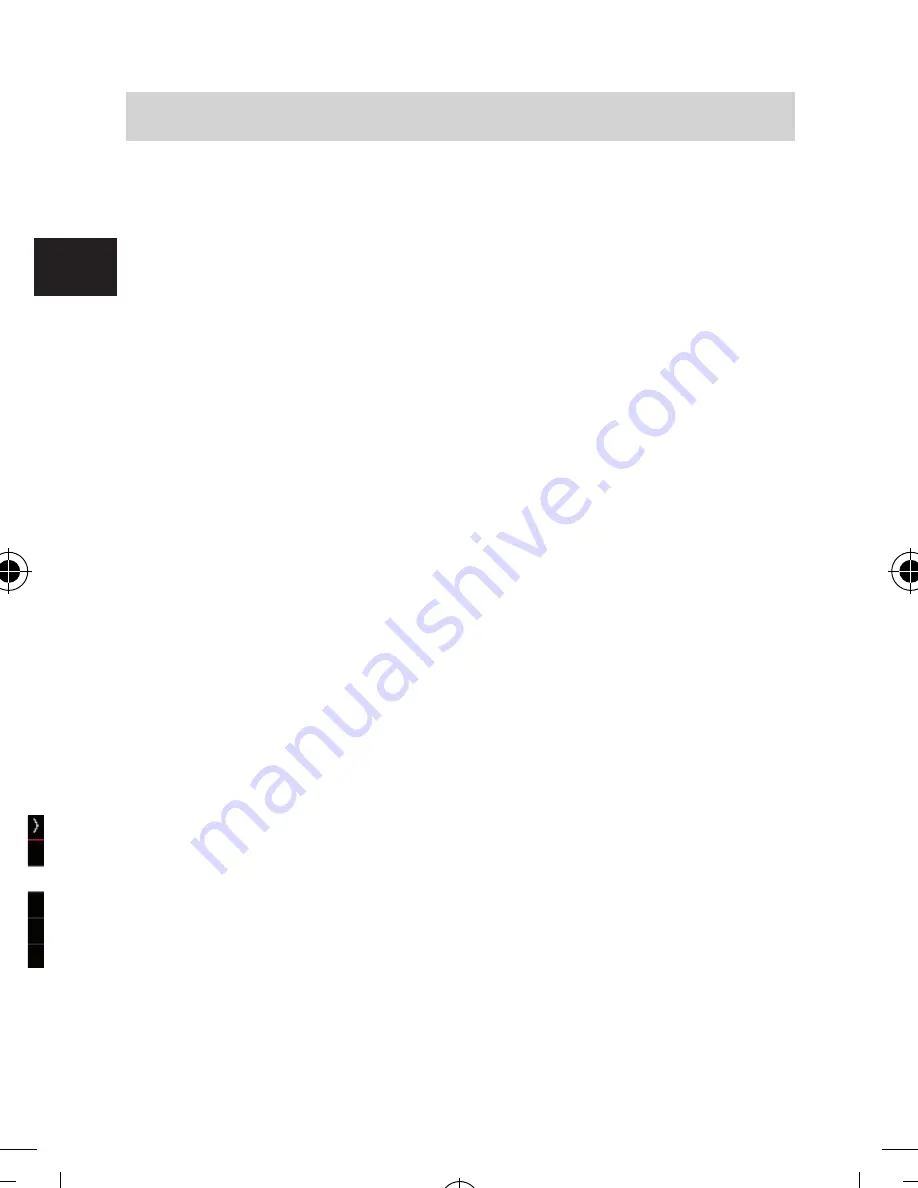
Operation Manual
E
80
11. SERVICE UND SUPPORT
Dear customer!
Thank you for choosing a product from our range. Our
product complies with all legal requirements, and has been
manufactured subject to constant quality controls. The tech-
nical data correspond with the current status at the time of
printing. Subject to change without notice.
The warranty period for the DABMAN 2 corresponds with
the legal requirements at the time of purchasing.
In addition, we provide our telephonic Hotline service, offering
professional assistance.
Professional, trained experts are available in our service area
to answer your queries. Here you can pose any questions
you may have with regard to IMPERIAL products, and obtain
hints on finding possible causes of problems.
Our technicians are available from Monday-Friday, from
08h00 to 16h45 (CET) at the following telephone number:
+49(0)2676 / 95 20 101
or per E-Mail at: [email protected]
If the service hotline is unable to assist you, please send your
DABMAN 2, if possible in the original packaging, and
definitely securely packed, to the following address:
TELESTAR - DIGITAL GmbH
Service Center
Am Weiher 14 (Industrial zone)
D-56766 Ulmen/Germany
bda_Dabman 2_DIN A 7_D_E_F_10_17.indd 80
15.01.18 08:47
Summary of Contents for DABMAN 2
Page 1: ...E www telestar de D Bedienungsanleitung Operating Manual DABMAN 2...
Page 2: ...2 Bedienungsanleitung D...
Page 43: ...43 DABMAN 2 D...
Page 44: ...Operating Manual E www digitalbox de DABMAN 2...
Page 53: ...DABMAN 2 E 53 4 ILLUSTRATIONS 5 6 1 3 4 2 7 8 9 10...
Page 61: ...DABMAN 2 E 61 Normal Play Repeat Play Repeat 1 time Shuffle Repeat All Shuffle All 6 OPERATION...
Page 82: ......
Page 83: ......





































