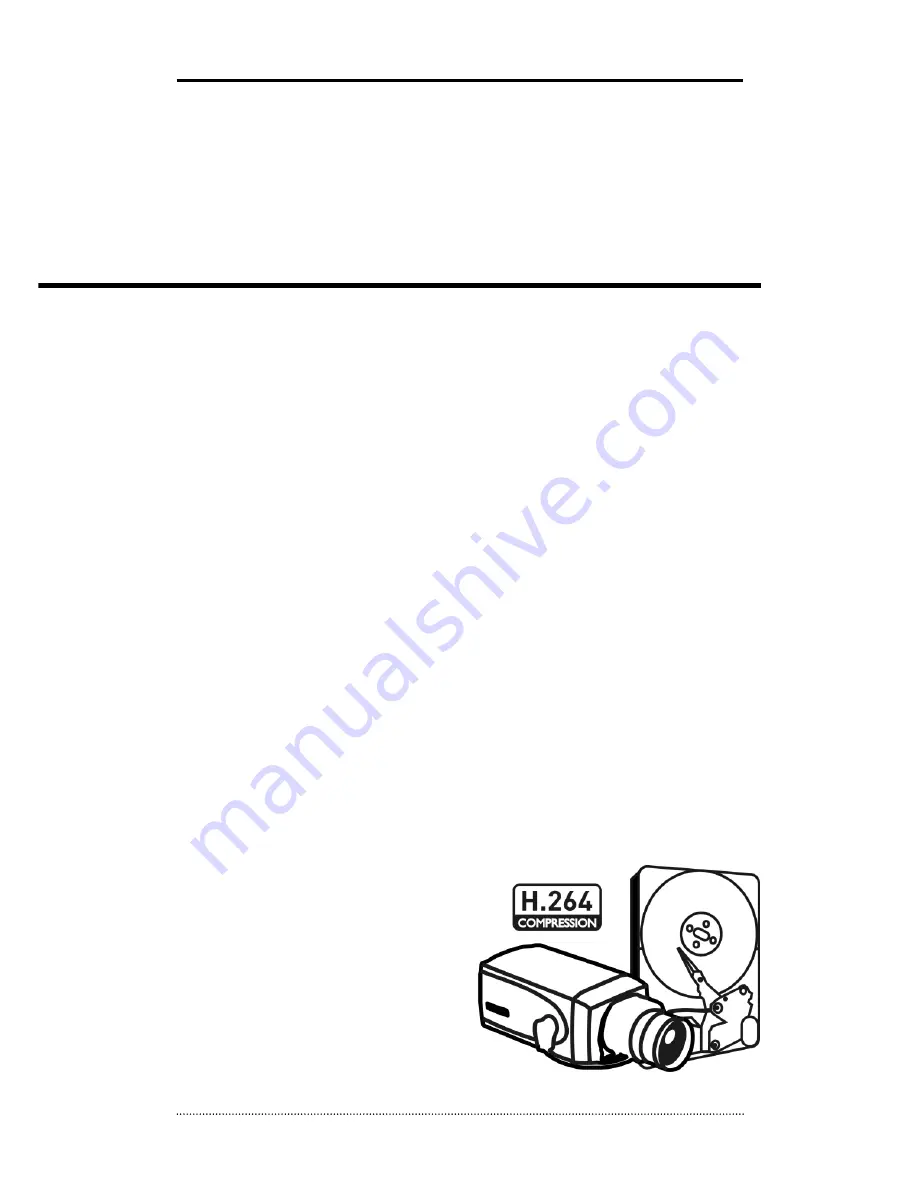
1
(Model: HDF1212DV, HDF1212H, HDE2424DV, HDE2424H,
HDS4848DV, HDS4848H)
Version : 10.11.03
User’s Manual
Premium Series H.264 DVR
▪
H.264 Stand-Alone DVR
▪
Superior Video Quality
▪
S-ATA Hard Disc Drive
▪
USB Mouse & Backup
▪
Advanced Network Features