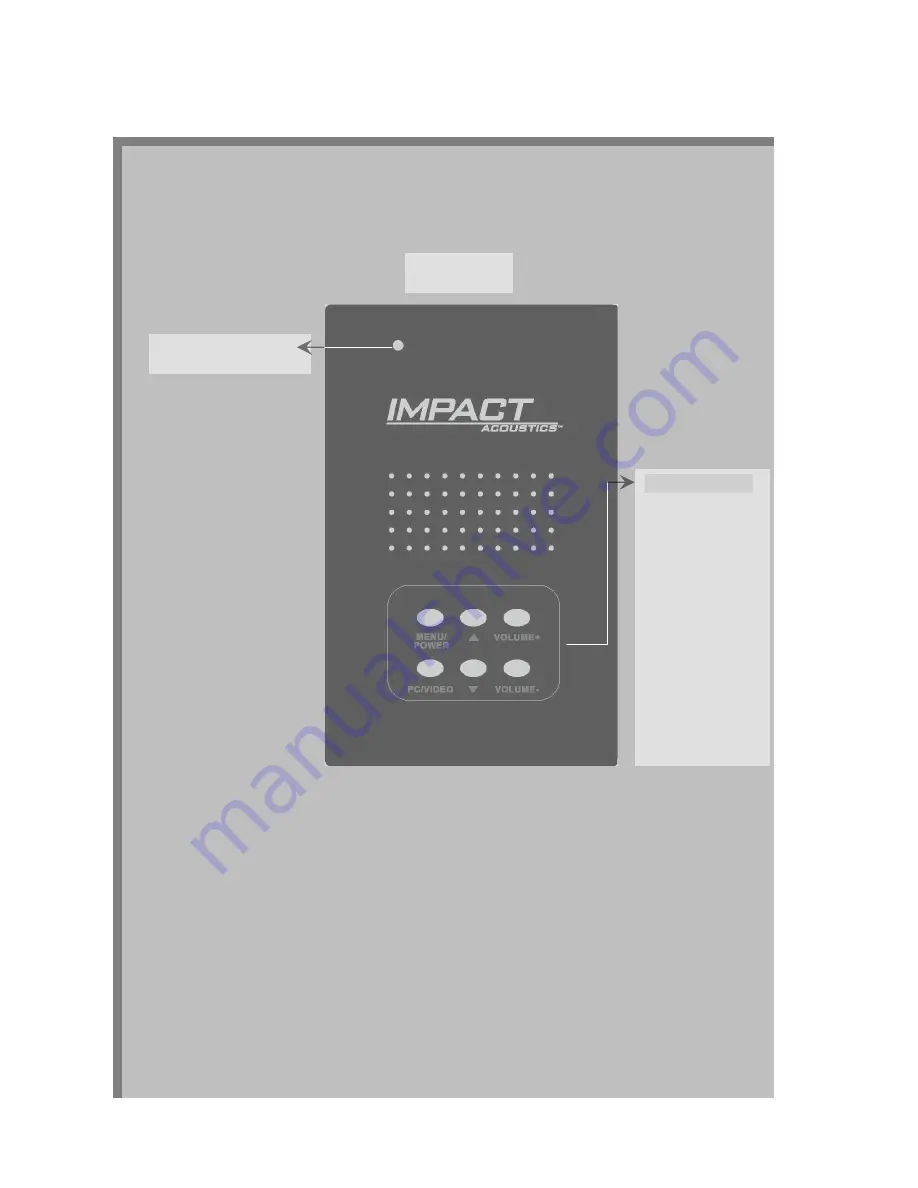
Operating the Video to PC Adapter:
1. After connecting the devices to the adapter as stated above, turn on all devices and press the
Menu/Power button on the Video to PC Adapter. The LED light will flash Red, Green, Red,
then remain Green indicating it is functioning.
2. To switch between your PC and other device, press the PC/VIDEO button and the adapter will
switch between composite video baseband signal (CVBS), S-Video, and PC.
Top View
Control Panel
MENU/POWER
PC/VIDEO
ARROW UP
ARROW DOWN
VOLUME –
LED Indicator Light
Note: If you turn off the Video to PC Adapter by pressing the Menu/Power button, your PC
monitor will remain on. However, if you unplug the unit, your PC monitor will not be
operable.
3









