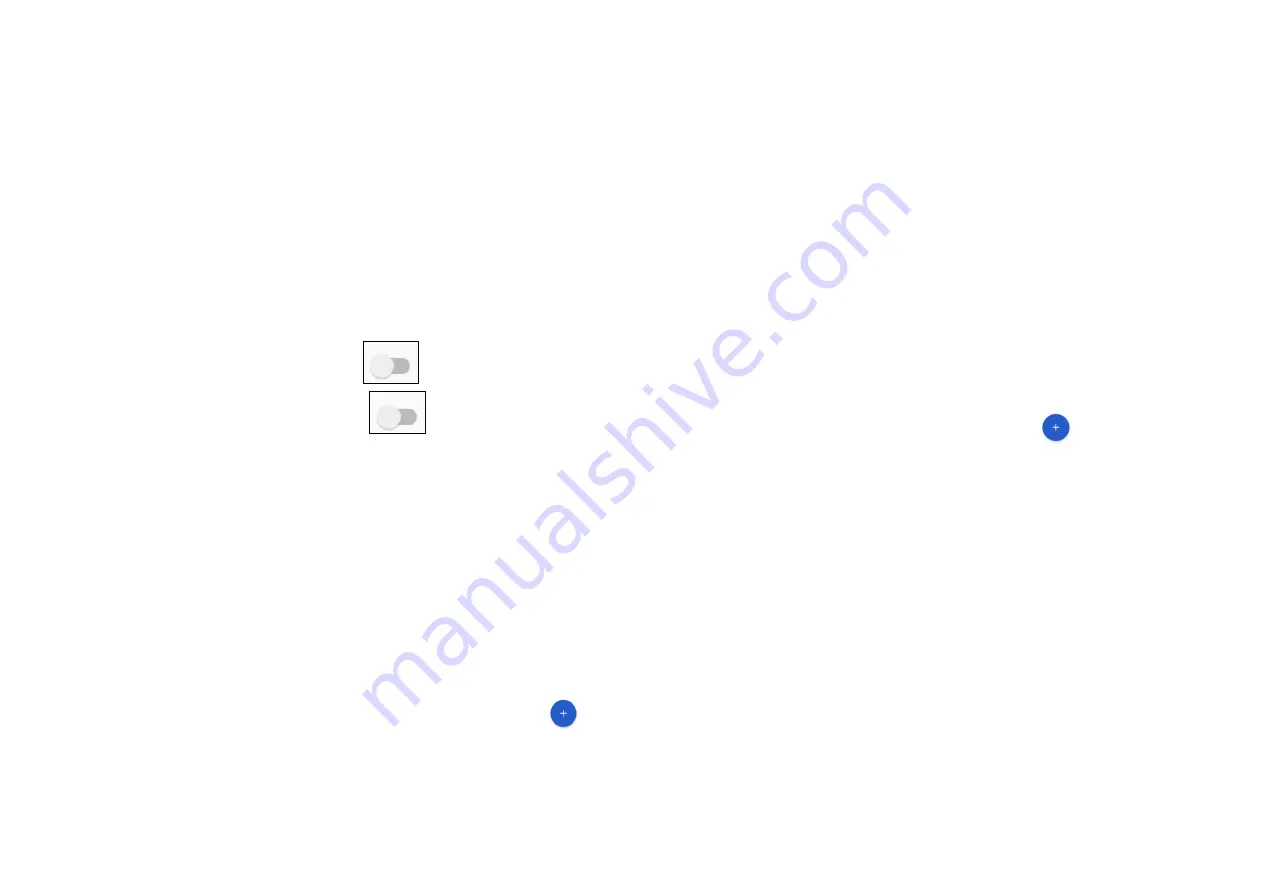
Access Point Names
: APN’s are settings for data and will default
to operator selection. Some operators may send an automatic
configuration text for these settings.
Data usage
: allows you to monitor and set a data usage warning
for your phone. Note data usage is measured by your phone.
Your network operator may measure it differently.
-
Hotspot & tethering
: This option allows the sharing of your
phone’s mobile data connection via USB or Bluetooth. To share
your data via USB touch the
beside USB tethering.
To share via Bluetooth touch
beside Bluetooth
tethering
.
In the option
Wi-Fi hotspot
you can set options such as how
long to keep the hotspot active, set up Wi-Fi hotspot, see how
users are connected to your phone, block users from connecting
to your phone
and whitelist devices.
-
Aeroplane mode:
This mode disables all wireless connections in
your phone including Wi-Fi, Bluetooth and Cellular.
-
VPN
: Virtual Private Networks (VPNs) allow you to connect to a
secure local network from an external network. To add a VPN
touch
Settings > Network & Internet > VPN
then touch
. In
the screen that opens follow the instructions from your network
administrator to set up each component of the VPN settings.
Touch
SAVE.
The VPN is added to the list on the VPN settings
screen. Note before adding a VPN you need to set a lock screen
pattern, PIN code or password for your phone.
-
Private DNS:
Provides the options for off / Automatic / Private
DNS
18.2
Connected devices
-
Bluetooth
: The Bluetooth
function enables your phone to
exchange data with other Bluetooth supported devices. This
menu allows you to pair a Bluetooth device to your phone and
manage connected devices. Please refer to section
6. Bluetooth
on how to set-up and use Bluetooth.
-
Printing:
Your phone supports wireless printing to enabled
printers. Use the Default print service or touch
to set up a
new print service.
18.3
Apps and notifications
This setting allows you to view details about the installed
applications on your phone, manage their data and force
them to stop, and to set whether you want to permit
installation of applications that you obtain from websites
and other sources.
18.4
Battery
This screen displays battery usage data since the phone
was last connected to a power supply. You can set it to
show % battery usage in the status bar, set the phone


















