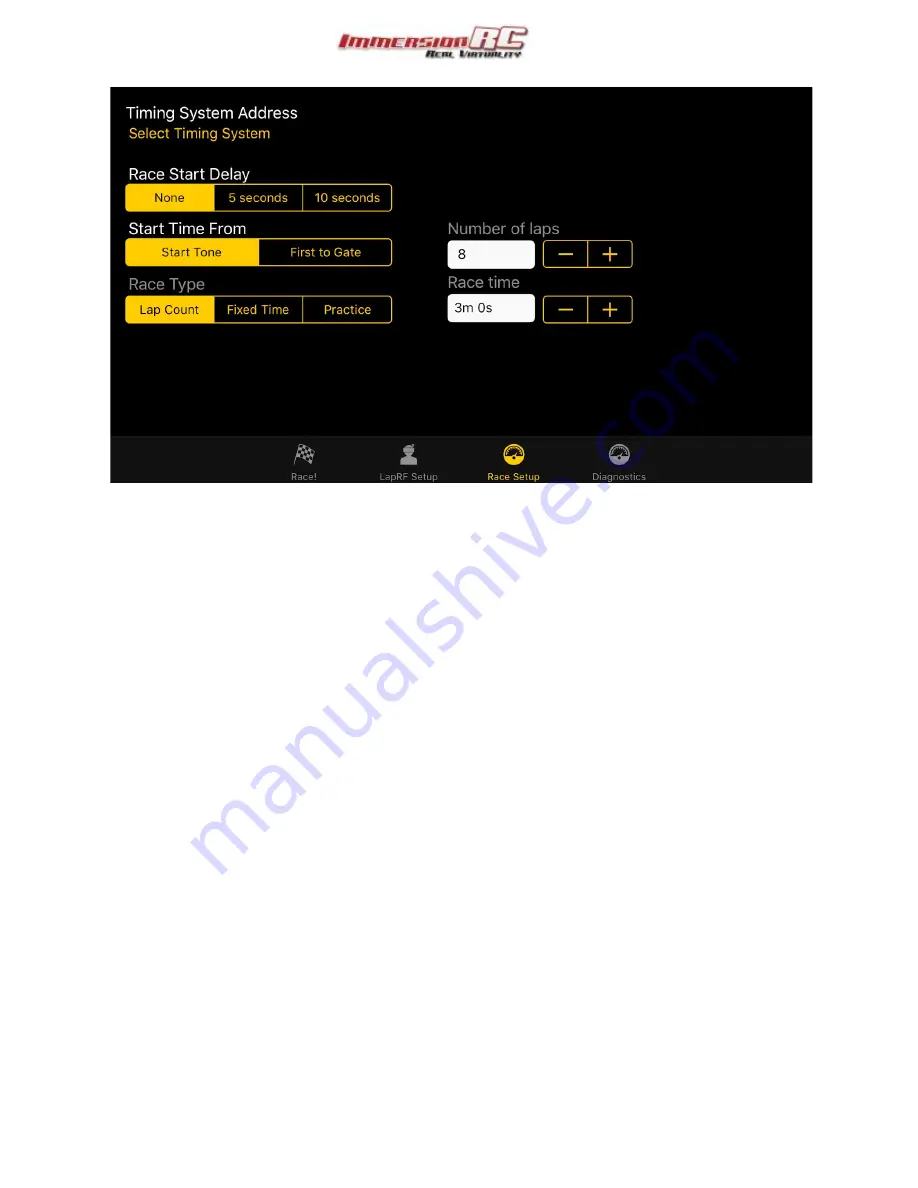
Configuring the Bands/Channels
Once the LapRF is connected, click on the ‘LapRF Setup’ icon and configure your bands and channels.
The switch on the left enables/disables each pilot slot, be sure to disable unused slots for maximum
accuracy.
Once the band and channel have been selected, the frequency is displayed.
Use the power switch to select the power level that you will be running.
Click the ‘Write Settings to LapRF’ button to program the time. Note that once these are
programmed, the settings will persist even when the timer is power cycled.
Finally, Race!
Click on the Race button, and then ‘Start Race’.
‘Goggles Down, Thumbs up’
Joe Scully - Some time in 2015
5




















