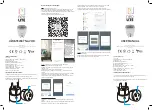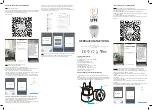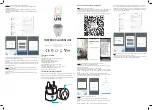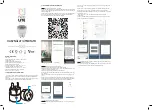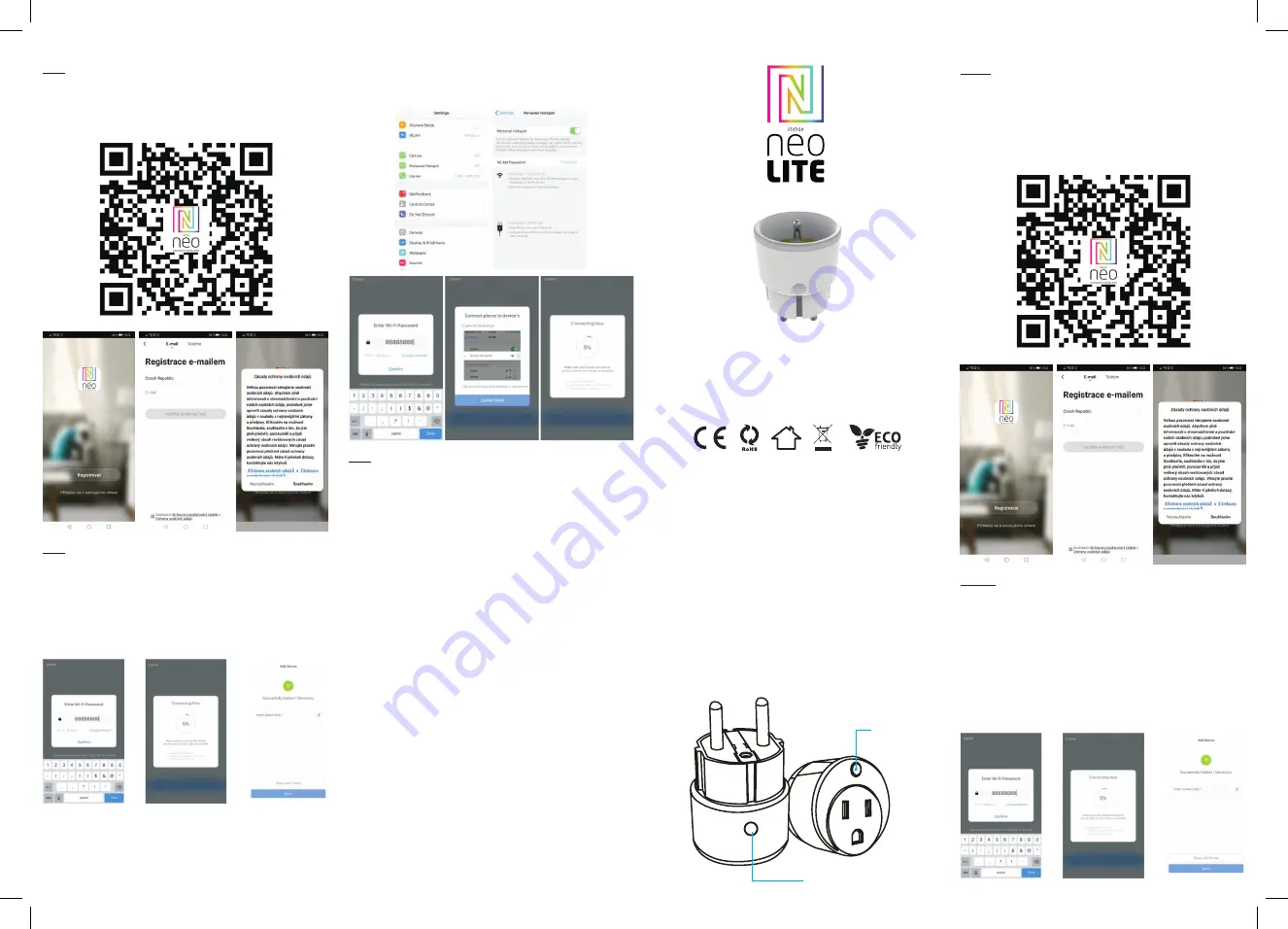
APPLICATION INSTALLATION AND COMMISSIONING
Step1: Download&Registration
Scan the QC Code to download “ Smart Life” APP. Or Search“Smart Life”in Apple
store or Google Play to install the APP. Open the “ Smart Life” APP, tap “Register”-
to get an account with your phone number or E-mail.
Sign in the APP.
Step2: Add Decices in Easy Mode ( Recommend )
Make sure your product is powered on
Make sure your mobile phone is connected to your Wi-Fi
Press the power button until the indicator begin to flash quickly (about 2timers/
second),this means the device is already for configuration
Open your “ Smart Life” APP, tap “+” on the top right of the APP
Select Device Type, tap “ confirm indicator rapidly blink”. It will fetch the password
of the Wi-Fi network your mobile phone connected.
Tap “Confirm” to connect to the device, when it appears “ successfully add 1de-
vice”, then the connection is completed and your devices is listed in your APP list.
Add Devices in AP Mode (If failed in Easy Mode,user could use AP mode)
Press the power button for more that 5seconds until the indicator begin to flash
quickly, then press it for another 5seconds until the indicator flash slowly.
Tap “+” on the top right of the APP,Select Device Type
Tap “ AP Mode ” on the top right,“confirm indicator slowly blink”. It will fetch the
password of the Wi-Fi network your mobile phone connected.
Tap “Confirm” and “connect now”to go to the WLAN setting interface in your
mobile phone. Select the Wi-Fi network named “ Smart Life_xxx” to connect it.
Return to the “ Smart Life” APP, the connection will start automatically
When it appears “ successfully add 1device”, then the connection is completed
and your devices is listed in your APP list.
Step3: Control your product Immax NEO via smart life APP anytime and anywhere
(make sure your mobile phone and Mini Smart Plug are all connected to the
network), More functions you will enjoy refer to the APP interface.
Smart home devices
GEBRAUCHSANLEITUNG
Hersteller und Importeur:
IMMAX, Pohoří 703, 742 85 Vřesina, EU | www.immaxneo.cz | www.immaxneo.com
Hergestellt in P.R.C.
TECHNISCHE SPEZIFIKATION
Farbe: grau
Nennspannung: AC 110-230V ± 10%, 50/60 Hz
Nennstrom: 16A
Typ des drahtlosen Netzes: 2,4 GHz
Drahtloser Standard: IEEE 802.11b / g / n
Drahtlose Entfernung: 45 m
Arbeitstemperatur: 0℃ ~ 40℃ (32 °F ~ 104°F)
Arbeitsluftfeuchtigkeit: 20% ~ 85%
Lagertemperatur: 0℃ ~ 60℃ (32°F ~ 140°F)
Feuchtigkeit bei der Lagerung: 0% ~ 90%
Größe: 71 mm x 45 mm x 45 mm
WIE WIRD DIE SMARTE STECKDOSE ZURÜCKGESETZT?
1. Betätigen Sie für 6 Sekunden die Rücksetztaste, bis die LED-Anzeige rasch
blinkt.
Die Smarte Steckdose ist nun in die Zuordnungs-Grundbetriebsart umgeschaltet.
2. Betätigen Sie erneut für 6 Sekunden die Rücksetztaste, bis die LED-Anzeige
langsam blinkt. Das Gerät schaltet sich in die APP-Betriebsart um.
LED-Anzeige
Taste
INSTALLATION DER APP UND INBETRIEBNAHME
Schritt 1: Herunterladen der App und Registrierung
Scannen sie den QR-Code ein und laden Sie die App Immax NEO PRO herunter.
Oder finden Sie im Apple
Store oder Google Play die App Immax NEO PRO und installieren Sie sie.
Starten Sie die App Immax NEO PRO und klicken Sie auf „Registrieren“ und legen
Sie Ihr eigenes Konto
mit Hilfe Ihrer Telefonnummer oder E-Mail-Adresse an.
Wenn Sie Ihre Registrierung abgeschlossen haben, so melden Sie sich unter Ihrem
Konto an.
Schritt 2.1: Hinzufügen des Geräts im (empfohlenen) vereinfachten Verfahren
Überzeugen Sie sich davon, dass Ihr Produkt Immax NEO eingeschaltet ist.
Überzeugen Sie sich davon, dass Ihr Mobiltelefon an das Wi-Fi angeschlossen ist
(das Gerät unterstützt nur 2,4 GHz Wi-Fi Netze).
Überzeugen Sie sich davon, dass sich das Gerät in der Zuordnungs-Betriebsart
befindet.
Öffnen Sie die App Immax NEO PRO und klicken Sie auf „+“ in der rechten oberen
Ecke der App.
Wählen Sie den Gerätetyp aus, den Sie hinzufügen wollen, bestätigen Sie, dass das
„LED-Lämpchen rasch blinkt“.
Geben Sie das Passwort zu dem Wi-Fi Netz ein, an das Ihr Mobiltelefon anges-
chlossen ist.
Bestätigen Sie das eingegebene Passwort und warten Sie auf das Hinzufügen des
Geräts. Dann sollte das Gerät in der Produktliste angezeigt werden.