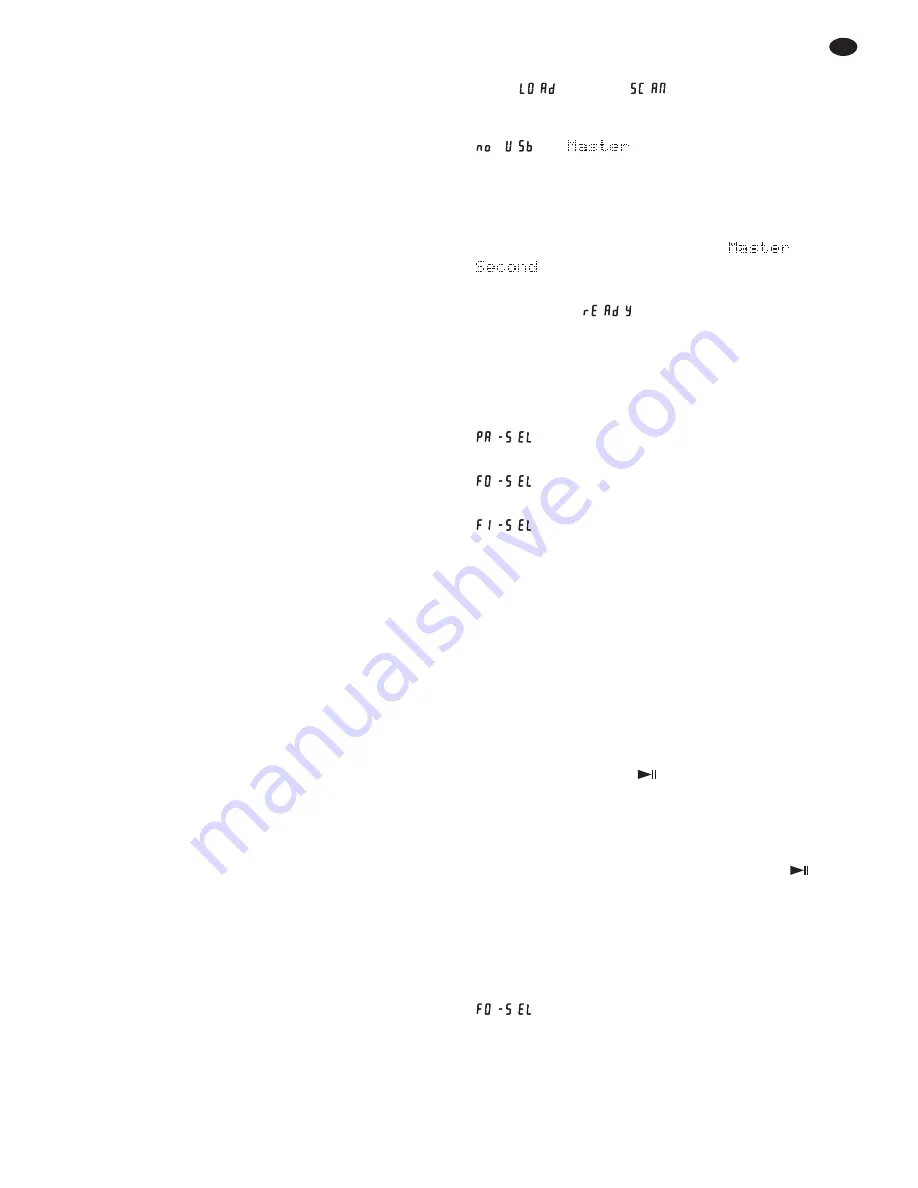
4 Setting Up and
Connecting the Player
Prior to connecting any units or to changing any
existing connections, switch off the MP3 player and
the units to be connected.
The MP3 player is designed for installation into
a rack (482 mm / 19″); however, it can also be used
as a free-standing desktop unit. For rack installa-
tion, 2 rack spaces (rack space = 44.45 mm) will be
required.
1) Connect each of the two signal outputs LINE
OUT (26 and 28) to an input with line level, e. g.
of a mixer or amplifier (possible marking: Line,
CD, Aux).
2) Connect the USB ports (5) to a USB storage
medium each, e. g. USB flash drive or hard disk
(with a separate power supply, if necessary). If
only one USB storage medium is used for
replay, the port MASTER on the right should be
preferred as this port will always be selected
automatically.
3) Via a mixer with fader start feature, it will be pos-
sible to start the two player units and to set them
to pause. For this purpose, connect the jacks
FADER START (27, 29) via two cables with
3.5 mm plugs (2-pole or 3-pole) to the corre-
sponding jacks of the mixer. Set the DMP-240 to
the type of fader start of the mixer, see chap-
ter 6.
4) Connect the power supply unit provided to the
jack 9 V~ (25); then connect the mains plug to a
socket (100 – 240 V~ / 50 – 60 Hz).
5 Operation
Switch on the player with the POWER switch (4).
The operation of the two player units is identical.
Switch off the player after operation. The fol-
lowing settings will always be stored and will be
activated when the player is switched on:
1. the operating mode selected (single title replay /
continuous replay,
chapter 5.4.1)
2. the time indication selected (remaining time of
the title / time already played,
chapter 5.3)
3. the speed adjusting range selected (
chap-
ter 5.9)
5.1 Replaying music pieces
1) After switching on, the display (14) will shortly
show
and then
. If no USB storage
medium has been connected to the USB port
MASTER (5) on the right, it will then show
and .
2) For both player units the USB port MASTER on
the right will be selected. To select the USB port
SECOND on the left, turn the knob TRACK
/
ENTER (7). The text line (N) at the bottom of the
display will show the port selected:
or
.
3) If the USB storage medium has been read in
after selection,
will be displayed. For fur-
ther selection of partitions, folders and titles,
press the knob TRACK / ENTER.
4) According to the data structure on the USB stor-
age medium, the display will show the next
option:
= selection of a partition
1
(
Pa
rtition
Sel
ection)
= selection of a folder
2
(
Fo
lder
Sel
ection)
= selection of an MP3 file
(
Fi
le
Sel
ection)
1
only if several partitions are available
2
only if folders are available
Turn the knob TRACK
/
ENTER to make the
selection and press the knob TRACK/ENTER to
confirm. The display will show the next option.
Repeat the process until the display shows the
title time (M) after selecting the MP3 file.
5) To return to the next higher level, press the but-
ton BACK (8)
6) After confirming the title selection, start the
replay with the button
(18). This button will
interrupt and continue the replay at any time. If
the single title replay mode has been selected,
the player will be set to pause at the beginning
of the next title (
chapter 5.4.1).
If the replay does not start with the button
, check if the display shows the title time (M). If
not, press the knob TRACK/ENTER repeatedly.
7) To switch over to another title, turn the knob
TRACK / ENTER. The player will immediately go
to this title. To select another folder, press the
button BACK repeatedly until the display shows
.
17
GB















































