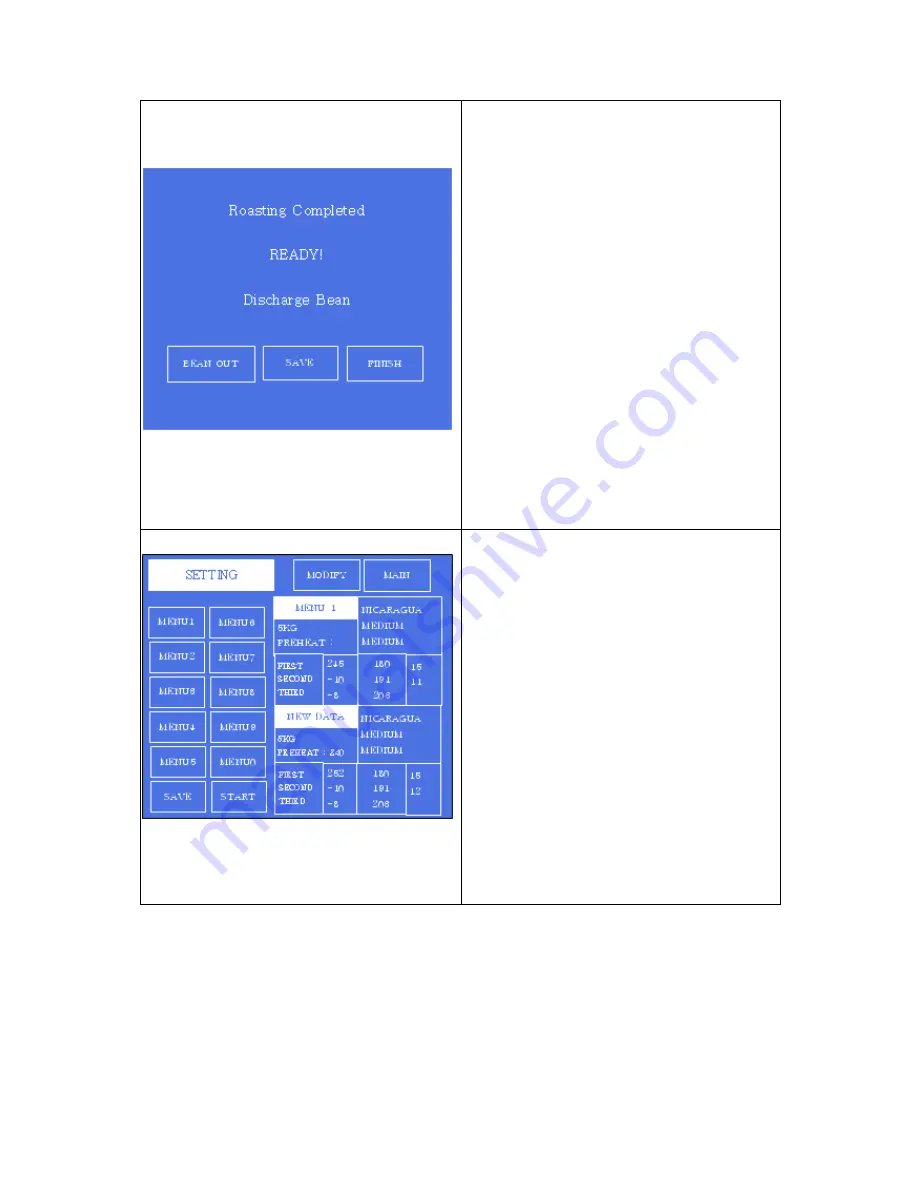
21
21
12) When completing the aging, the
announcing message is displayed and
then the roasted beans moves down to
the cooling table automatically. After that,
the lamp turns off.
13) The cooling process is started
automatically by rotating the cooling fan.
14) When the cooling cycle is completed,
press the BEAN OUT button. Prepare the
container for putting the roasted beans in
advance and pull them out of the cooling
table.
15) For saving the roasted setting data,
select one out of the MENU bars(0~9)
and press the SAVE button.
16) Once one roasting cycle is ended,
press the FINISH button to return to the
MAIN MENU.
※
In case of pressing the SAVE button
on the step of (15):
17) For saving the roasted setting data,
select one out of the MENU bars(0~9)
and press the SAVE button.
NOTE: Prior to pressing the SAVE
button, first check if the preset data of
your selected MENU is necessary
needed to you for future roasting or not.
Because the preset date is deleted once
pressing the SAVE button.
18) Since one roasting cycle is ended,
press the FINISH button to return to the
MAIN MENU.
























