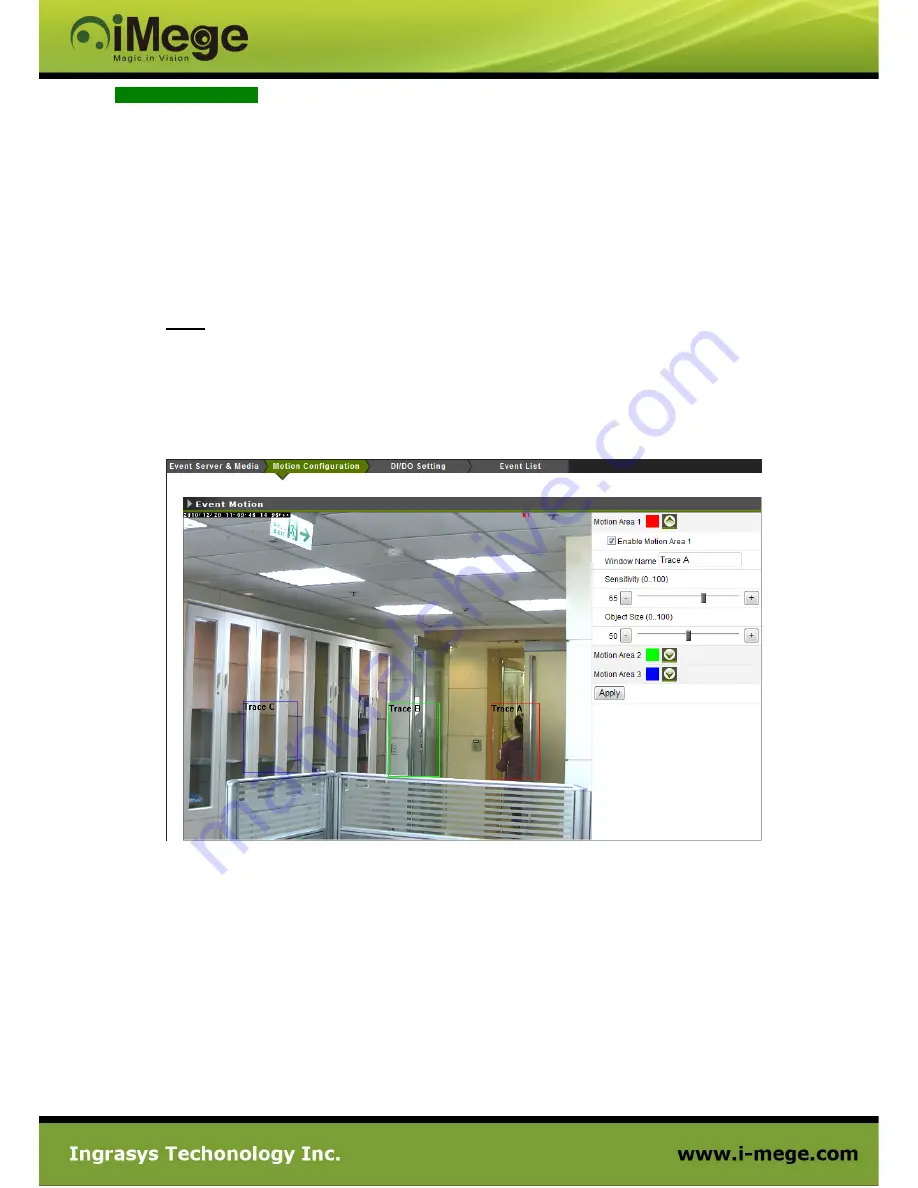
24
Motion Configuration
There are 3 MD (Motion Detection) areas can be enabled. Each MD can be individually enable / disable, set
its covering range and the trigger sensitivity.
To enable and verified the MD follow the steps below.
1. Check the box to enable the motion area
2. Drag and drop to move the motion window
3. Hold and drag any corner of the rectangle to resize the window.
4. When a moving object is detected, a red motion icon (e.g. M1) appears on the upper-right of the
image.
5. By dragging the pin of the slider bars, adjust the detection “Sensitivity” and “Object Size” of the
rectangle covered area.
NOTE
By name implying, the “
Sensitivity
” setting means the sensitivity level to the motion detection; the
higher value given makes the motion window more sensitive to the moving object. “
Object Size
”
indicates the trigger threshold. A lower “Object Size” value means it is easier to exceed the value, and
thus trigger the motion event.
6. To enable other motion area, repeat above steps.
7. Click on “Apply” button to save the settings.






























