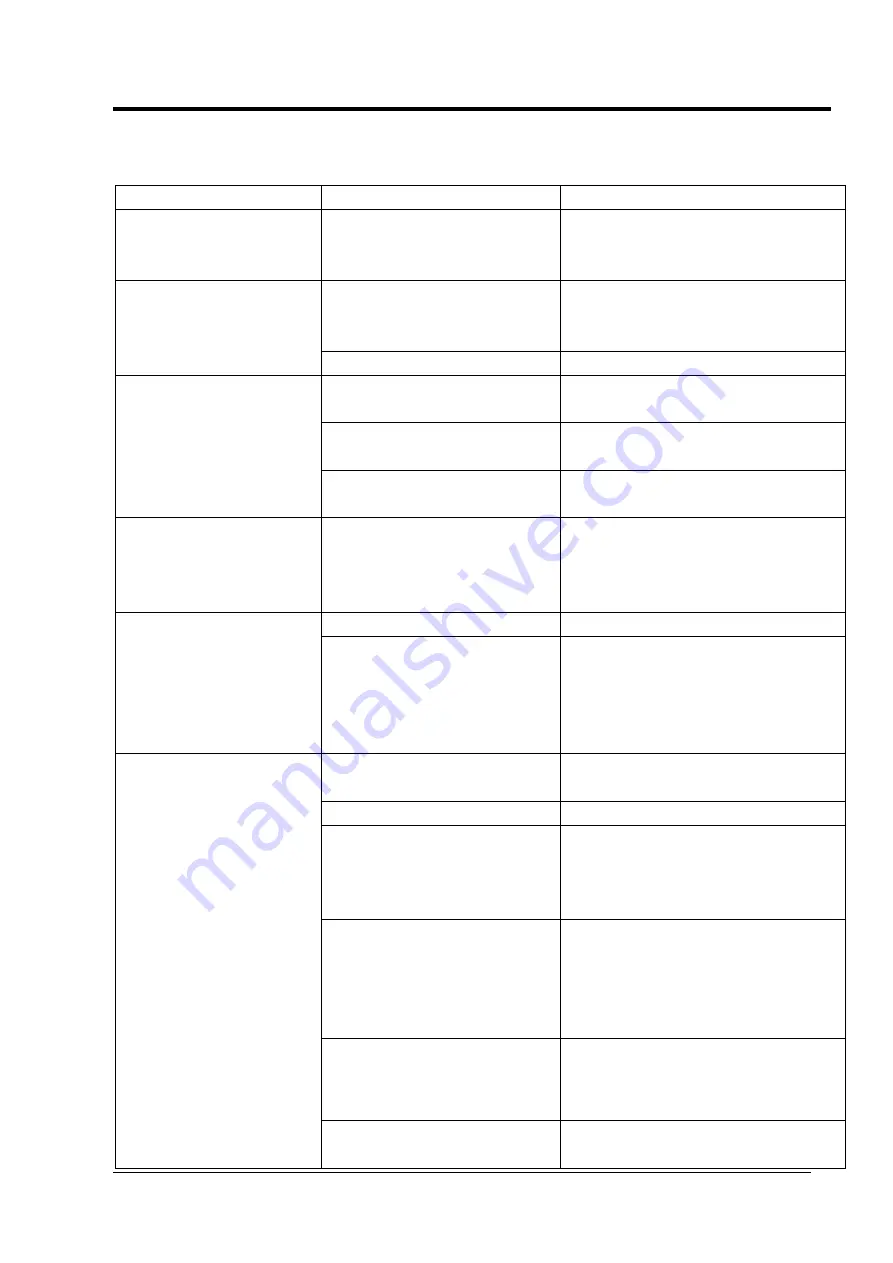
The Manual of Ink-jet Printer
29
Frequent Troubles Elimination
Ø
System troubles
:
Trouble
Reason
Solution
The
content
is
completed, however is
fuzzy and shadowed.
The distance from print head to
product surface is too far; or
running in fast airflow condition.
Shorten the distance
The print content is not
completed
The surface of print head &
nozzle are dirty, or the inks are
dry.
Purge the print head by cleaner;
Squeeze the ink-cartridge until the inks
spill out.
print head system is damaged.
Replace print head system
Ink leaks out of cartridge
(It’s a normal situation that
after squeeze ink cartridge,
ink will spill out for a
second)
print head stand is not in
horizontal position.
Adjust the stand in horizontal.
Print head installation is not
according to user manual.
Inquire manufacturer to re-install.
Some parts connection are
loose.
Tighten or replace the parts.
Character is not completely
printed
As above, or characters are not
displaying on the touch screen
correctly, check character line
up , left, right, top, bottom
As above, or set characters on screen
correctly
After cleaning the ink
cartridge, a good result is
obtained,
however
the
result goes bad in a very
short time, especially the
tops of characters.
Injector or filter was blocked
Purge or replace the blocked parts.
Some parts of ink system are
loose.(ink cartridge)
Tighten or replace the blocked/dirty
parts.
No dot
’
s are printed at all
Print head cap is not open, or
did not purge print head gap.
Open print head cap, purge print head
gap and squeeze ink cartridge.
Print function is not start up
Press PRINT key
The indicator light of sensor
shows dark or bright all the
time.
l
Adjust installed distance.
l
Check up if the surface has inks
l
Check up the cable plug.
l
Replace the photoelectric sensor
Printing
parameters
are
incorrect
l
Turn down speed rate.
l
Reduce print delay
l
Shorten the files space.
l
When encoder is not connected,
cancel the encoder selection.
Purge or replace the blocked part.
Ink cartridge is empty
Replace a new ink cartridge and purge
it
















