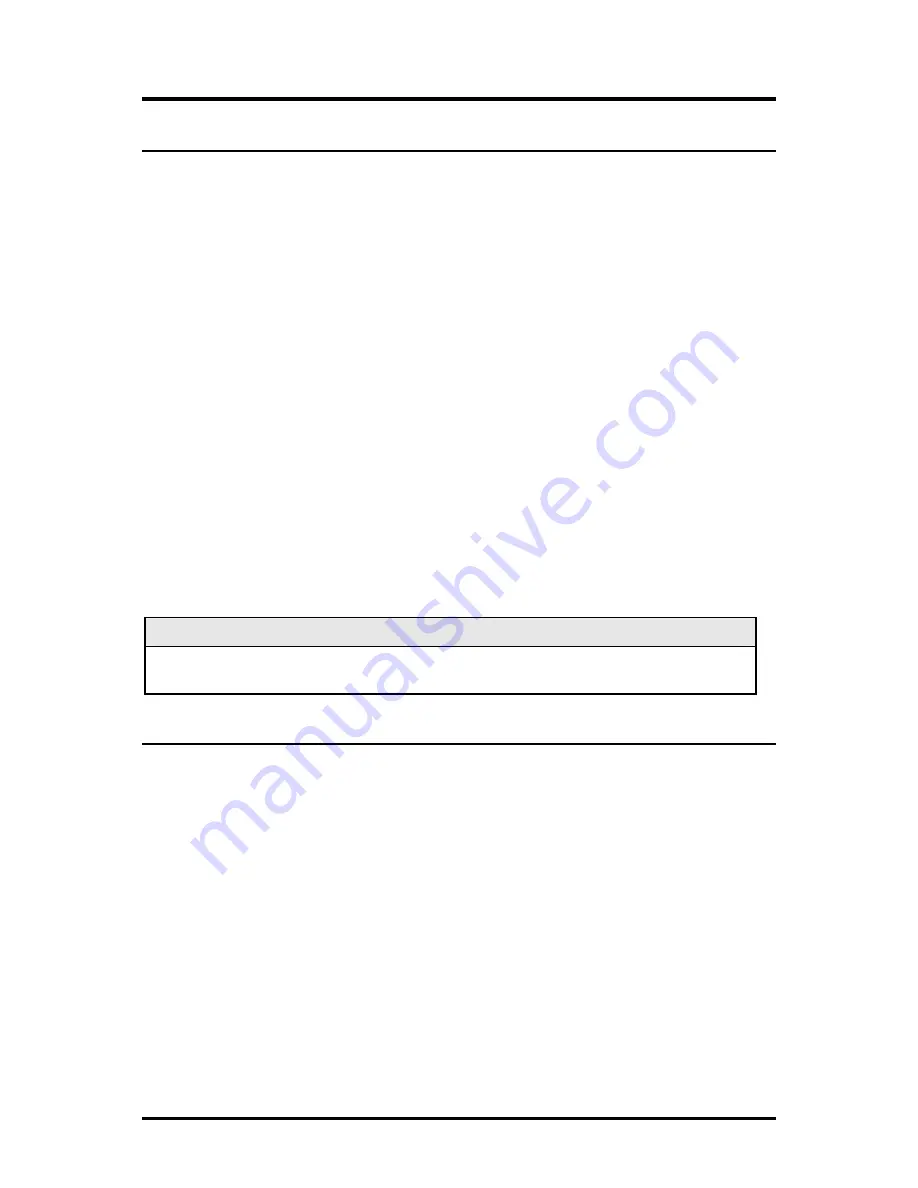
2
PCI Version
Installing the McPC 10/100 (PCI Version)
Offering plug-and-play operation, the McPC 10/100 comes ready to install, utilizing
power from the PC’s power supply. To install the McPC 10/100:
1.
Turn off the PC
2.
Remove its cover
3.
Find an empty PCI slot
4.
Align the McPC 10/100 in the slot
5.
Screw the the McPC 10/100 into the computer casing’s bracket
6.
Make sure the McPC 10/100 does not extend past the edge of the case
7.
Attach the keyed mini-power connector to the McPC 10/100
8.
Attach the male end of the “Y” connector to one of the computer’s standard size
power connectors
9.
Replace the cover
10.
Attach the cables between the McPC 10/100 and the devices that will be
interconnected
NOTE
The McPC 10/100 DOES NOT plug into the motherboard. McPC 10/100 draws
power from the computer; no additional power source is necessary.
Configuring the McPC 10/100 (PCI Version)
Before installing, configure McPC 10/100 for desired features using the DIP Switch
located as shown below on the printed circuit board (PCB). The following illustration
shows the location of the DIP Switch as well as its default settings. Consult the chart
below for the function of each switch.




















