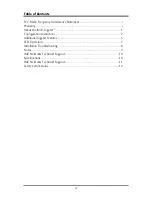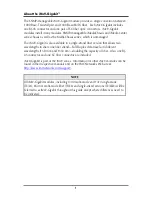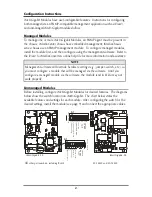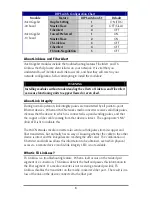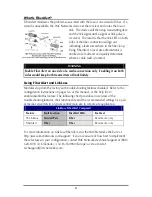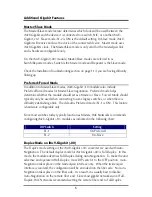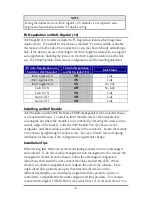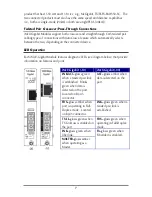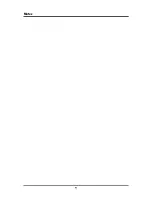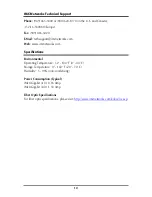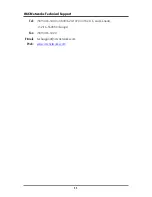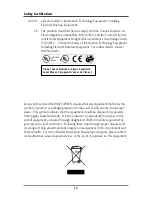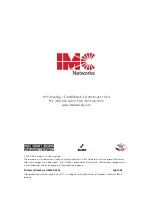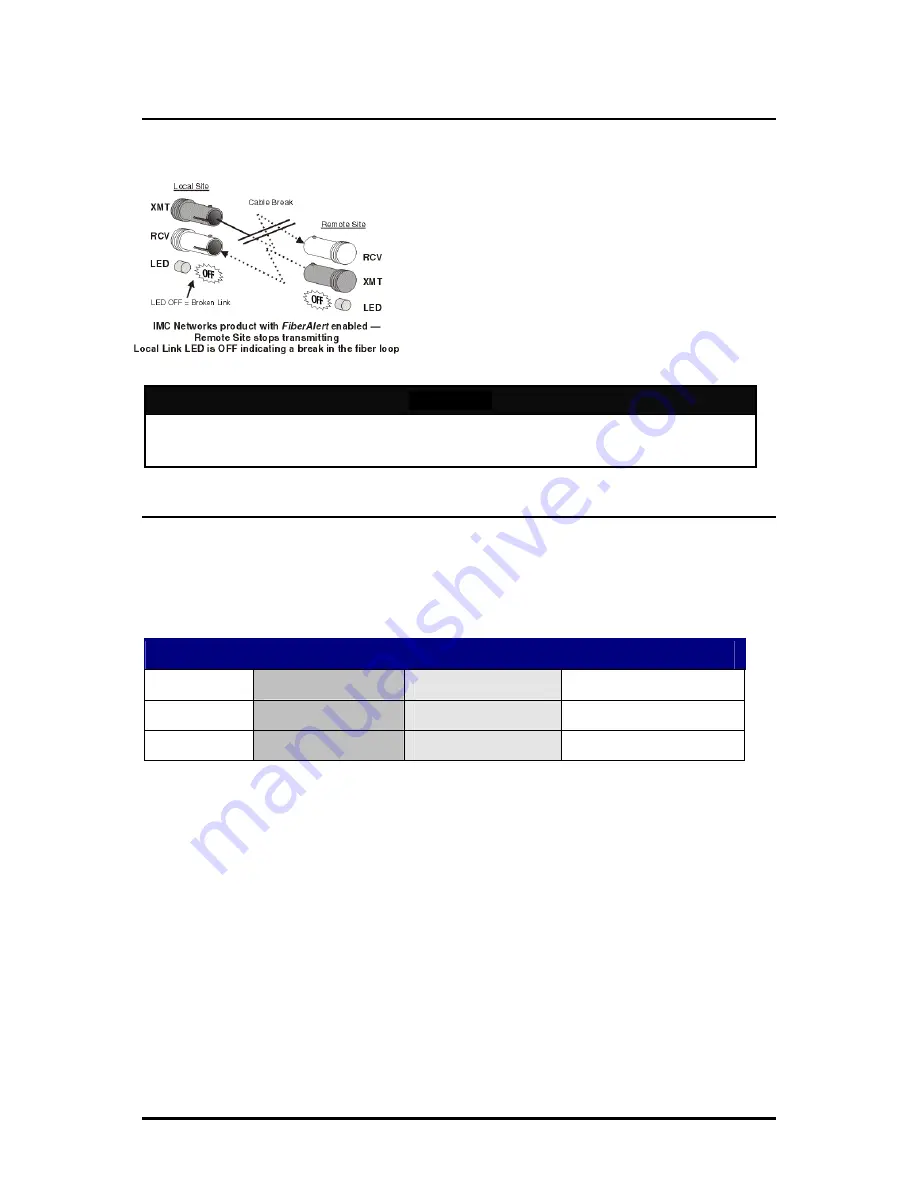
4
What Is FiberAlert?
FiberAlert minimizes the problems associated with the loss of one strand of fiber. If a
strand is unavailable, the IMC Networks device at the receiver end notes the loss of
link. The device will then stop transmitting data
and the link signal until a signal or link pulse is
received. The result is that the link LED on both
sides of the fiber connection will go out
indicating a fault somewhere in the fiber loop.
Using FiberAlert, a local site administrator is
notified of a fault and can quickly determine
where a cable fault is located.
WARNING
Enable FiberAlert on one side of a media conversion only. Enabling it on both
sides would keep both transmitters off indefinitely.
Using FiberAlert and LinkLoss
Modules ship from the factory with troubleshooting features disabled. Refer to the
configuration instructions on pages 5-6 of this manual, or the help file to
enable/disable this feature. The following chart provides an overview of the
troubleshooting features, their functionality and the recommended settings for a pair
of media converters in a typical central/main site to remote site application:
LinkLoss/FiberAlert Compared
Feature
Fault Location
Disabled LEDs
Enable at
TX LinkLoss
Twisted Pair
Fiber
Remote site only
FiberAlert
Fiber
Fiber
Remote site only
For more information on LinkLoss/FiberAlert, visit the IMC Networks Web site at
http://www.imcnetworks.com/support/ If you are unsure of how best to implement
these features in your configuration, contact IMC Networks technical support at (800)
624-1070 (U.S./Canada), +32-16-550880 (Europe) or via e-mail at:
[email protected].
Summary of Contents for iMcV-Gigabit
Page 1: ...iMcV Gigabit Operation Manual...
Page 12: ...9 Notes...