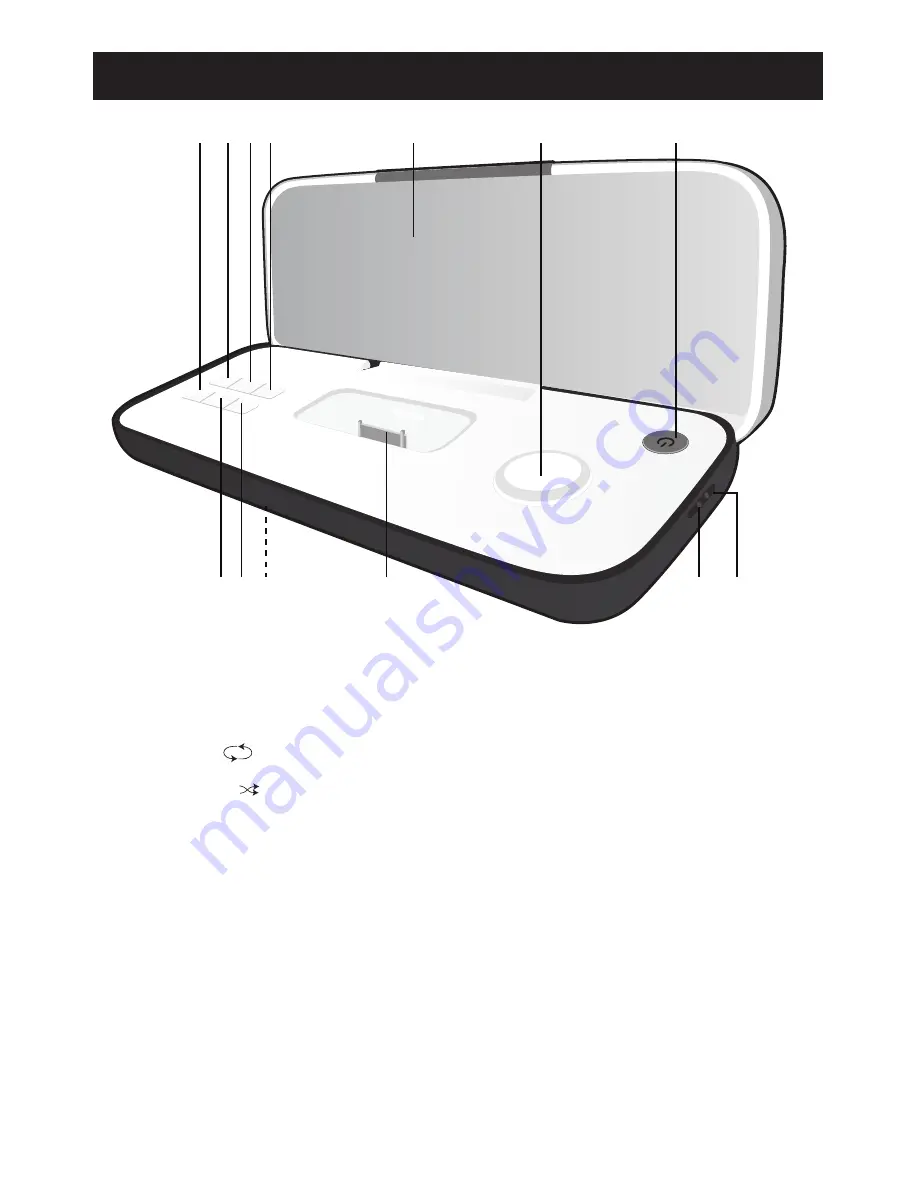
4
LOCATION OF CONTROLS
1
8
2 3 4
5
6
7
9 10
11
12 13
1.
Skip/Search Backward
o
Button
2.
Repeat
Button
3.
Random
Button
4.
Line In Button
5.
Speaker
6.
Volume Control
7.
Power Button
8.
Play/Pause
®p
Button
9.
Skip/Search Forward
n
Button
10. Battery Compartment (on
bottom of unit)
(bATTERY COVER PART
NO. MP-IM02F00500-b*)
11. iPod/iPhone Compartment
with Connector (for use with
Universal Docks)
12. Line In Jack
13. DC IN Jack
(AC ADAPTER PART NO.
WHITE: ET-A240V03900-b*
bLACK: ET-A240V04100-b*)
*Consumer Replaceable Part
(See page 12 to order.)






























