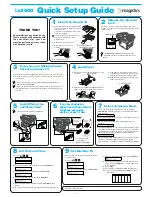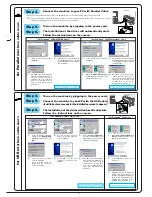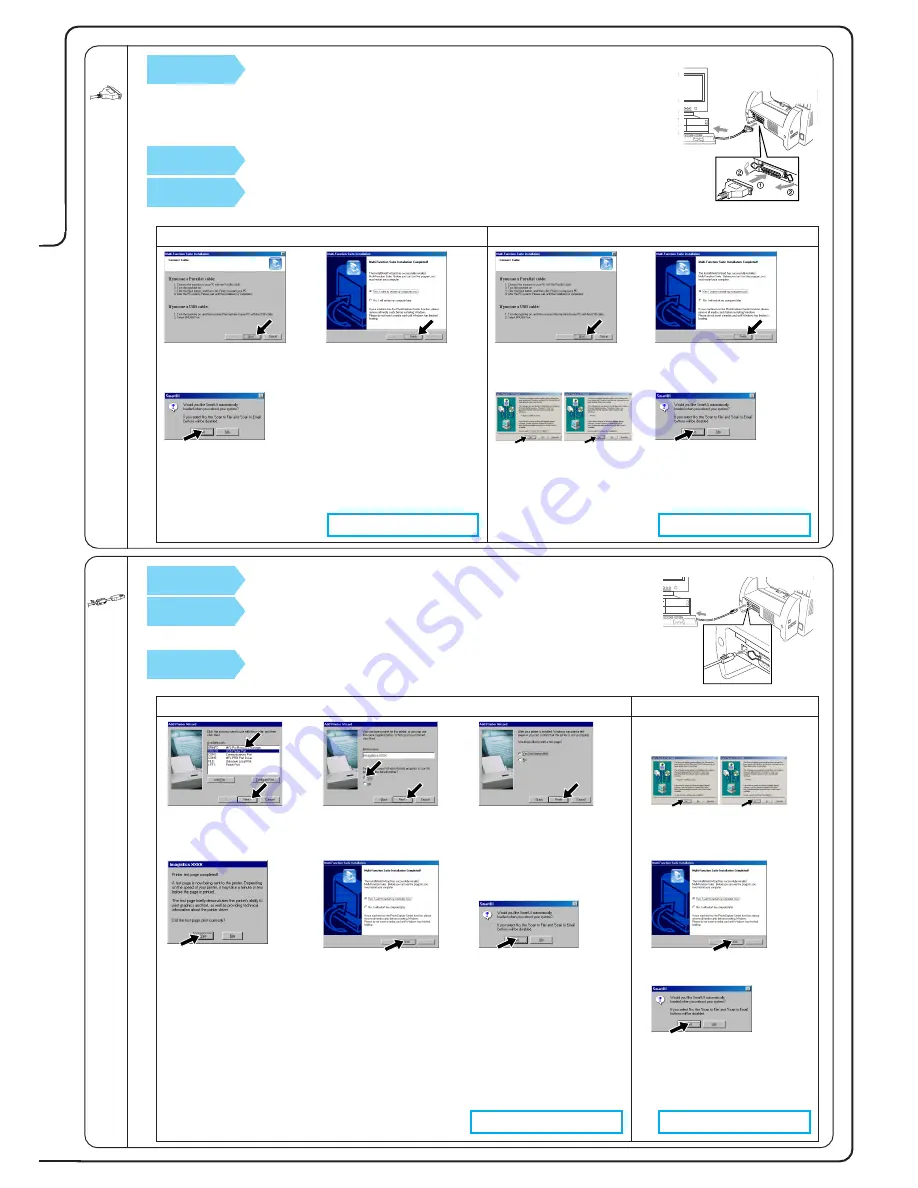
( For Windows
®
2000 Professional User )
123456789012345678
123456789012345678
123456789012345678
123456789012345678
123456789012345678
123456789012345678
123456789012345678
123456789012345678
123456789012345678
123456789012345678
123456789012345678
123456789012345678
123456789012345678
123456789012345678
123456789012345678
123456789012345678
123456789012345678
123456789012345678
123456789012345678
123456789012345678
123456789012345678
123456789012345678
123456789012345678
123456789012345678
123456789012345678
123456789012345678
123456789012345678
123456789012345678
123456789012345678
123456789012345678
123456789012345678
123456789012345678
123456789012345678
123456789012345678
123456789012345678
123456789012345678
123456789012345678
123456789012345678
123456789012345678
123456789012345678
123456789012345678
123456789012345678
123456789012345678
123456789012345678
123456789012345678
123456789012345678
123456789012345678
123456789012345678
123456789012345678
123456789012345678
123456789012345678
123456789012345678
123456789012345678
123456789012345678
123456789012345678
123456789012345678
123456789012345678
123456789012345678
123456789012345678
123456789012345678
123456789012345678
123456789012345678
123456789012345678
123456789012345678
123456789012345678
123456789012345678
123456789012345678
123456789012345678
123456789012345678
123456789012345678
123456789012345678
123456789012345678
123456789012345678
123456789012345678
123456789012345678
123456789012345678
123456789012345678
123456789012345678
123456789012345678
123456789012345678
123456789012345678
123456789012345678
123456789012345678
123456789012345678
123456789012345678
123456789012345678
123456789012345678
123456789012345678
123456789012345678
123456789012345678
123456789012345678
123456789012345678
123456789012345678
123456789012345678
123456789012345678
123456789012345678
123456789012345678
123456789012345678
123456789012345678
123456789012345678
123456789012345678
123456789012345678
123456789012345678
123456789012345678
123456789012345678
123456789012345678
123456789012345678
123456789012345678
123456789012345678
123456789012345678
123456789012345678
123456789012345678
123456789012345678
123456789012345678
123456789012345678
123456789012345678
123456789012345678
123456789012345678
123456789012345678
123456789012345678
123456789012345678
123456789012345678
123456789012345678
123456789012345678
123456789012345678
123456789012345678
123456789012345678
123456789012345678
123456789012345678
123456789012345678
123456789012345678
123456789012345678
123456789012345678
123456789012345678
123456789012345678
123456789012345678
123456789012345678
123456789012345678
123456789012345678
123456789012345678
123456789012345678
123456789012345678
123456789012345678
123456789012345678
123456789012345678
123456789012345678
123456789012345678
123456789012345678
123456789012345678
123456789012345678
123456789012345678
For
Parallel
inter
face cable users
Step 4.
Connect the machine to your PC with Parallel Cable.
A.
Connect the parallel interface cable to the parallel interface port of the machine and secure the wire clips.
B.
Connect the interface cable to the printer port of the computer and secure it with the two screws. For the location of your
computer’s parallel printer port, see the User’s Guide for your computer.
Step 5.
Turn on the machine by plugging in the power cord.
Step 6.
The installation of the driver will automatically start.
Follow the instructions on the screen.
1.
In the Connect Cable window,
click
Next
.
( For Windows
®
95/98/98SE/Me Users )
2.
When the above screen appears,
click
Finish
and
wait
as the PC
restarts Windows
®
and continues
the installation.
3.
Click
Yes
to have the Smart UI
loaded each time Windows
®
is
star ted. The Smar t UI will
appear as an icon in the task
tray. If you click
No
the Scan
keys on the machine will be
disabled. *3
1.
In the Connect Cable window,
click
Next
.
2.
When the above screen appears,
Click
Finish
and
wait
as the PC
restarts Windows
®
and continues
the installation.
3.
When the
Digital Signature Not
Found
dialog boxes appear, click
Yes
to install the driver.
4.
Click
Yes
to have the Smart UI
loaded each time Windows
®
is
started. The Smart UI will appear
as an icon in the task tray. If you
click
No
the Scan keys on the
machine will be disabled. *3
The PC fax, Printer and Scanner drivers have been
installed and the installation is now complete.
The PC fax, Printer and Scanner drivers have been
installed and the installation is now complete.
( For Windows
®
2000 Users )
123456789012345678
123456789012345678
123456789012345678
123456789012345678
123456789012345678
123456789012345678
123456789012345678
123456789012345678
123456789012345678
123456789012345678
123456789012345678
123456789012345678
123456789012345678
123456789012345678
123456789012345678
123456789012345678
123456789012345678
123456789012345678
123456789012345678
123456789012345678
123456789012345678
123456789012345678
123456789012345678
123456789012345678
123456789012345678
123456789012345678
123456789012345678
123456789012345678
123456789012345678
123456789012345678
123456789012345678
123456789012345678
123456789012345678
123456789012345678
123456789012345678
123456789012345678
123456789012345678
123456789012345678
123456789012345678
123456789012345678
123456789012345678
123456789012345678
123456789012345678
123456789012345678
123456789012345678
123456789012345678
123456789012345678
123456789012345678
123456789012345678
123456789012345678
123456789012345678
123456789012345678
123456789012345678
123456789012345678
123456789012345678
123456789012345678
123456789012345678
123456789012345678
123456789012345678
123456789012345678
123456789012345678
123456789012345678
123456789012345678
123456789012345678
123456789012345678
123456789012345678
123456789012345678
123456789012345678
123456789012345678
123456789012345678
123456789012345678
123456789012345678
123456789012345678
123456789012345678
123456789012345678
123456789012345678
123456789012345678
123456789012345678
123456789012345678
123456789012345678
123456789012345678
123456789012345678
123456789012345678
123456789012345678
123456789012345678
123456789012345678
123456789012345678
123456789012345678
123456789012345678
123456789012345678
123456789012345678
123456789012345678
123456789012345678
123456789012345678
123456789012345678
123456789012345678
123456789012345678
123456789012345678
123456789012345678
123456789012345678
123456789012345678
123456789012345678
123456789012345678
123456789012345678
123456789012345678
123456789012345678
123456789012345678
123456789012345678
123456789012345678
123456789012345678
123456789012345678
123456789012345678
123456789012345678
123456789012345678
123456789012345678
123456789012345678
123456789012345678
123456789012345678
123456789012345678
123456789012345678
123456789012345678
123456789012345678
123456789012345678
123456789012345678
123456789012345678
123456789012345678
123456789012345678
123456789012345678
123456789012345678
123456789012345678
123456789012345678
123456789012345678
123456789012345678
123456789012345678
123456789012345678
123456789012345678
123456789012345678
123456789012345678
123456789012345678
123456789012345678
123456789012345678
123456789012345678
123456789012345678
123456789012345678
123456789012345678
123456789012345678
123456789012345678
123456789012345678
123456789012345678
123456789012345678
123456789012345678
123456789012345678
123456789012345678
123456789012345678
123456789012345678
123456789012345678
123456789012345678
123456789012345678
123456789012345678
123456789012345678
123456789012345678
123456789012345678
123456789012345678
123456789012345678
123456789012345678
123456789012345678
123456789012345678
123456789012345678
123456789012345678
123456789012345678
123456789012345678
123456789012345678
123456789012345678
123456789012345678
123456789012345678
123456789012345678
123456789012345678
123456789012345678
For
USB
inter
face cable users
Step 4.
Turn on the machine by plugging in the power cord.
Step 5.
Connect the machine to your PC with the USB cable
(it will take a few seconds for the installation screen to appear).
Step 6.
The installation of the driver will automatically start.
Follow the instructions on the screen.
1.
In the Add Printer Wizard
window, select
BRUSB: USB
Printer Port
, and then click
Next
.
( For Windows
®
98/98SE/Me Users )
2.
Accept the default Printer
name by selecting
Yes
, and
then click
Next
.
4.
If the test page is printed
correctly, click
Yes
.
If you click
No
, follow the
prompts on the screen to
correct the problem.
1.
When the
Digital Signature Not
Found
dialog boxes appear, click
Yes
to install the driver.
3.
Select
Yes (recommended)
,
and then click
Finish
. A test
page will be printed so you can
check the print quality.
5.
Select
Yes
to restar t your
computer, and then click
Finish
.
The PC fax, Printer and Scanner drivers have been
installed and the installation is now complete.
2.
Select
Finish
to restar t your
computer.
The PC fax, Printer and Scanner drivers have been
installed and the installation is now complete.
6.
Click
Yes
to have the Smart UI
loaded each time Windows
®
is
star ted. The Smar t UI will
appear as an icon in the task
tray. If you click
No
the Scan
keys on the machine will be
disabled. *3
3.
Click
Yes
to have the Smart UI
loaded each time Windows
®
is
started. The Smart UI will appear
as an icon in the task tray. If you
click
No
the Scan keys on the
machine will be disabled. *3
– 3 –