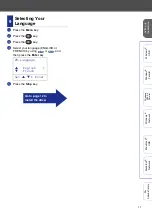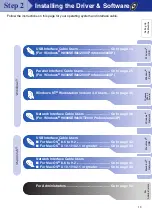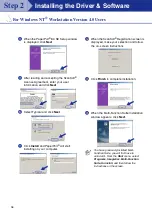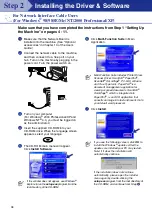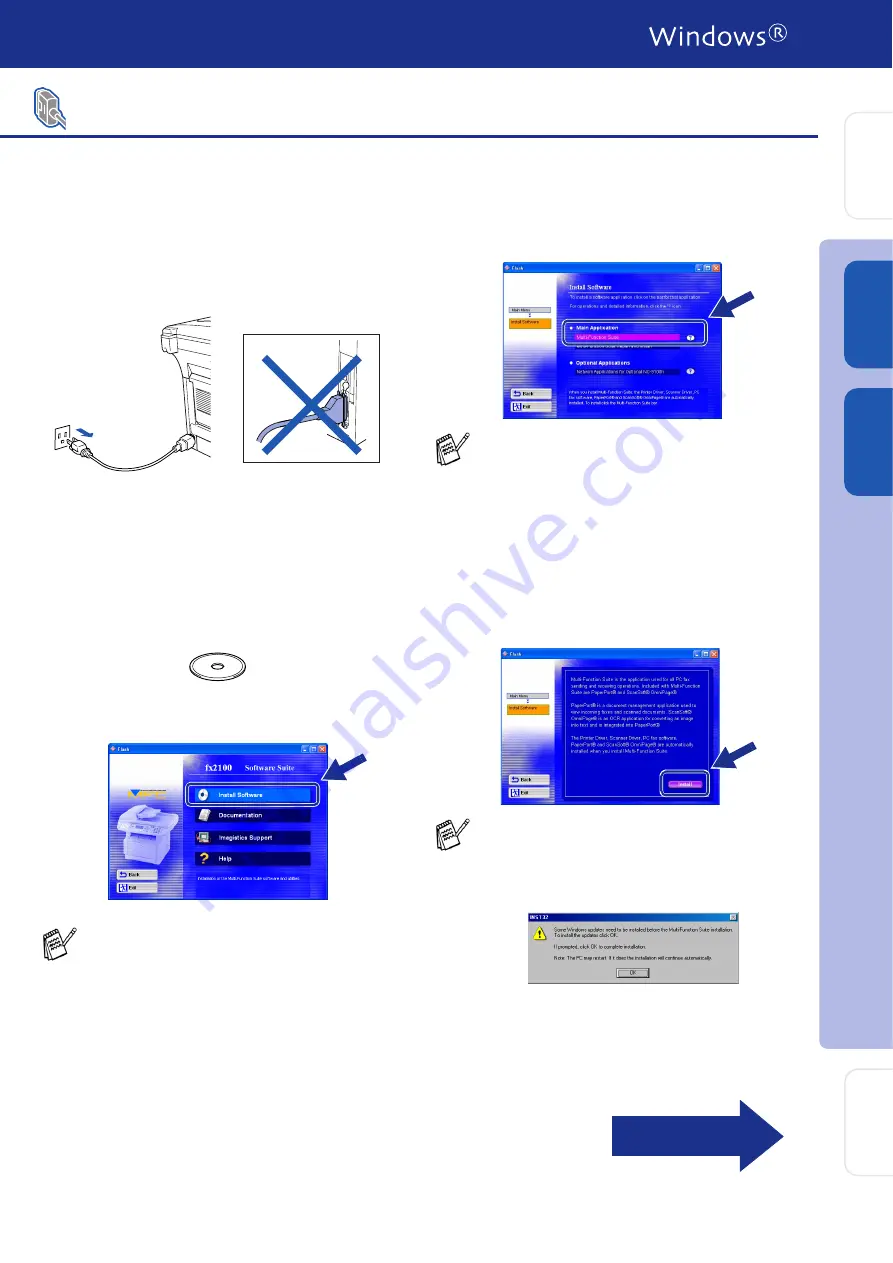
25
Make sure that you have completed the instructions from Step 1 “Setting Up
the Machine” on pages 4 - 11.
1
Switch off and unplug the machine from the
AC outlet and disconnect it from your
computer, if you already connected an
interface cable.
2
Turn on your computer.
(For Windows
®
2000 Professional/XP, you
must be logged on as the administrator.)
3
Insert the supplied CD-ROM into your
CD-ROM drive. When the language screen
appears, select your language.
4
The CD-ROM main menu will appear.
Click
Install Software
.
5
Click
Multi-Function Suite
in Main
Application.
6
Click
Install
.
For Parallel Interface Cable Users
(For Windows
®
98/98SE/Me/2000 Professional/XP)
If this window does not appear, use Windows
®
Explore to run the
setup.exe
program from
the root directory of the CD-ROM.
Multi-Function Suite includes Printer Driver,
Scanner Driver, ScanSoft
®
PaperPort
®
,
ScanSoft
®
OmniPage
®
, PC-FAX software,
Remote Setup and True Type fonts.
PaperPort
®
is a document management
application for viewing scanned documents.
ScanSoft
®
OmniPage
®
, which is integrated
into PaperPort
®
, is an OCR application that
converts an image into text and inserts it into
your default word processor.
If you see the following screen, click
OK
to.
install the Windows
®
updates. After the
updates are installed your PC may restart.
Note: If it does the installation will
automatically continue.
If the installation does not continue
automatically, please open the installer menu
again by double-clicking the
setup.exe
program from the root directory of the
CD-ROM, and continue from Step
4
.
Continued...
In
s
tal
ling t
he Dr
iv
er
&
S
o
ft
w
are
S
e
tti
n
g
U
p
th
e
M
a
c
h
in
e
W
in
dows
®
USB
Fo
r
Admi
n
is
tr
a
to
rs
W
indows
®
Par
a
llel