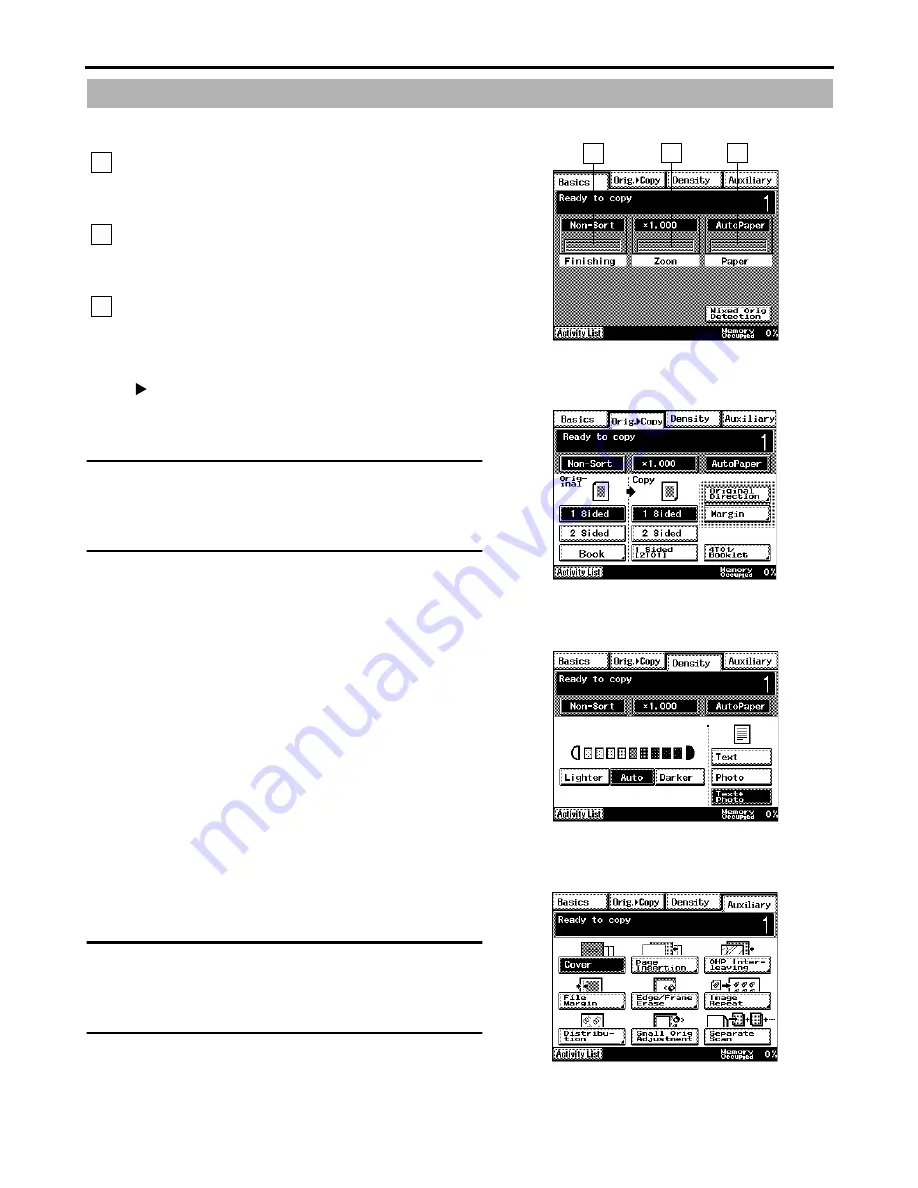
3
Basic Screen
Orig.
Copy
Density
Auxiliary
Copy Screen
Touch the Finish key to select the finishing
function for copying.
Touch the Zoom key to set the zoom ratio for
copying.
Touch the Paper key to select the paper for
copying.
1
2
3
1171P009EA
1
2
3
Select the type of copy to be made from the
document to be copied.
NOTE
The contents of the screen may vary depending
on the options installed.
1171P065EB
Set the exposure level for the optimum image
density.
1171P040EB
Select an advanced copying function in addition
to the basic operations.
NOTE
The contents of the scren may vary depending
on the options installed.
1171P079EA
































