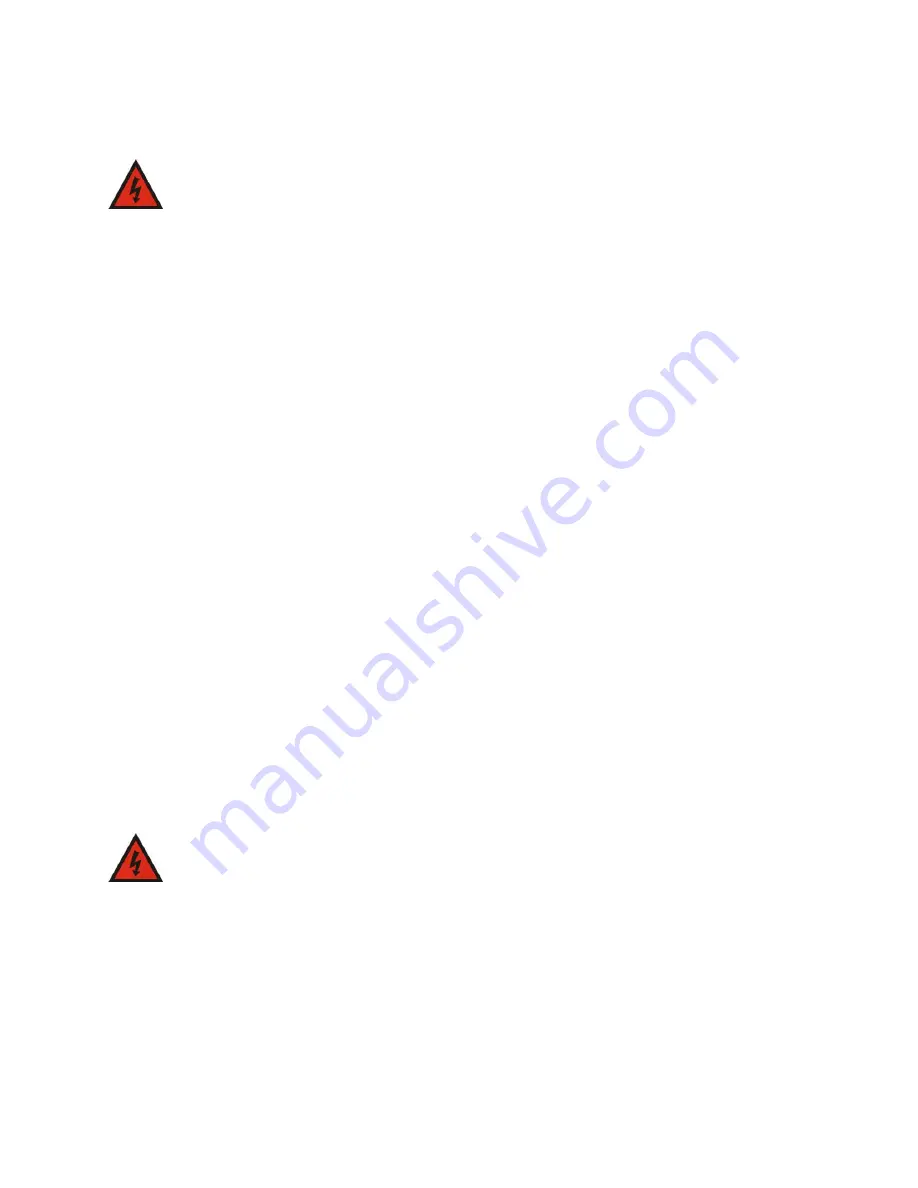
Infocaster™ DS600
Hardware Manual
Preface
© 2014 Imagine Communications.
Proprietary and Confidential.
6/19/2014 | Page 9
General Electrical Safety Guidelines
WARNING
Adhere to the following Electrical Safety Guidelines to avoid
possible damages to the system or injury to yourself.
Be aware of the locations of the power switches on the chassis and in the room, so you can
disconnect the power supply if an accident occurs.
Take extra precautionary measures when working with high voltage components. It is not
recommended to work alone.
Before removing or installing main system components, be sure to disconnect the power first. Turn
off the system before you disconnect the power supply.
Use only one hand when working with powered-on electrical equipment to avoid possible electrical
shock.
Use rubber mats specifically designed as electrical insulators when working with computer systems.
The power supply or power cord must include a grounding plug and must be plugged into grounded
outlets.
This product is suitable for connection to IT power sources.
CAUTION - RISK OF EXPLOSION IF BATTERY IS REPLACED BY AN INCORRECT TYPE. DISPOSE OF USED
BATTERIES ACCORDING TO THE INSTRUCTIONS.
Make sure not to install the motherboard battery upside down to avoid possible explosion. Make
sure that the positive side should be facing up on the motherboard.
Protective Earth Requirements
The building installation shall provide a means for connection to protective earth; and
The equipment is to be connected to that means; and
A
service person
shall check whether or not the socket-outlet from which the equipment is to be
powered provides a connection to the building protective earth. If not, the
service person
shall
arrange for the installation of a
protective earthing conductor
from the separate protective
earthing terminal to the protective earth wire in the building.
General Safety Guidelines
WARNING
Adhere to the following General Safety Guidelines to ensure
your personal safety.
Equipment is for use only in restricted access locations where only trained personnel have access.
Keep the area around the the chassis clean and free of clutter.
Avoid wearing loose clothing to preventing it from coming into contact with power circuits.
After removing the components or chassis cover from the system, place them on a table for
safeguard.
Be sure to remove any jewelry or metal objects before working on the chassis to avoid short circuits
should these objects come into contact with power circuits.
After accessing the interior of the chassis, be sure to replace and secure the chassis cover.










































