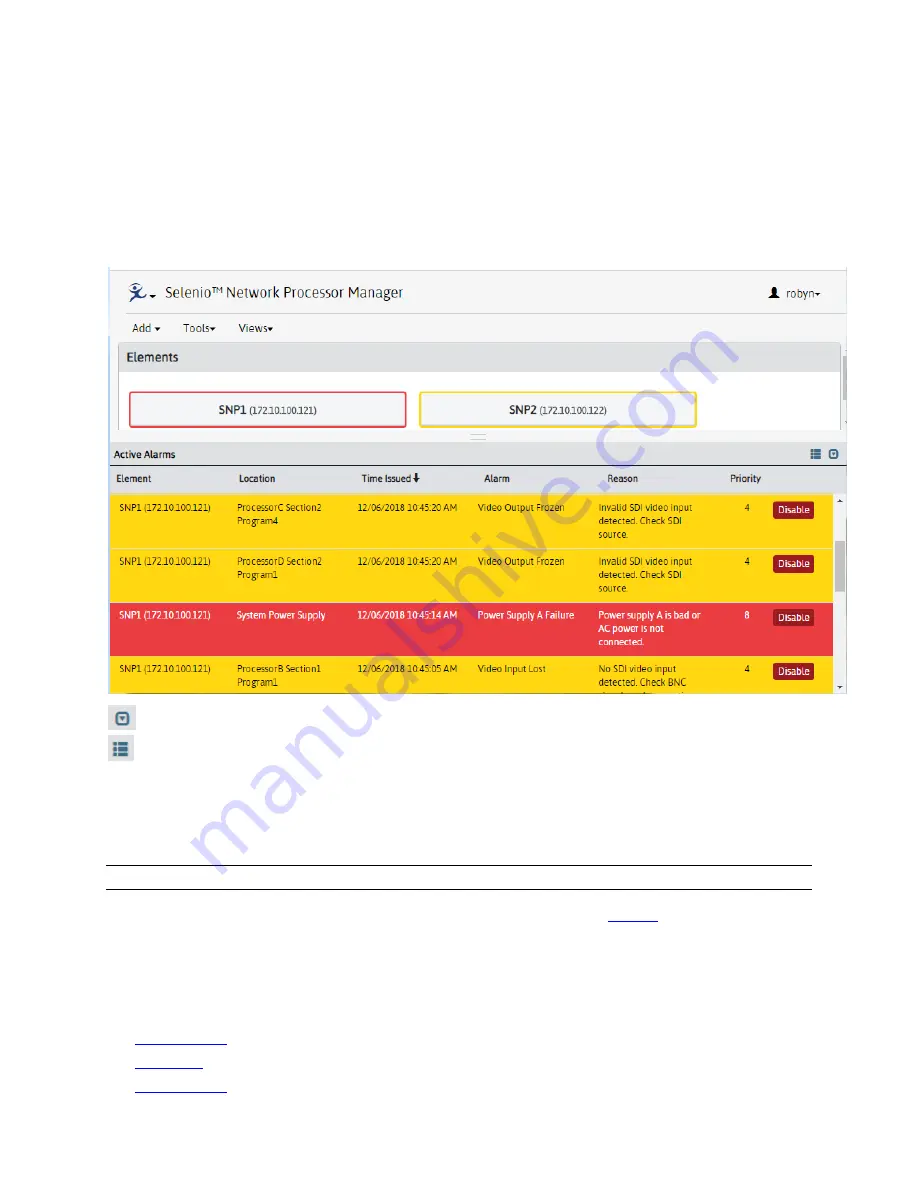
Selenio™ Network Processor
User Guide
SNP Manager Menus
© 2019 Imagine Communications Corp.
Proprietary and Confidential.
May 2019 | Page 68
Active Alarms on the Dashboard
The Active Alarms panel at the bottom of the Dashboard allows viewing of active alarms for multiple
SNP devices at the same time.
Each row in the table represents an alarm on a device. The row color indicates the severity of the alarm
(yellow for minor, red for major).
Open/close Active Alarms panel
Group/ungroup elements
When alarms are grouped by Element, all alarms for a particular SNP appear together. When
they are not grouped, all alarms appear in a single list for sorting.
Resize the Active Alarms panel by grabbing the = in the middle of its upper edge with your mouse and
dragging it up or down.
Note:
When the logged-in user is in the Viewer group, the
Disable
button is not present.
The same alarm descriptions appear here as on the Active Alarms tab. See
Alarms
(on page 68).
Alarms
The Alarms View provides details on alarms, and is divided into 3 tabs:
•
Active Alarms
(on page
•
Alarm Log
(on page 69)
•
Configuration
(on page 70)






























