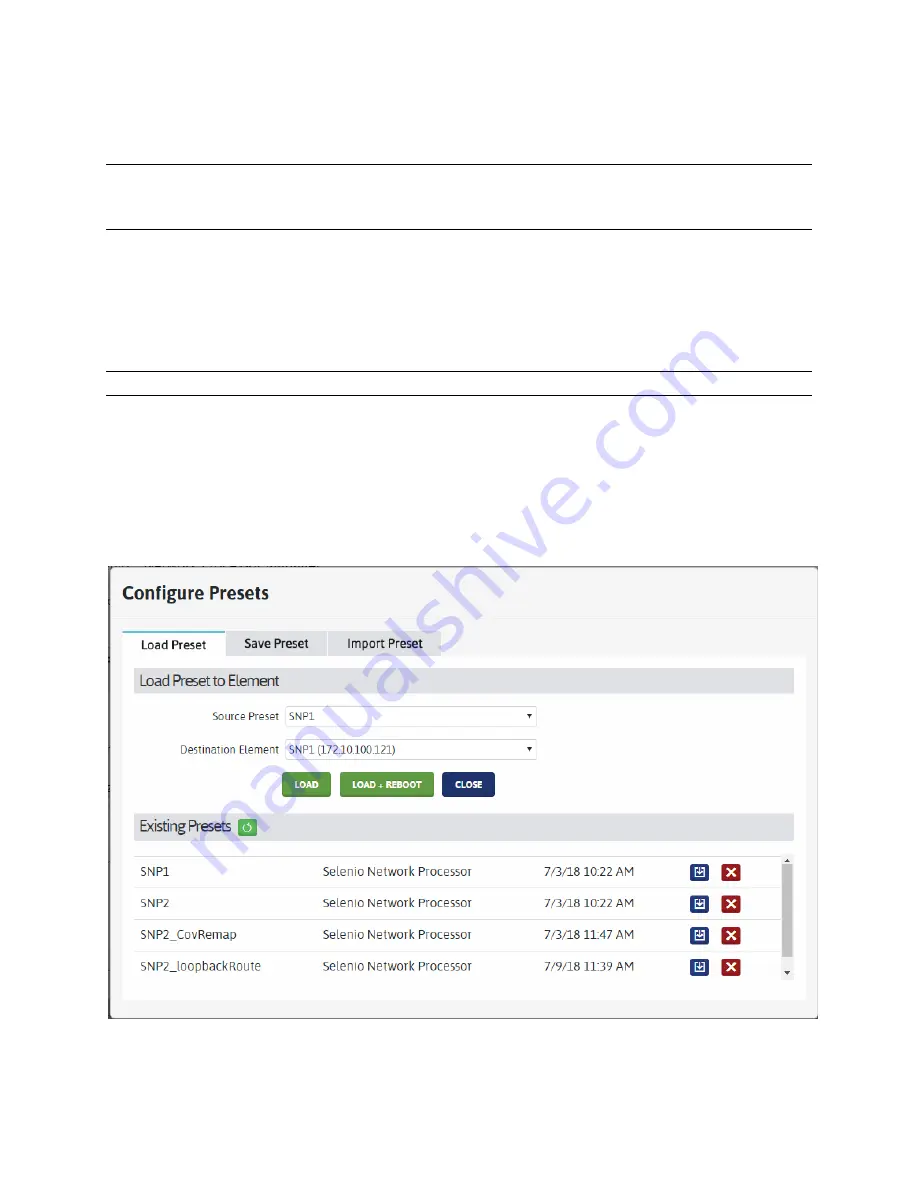
Selenio™ Network Processor
User Guide
SNP Manager Menus
© 2019 Imagine Communications Corp.
Proprietary and Confidential.
May 2019 | Page 64
All created presets are displayed in the
Existing Presets
section of the
Configure Presets
dialog, with
an option to delete or download them. To load any of these presets, see Load Preset (on page
Note that Presets are saved to the SNP Manager database, so they can be loaded to other elements via
the
Load Preset
tab. Loading a preset erases any current configuration and starts new processes on the
SNP. Presets are saved in .prst format and you can open the file in a text editor like Notepad.
You can also save a preset to file by doing the following:
•
Click the
Download
icon in the
Action
column against a preset in the
Existing Presets
list.
•
Re-import it from the
Import Preset
tab.
Load Preset
Note:
For SNP 1.1, a reboot is required to load a preset. Always click
Load + Reboot
to load a preset.
The
Load Preset
tab allows you to select from existing presets in the
Source Preset
drop down list. To
load a preset:
1.
Select a Preset from the
Source Preset
drop down.
2.
Select the
Destination Element
(IP Address) to load the Preset to.
3.
Click
Load + Reboot
.
A spinning icon on the element indicates that a preset is being loaded.
If a preset cannot be loaded onto an element, a descriptive error message will appear in the bottom
right corner of the dialog box. A preset may not load, for example, if the element has insufficient
licenses for the settings being applied.






























