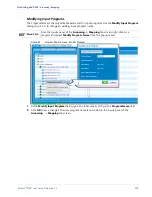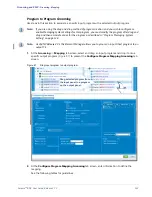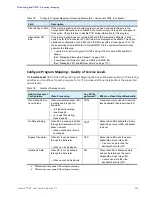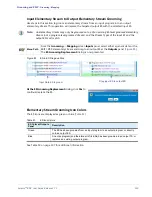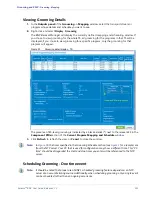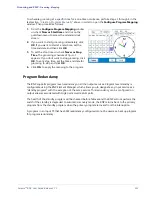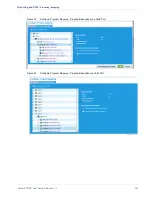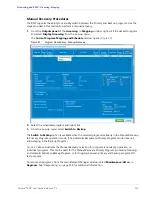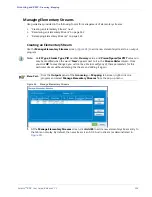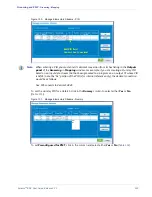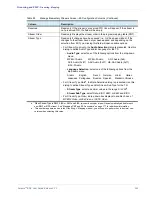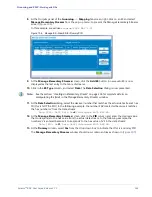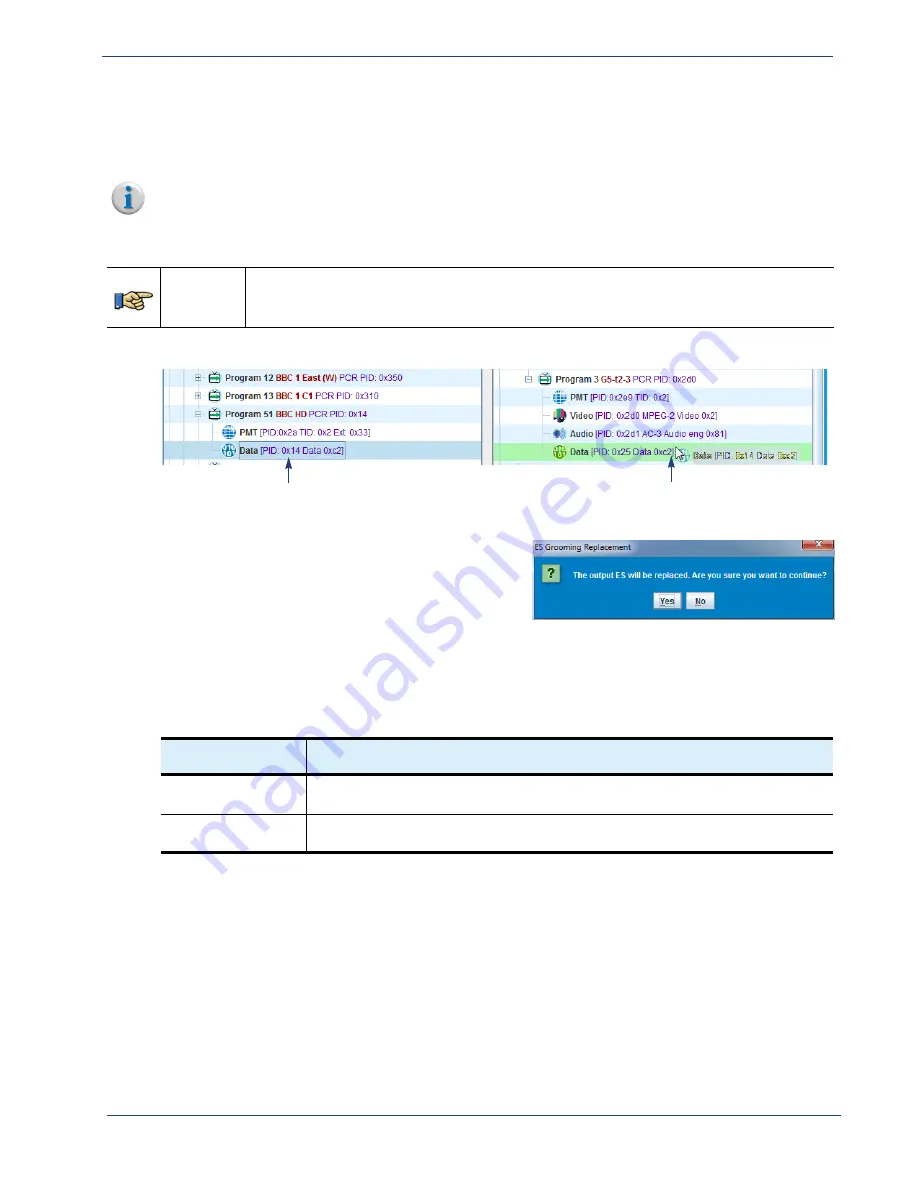
Selenio
TM
BNP User Guide, Release 3.7.1
150
- Grooming - Mapping
Input Elementary Stream to Output Elementary Stream Grooming
Use steps in this section to groom an elementary stream from an input program into an output
elementary stream. This operation will replace the targeted output ES with the selected input ES.
Menu Path
From the
Grooming
->
Mapping
screen
Inputs
panel, select either a generic data or the
EBIF / EISS elementary stream and drag to an output ES at the
Outputs
panel (
The
ES Grooming Replacement
dialog is now presented.
Note:
An elementary stream may only be groomed on top of an existing ES-level groomed elementary
stream (not a program-level groomed stream), and the Stream Types of the input ES and the
output ES must match.
Figure 89.
ES-to-ES Drag and Drop.
Input Data ES to groom
Drag input ES to output ES
At the ES Grooming Replacement
dialog, click
Yes
to
continue/replace the ES.
Elementary Stream Grooming Icon Colors
The ES icons are displayed as green or blue (
Table 81.
ES Icon Colors
ES Color at Outputs
Panel
Description
Green
The ES has been groomed from an input program to an output program, or directly
onto an output ES.
Blue
An entire program (and therefore all of its ESs) has been groomed to an output TS, or
replaces an existing output program.
See Table 59 on page 107 for additional information.