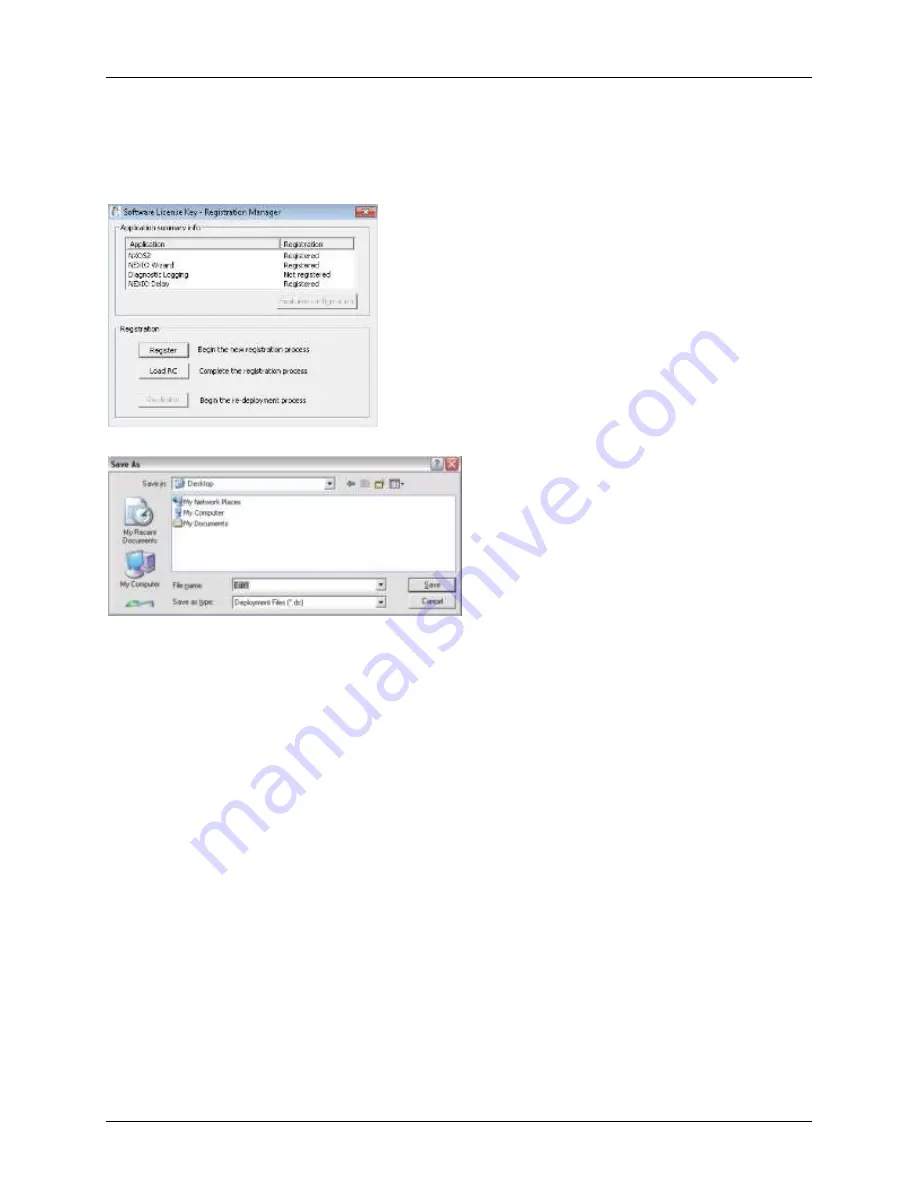
Nexio AMP® Gen-7
Accessing Nexio Config
2014 Imagine Communications | All Rights Reserved
Page 24 of 42
Generating a .dc File
1.
Launch the Software License Key (SLK) Registration Manager from your server’s desktop by
navigating to
Start > All Programs > Imagine Communications > Utilities > Software License Key >
Registration Manager
. The SLK Registration Manager displays.
2.
Click
Register
. The Windows
Save As
dialog displays.
3.
Enter a filename, choose a location, and click
Save
. A pop-up will quickly indicate that the software
has generated a
.dc
(deployment code) file.
Emailing the .dc File
4.
Use Email to send a copy of your
.dc
file to Imagine Communications Customer Support. Be sure to
include the following information in your email.
Your purchase order number.
Product name and version number of your Nexio software.
The number of licenses you are registering.
The Support Team will send you an
.rc
file by return Email. When you receive the
.rc
file, copy it to
the desktop of your server.
Loading the .rc File
5.
Restart the Registration Manager and click the
Load RC
button to load the
.rc
file.
6.
Follow the screen prompts to finish registering your server software.






























