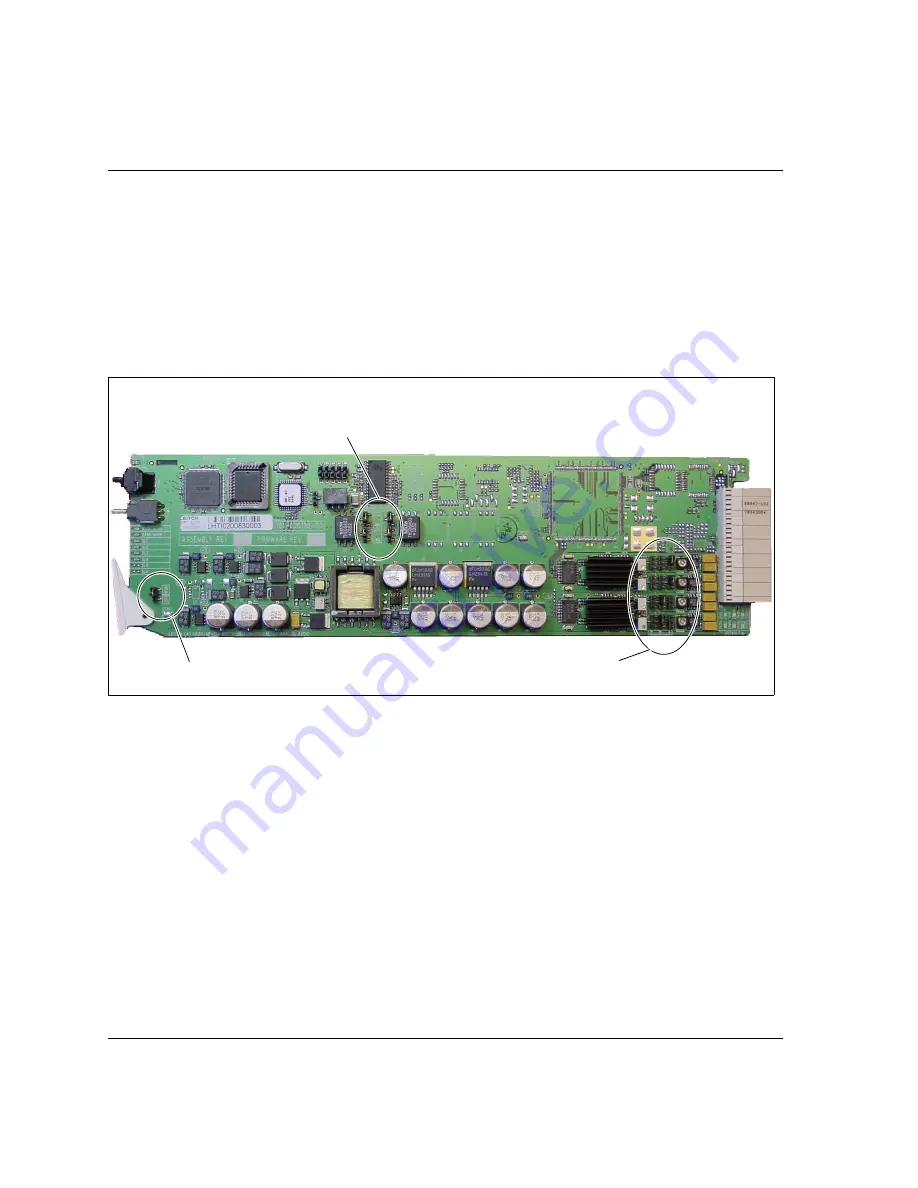
10
DAC6800
+
BCA4 and DAC6800
+
BCA4Z Installation and Operation Manual
Chapter 2: Installation
Setting Jumpers
The DAC6800
+
BCA4 and DAC6800
+
BCA4Z modules have three
groups of jumpers that you need to set.
•
REM/LOC:
Local/remote control jumper
•
‘
A
’, ‘
B
’, and ‘
C
’
:
Analog level options jumpers
•
BAL/UNB:
Balanced/Unbalanced AES input jumpers
Figure 2-1.
Jumper Locations on a Typical DAC6800
+
BCA4 or DAC6800
+
BCA4Z Module
‘A’, ‘B’, and ‘C’ jumpers
BAL/UNB Jumpers
Left is channel 1
Right is channel 2
REM/LOC jumper
Summary of Contents for DAC6800 plus BCA4
Page 7: ...vi DAC6800 BCA4 and DAC6800 BCA4Z Installation and Operation Manual Contents...
Page 35: ...22 DAC6800 BCA4 and DAC6800 BCA4Z Installation and Operation Manual Chapter 2 Installation...
Page 57: ...44 DAC6800 BCA4 and DAC6800 BCA4Z Installation and Operation Manual Index...
Page 58: ......















































