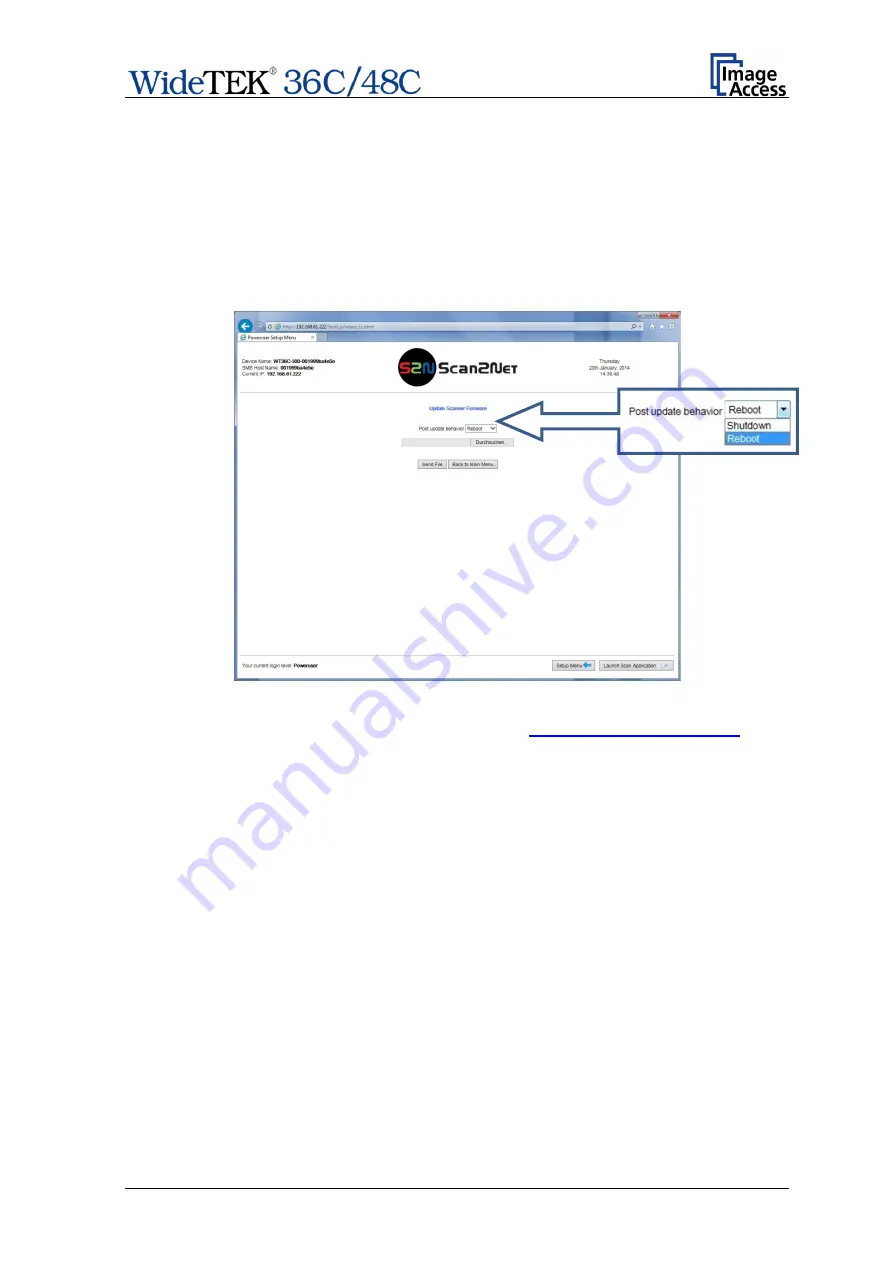
Setup Manual
Page 91
E.5
Updates & Uploads
In the section
Updates & Uploads
several updates can be initiated, screensavers can be
defined and installed and Java applications can also be installed. The PDF cover sheet
can be uploaded and activated here as well.
E.5.1
Update Scanner Firmware
Upload a new firmware version to the scanner.
Picture 85: Update Scanner Firmware
The Image Access Customer Service Portal (CSP) at
firmware updates for every Scan2Net scanner. In order to download the appropriate
firmware version update for your scanner, you must be a registered user. Log in to the
CSP with your personal login name and password.
Select
Actions
S2N Device Updates
to download the current firmware version.
Follow the steps described on the website. Download the ZIP archive of the current
firmware version to your local PC.
The ZIP archive contents:
•
Three “txt” files with information concerning the installation, the release notes and
the version number.
•
One “tar” archive with the firmware
Important:
Never unpack the “tar” archive file!
Always
send
the complete ZIP archive
to the scanner!
Summary of Contents for Wide Tek WT 36C
Page 1: ...Setup Manual...















































