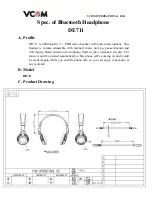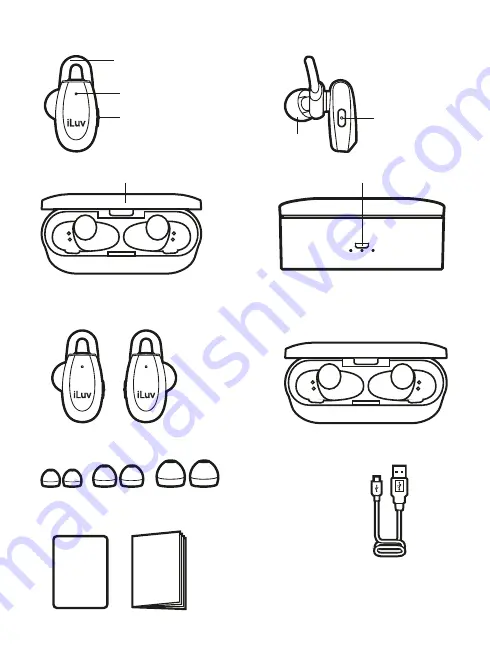
1. Overview of the Product
2. What’s Included
S
Earbuds with ear fins
3 sizes ear tips*
Charging case
Micro USB
charging cable (3 ft)
M
L
User
Manual
1st
Setup
Ear Tip
Ear Fin
Status LED
Multifuntion
Button (L)
Multifunction
Button (R)
Battery status LED
Charging case lid
2
* Medium size ear tips are premounted on the earbuds.