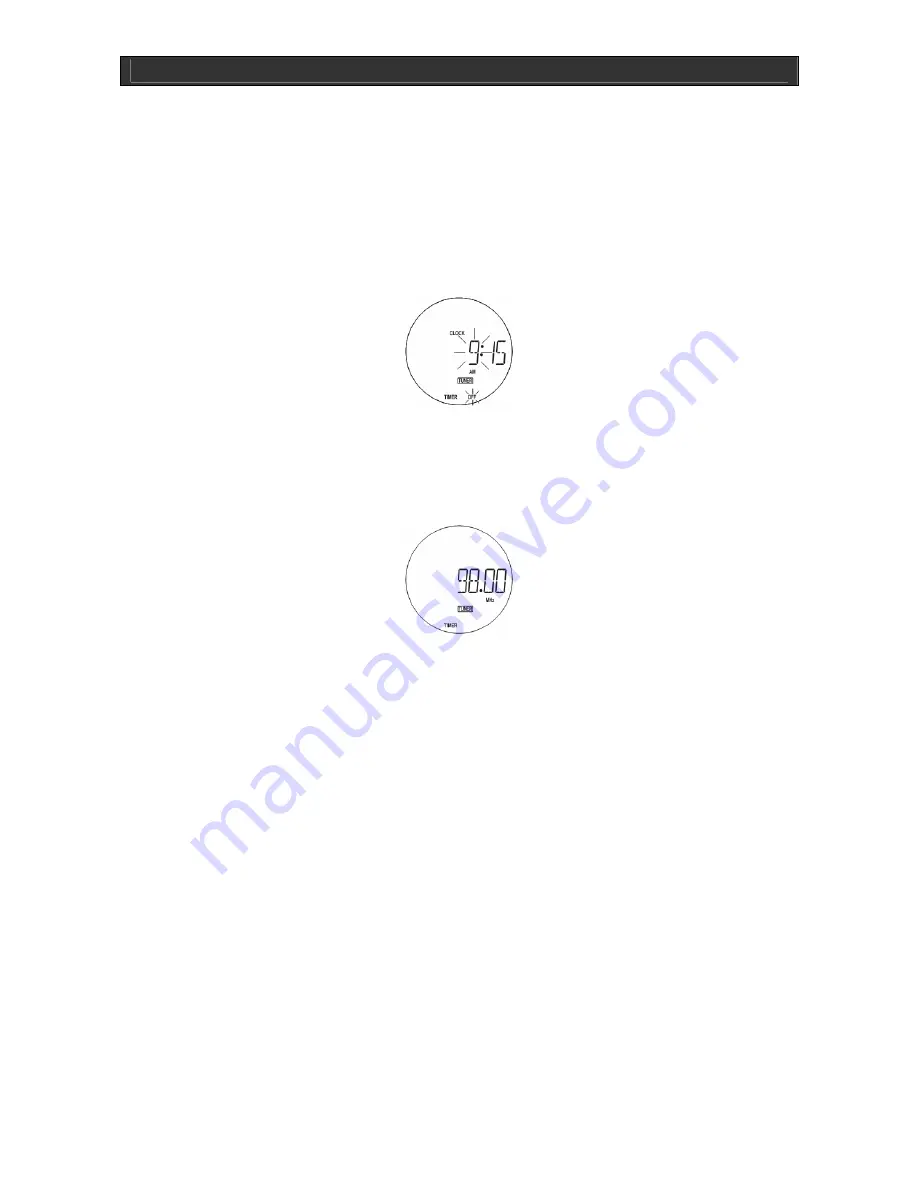
High Fidelity Mini Audio System for iPod V10M11_IM_EN_12182007
www.i-Luv.com
- 23 -
OPERATIONAL FEATURE
Digital Clock and Timer – Continued
Setting the timer – Continued
3.
To set the minutes, press the
MEM./CLK ADJ.
again and use
SKIP/SEARCH
or
TUNING - SKIP/SEARCH
to adjust. Confirm by pressing
MEM./CLK
ADJ.
4. Press
DISPLAY MODE
to proceed to setting the switch-off time.
5.
Set the switch-off time using the same procedure as switch-on time setting.
6. Press
DISPLAY MODE,
as required to check the current time, Timer On, and Timer Off.
7. Press
TIMER
(18)/(57) to activate the timer.
When the unit is in standby, it will automatically switch on for the programmed length of time in
the last operating mode (CD, iPod or TUNER), in which mode this unit was before switched off.
Make sure the tuner is tuned to a radio station. For CD or iPod, a CD or iPod must be inserted
properly.
Snooze function:
When the unit is switched on by means of the timer, you can press the
SNOOZE
button (40) to switch the unit off for approximately 9 minutes. After this time, the unit
switches on again. You can press
SNOOZE
again, or switch the unit off by pressing
POWER
.
Setting the sleep timer
When the unit is in operation it can be set to automatically switch-off 10 to 90 minutes later.
Press
SLEEP
button (55), as required, until the desired delay time appears on the display. The
SLEEP timer can be set for: 90, 80, 70, 60, 50, 40, 30, 20, and 10 minute intervals. The unit
automatically turns off after the entered time has elapsed.






























