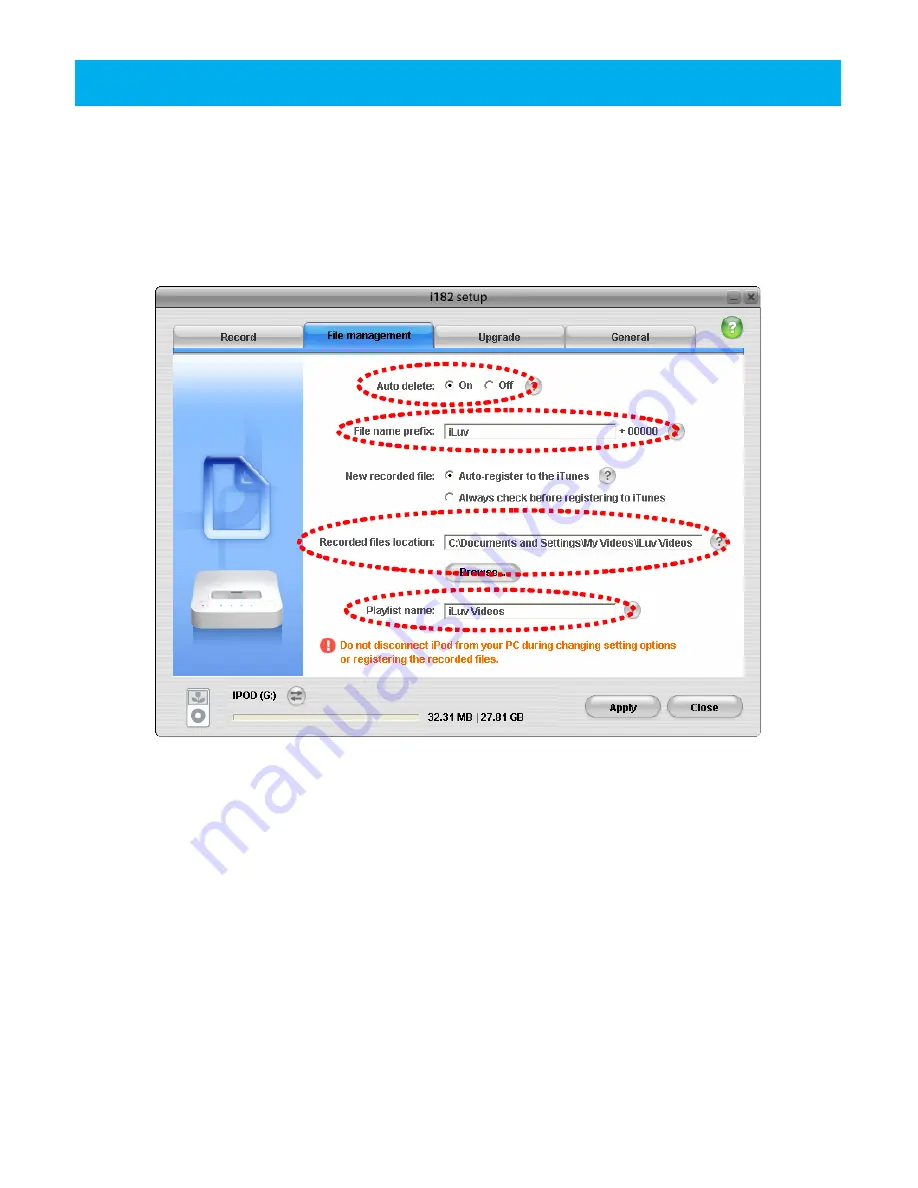
- 31 -
n
o
p
q
Managing Recorded File
You can change the name of a recorded file to be saved or automatically delete recorded files
when there is not enough recording space on iPod/Device.
Double click on the icon to run the installed software program. On the pop-up window, you will
see the following tabs: [
Record
], [
File management
], [
Upgrade
], and [
General
]. Select the
[
File management
] tab if it is not selected yet.
n
Setting up Auto-deletion:
If auto-delete is active, it automatically secures recording space
by deleting the oldest recorded file when there is not enough recording space in iPod.
However, recorded files set as “My Rating” are not automatically deleted in iTunes.
o
Setting the Recorded File Name Prefix:
Enter the prefix of the file name. (e.g.: iLuv00000,
iLuv00001…)
p
Selecting File Backup Location:
When a new recorded file is registered to iTunes, the file
is also saved to your PC at the same time. Select the location where you wish to save the
file. Click the [Browse…] button then select a location to save.
q
Setting the Playlist Name (Factory default: iLuv Videos):
Set the playlist name to be
used in iTunes when recorded files are registered.
























