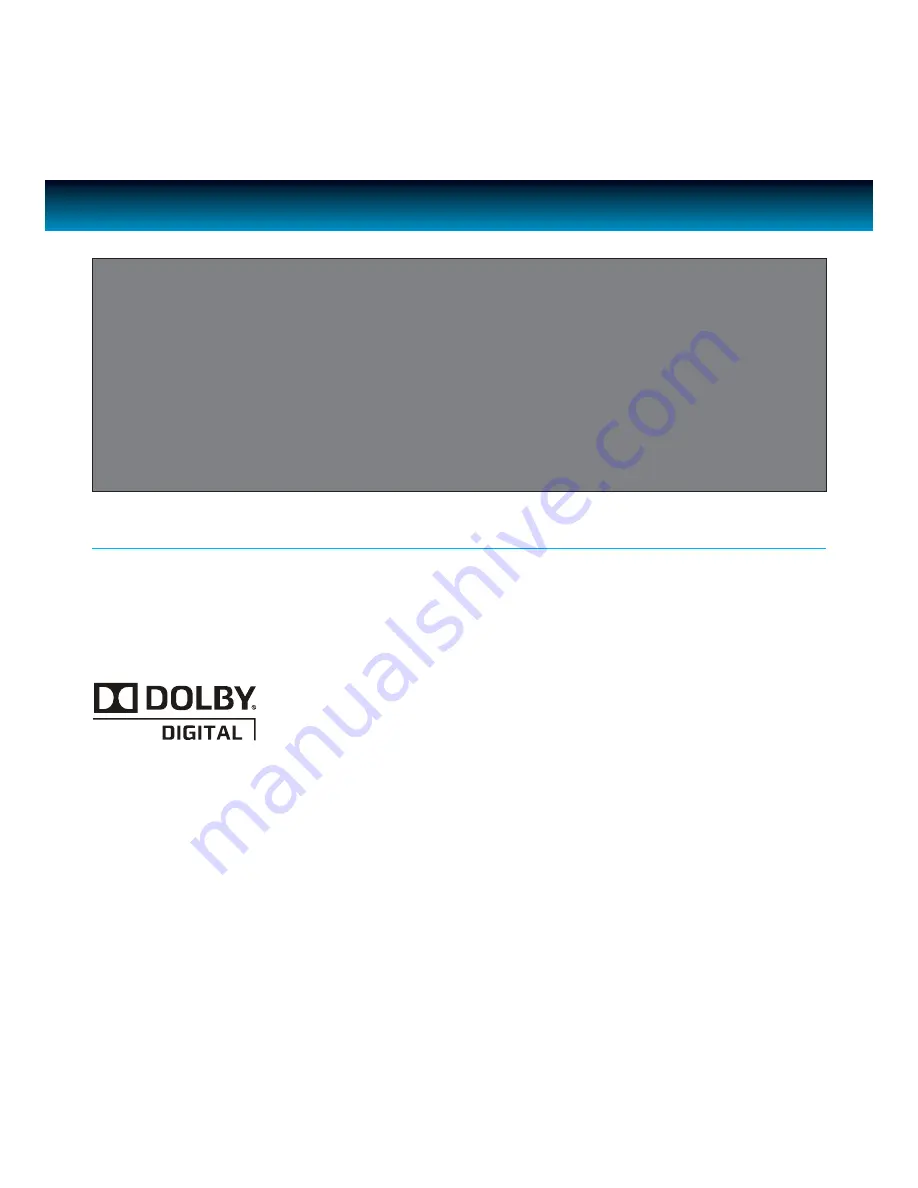
5 | iLuv
GETTING STARTED
DISC ERROR
This DVD player has built-in error compensation circuits to correct minor defects in a disc. There are limits,
however, to the amount of correction available. In some cases, the DVD player may skip some tracks, or parts
of tracks, on a disc during disc play. This problem may be caused by defects (such as scratches) on the disc
being played which are too large for the error compensation circuits to handle. If you encounter this problem,
try a new disc before having this unit serviced. If the DVD player operates normally, the skipping problem is
probably due to a defective disc.
Note:
Only the above types of discs can be played on this unit. Some CD-R, CD-RW discs cannot be played
depending on the condition of the disc.
MP3 (MPEG 1 Audio Layer 3)
MP3, technically referred to as MPEG 1 Audio Layer 3, is a popular digital audio encoding and lossy
compression format. This format was developed to reduce the amount of data (or audio
information) required to represent audio, yet still reproduce audio in the same manner as the
original uncompressed audio for most listeners.
Manufactured under license from Dolby Laboratories. Dolby and the double-D symbol are
trademarks of Dolby Laboratories. Confidential unpublished works.
©1992–1997 Dolby Laboratories. All rights reserved.





















