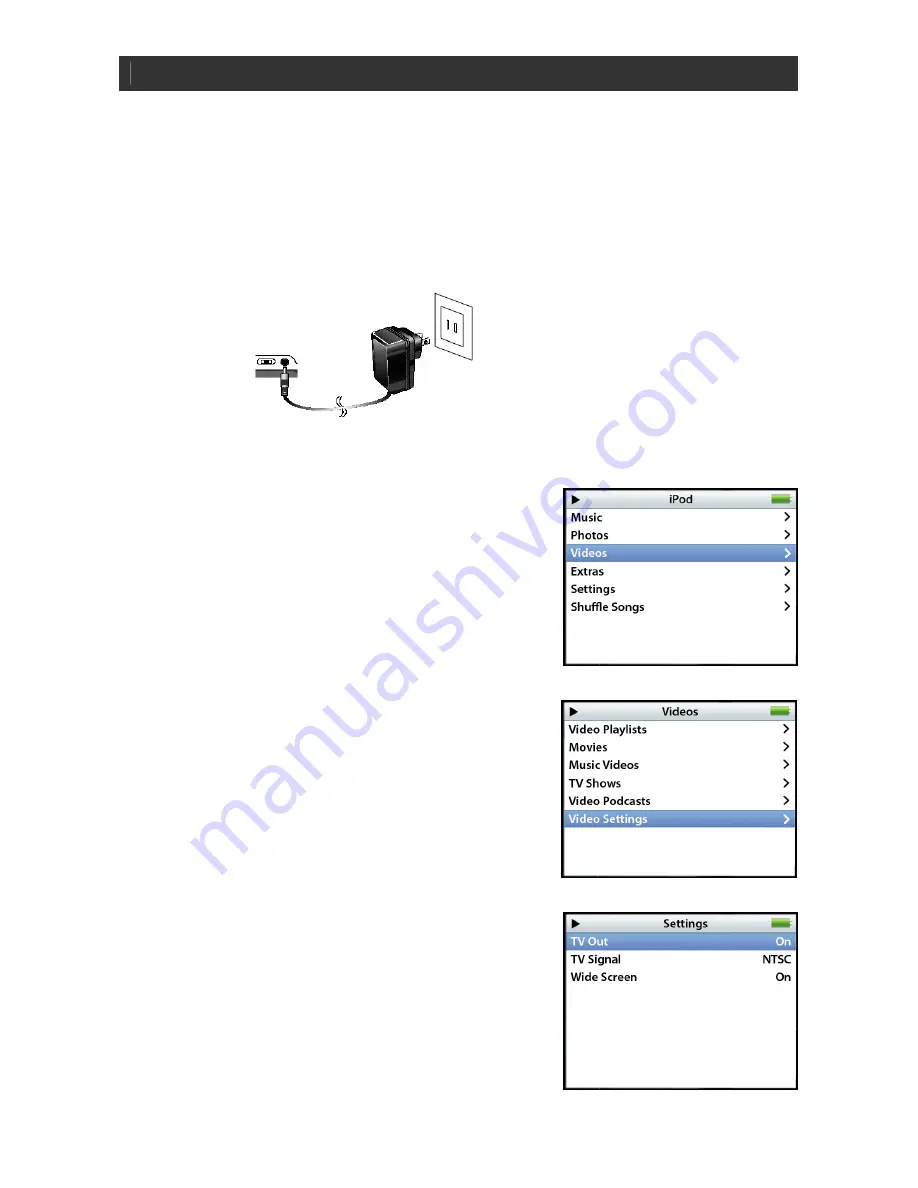
Portable DVD Player i1155_V11M11_IM_EN_10052007
www.i-Luv.com
- 15 -
BASIC OPERATION
Watching Your iPod Videos on the 8.4” LCD Screen
To power the unit on, slide the
POWER
switch on the left side of the unit to the
ON
position.. To
see your favorite iPod videos on the 8.4” LCD screen, follow the instructions below:
1.
Before setting, insert your iPod into the dock carefully and close the dock cover.
2.
Connect the AC adapter to the main unit and slide the
POWER
button on the left side of
the main unit to the
ON
position.
3. Press
the
DVD/iPod
button to select iPod mode on right of the main unit.
4.
On the menu screen of your iPod, select the “
Videos
”
option.
5.
On the next menu screen, select the “
Video Settings
”
option.
6.
On the next menu screen, select the “
TV Out
” option
and set it on.






























