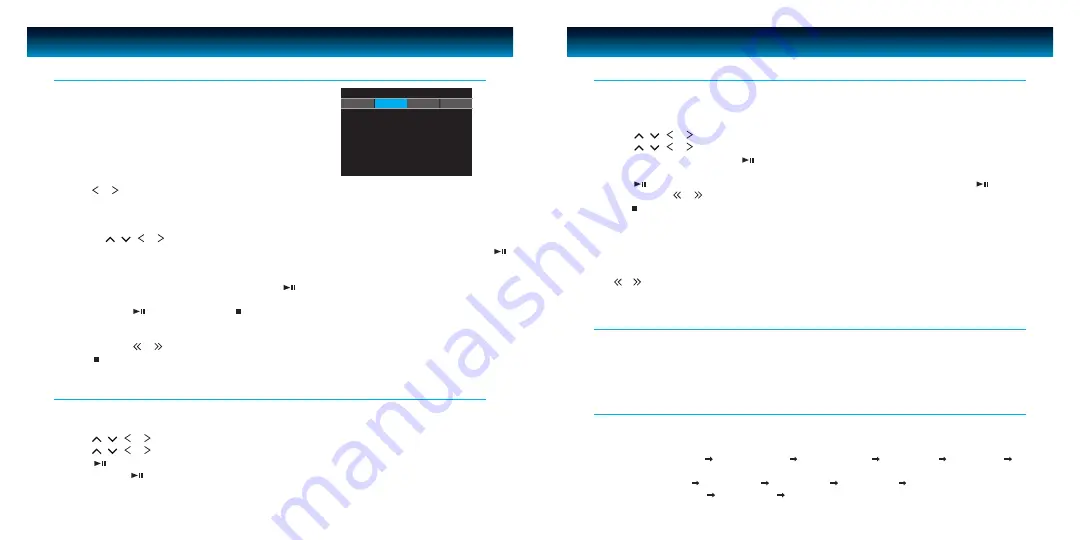
iLuv | 16
i1166 | V10M10_IM_EN_091509
15 | iLuv
OPERATIONAL INSTRUCTIONS
Playing a DVD / DivX / Audio CD / MP3 WMA CD
OPERATIONAL INSTRUCTIONS
1. To power the unit on, slide the
POWER OFF/ON
switch to ON. Unit screen will show the home screen
after several seconds.
2. Press or to select DVD mode and press
SELECT
to enter. The unit will go into DVD mode.
3. Place the disc with the label side facing up into the disc compartment.
4. Push the cover down to close. The disc will start playback automatically.
a. If playing a DVD, the MENU options will appear on the LCD screen, depending on the DVD.
Press
,
,
or to select the PLAY option.
b. If playing Divx, a VCD or Audio CD, the video or audio track will play automatically. If not, press
to start playback.
c. For an MP3 disc, the disc reading time may be longer due to the large number of songs compiled
onto one disc. Select a specific song and press to play.
5. Adjust the volume to a comfortable sound level by pressing
/-
buttons.
6. Press and hold on the unit or press (STOP) once on remote control while playing a DVD and
the indication “PRE STOP” will appear on the screen. The player then memorizes the point where you
stopped. Press again to resume playing the movie from where it was stopped.
7. Press and hold or for three (3) seconds to skip to the next or previous chapter.
8. Press (STOP) twice on remote control while playing a movie to stop playback.
Playing a JPEG CD
Please note that graphic files must be saved in JPEG format (file extension .jpg). Otherwise, they will
not be recognized. When a CD with JPEG files is inserted, a screen appears showing the folders and files
contained on the CD.
1. Press
,
,
or to select the desired folder and press
SELECT
to view the files in the folder.
2. Press
,
,
or to select the desired file. The selected picture will be shown as a thumbnail
picture on the left frame. Press to display the picture. It will also start a slide show of the pictures
automatically until all pictures on the CD have been displayed one time.
3. Press to hold the current picture on the screen. To continue the slide show, press again.
4. Press and hold or for three (3) seconds to move to the previous or next picture.
5. Press (STOP) on the remote control to stop the slide show and return to the menu folder.
6. Pressing REPEAT/A-B twice will display the current image constantly on the screen.
7. Press
REPEAT/A-B
again to repeat all pictures in the current directory.
8. Press
REPEAT/A-B
again to repeat all pictures on the disc.
9. Press
REPEAT/A-B
again to cancel the repeat mode.
Note:
When selecting the REPEAT ONE mode in the slide show, the selected picture will be displayed constantly. In this
case, or will not advance to the next picture or return to the previous one. To skip to the next or previous picture,
disable the REPEAT ONE mode.
Playing an MP3 CD
1. With a disc in the tray, the unit will automatically display the contents of the disc on the screen
while playing the first MP3 file. The files will be played one by one.
2. Press
,
,
or to select MP3 or PICTURE file.
3. Press
,
,
or to view and select the desired audio files.
4. Press to confirm.
5. You can press to interrupt playback, and press again to resume playback.
Panel button lock
Slide the
HOLD
switch on the main unit to the UP position. The indication HOLD ON will appear on the
screen. All unit buttons will be locked to prevent accidental operation. The remote functions are not
affected by the HOLD switch. To make all buttons function again, slide the
HOLD
switch to the DOWN
position.
Display Feature
Press
DISP./SEARCH
to show the elapsed and remaining time of the playing disc. Each time
DISP./
SEARCH
is pressed, the displayed time mode will change on the screen as follows:
1. DVD: Chapter Elapsed Disc Information Chapter Remain Title Elapsed Title Remain
Display Off
2. VCD: Track Elapsed Track Remain Total Elapsed Total Remain Display Off
3. MP3 CD: Track Elapsed Track Remain Display Off
iPod
DVD
SD
USB
iLuv


















