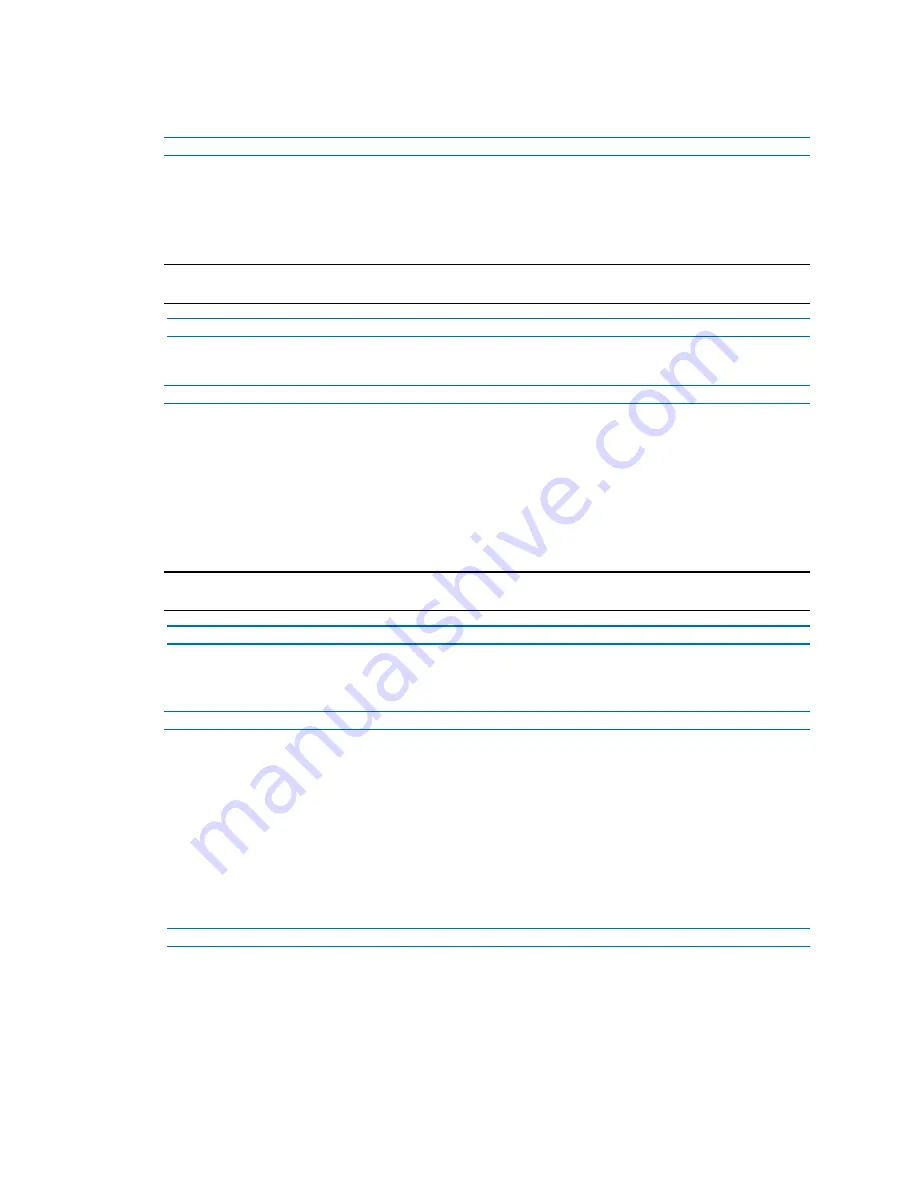
Illustra Flex 3MP Compact Mini Dome Quick Start Guide
8200-1456-06 B0
14
Procedure 11 Connecting to the camera using the static IP address
Step Action
1
The camera attempts to obtain an IP Address from the DHCP Server. When no DHCP
Server is available the camera is assigned a Static IP address of 192.168.1.168.
2
Open Microsoft Internet Explorer and enter the URL of the camera as 192.168.1.168. The
camera sign in page displays.
Note:
The computer you use to configure the camera must have an IP address on the same subnet.
- End -
Procedure 12 Logging on to the camera web user interface
Step Action
1
When you select the camera, the sign in page displays. Select your preferred language from
the drop-down menu.
2
Enter the username in the
Username
text box. The default username is admin.
3
Enter the password in the
Password
text box. The default password is admin.
4
Select
Log in
.
5
The Live view page appears. This displays the current view of the camera.
Note:
At first login the user is prompted to change the default username and password.
- End -
Procedure 13 Enabling the correct video orientation for a wall mounted
camera
Step Action
1
Log on to the camera web user interface.
2
Select
Setup
on the camera web user interface banner to display the setup menus.
3
Select the
Picture Basic
tab from the
Basic Configuration
menu.
4
Select the required
Orientation
setting:
•
Mirror
•
Flip
5
The video pane updates to display the new settings.
- End -






















