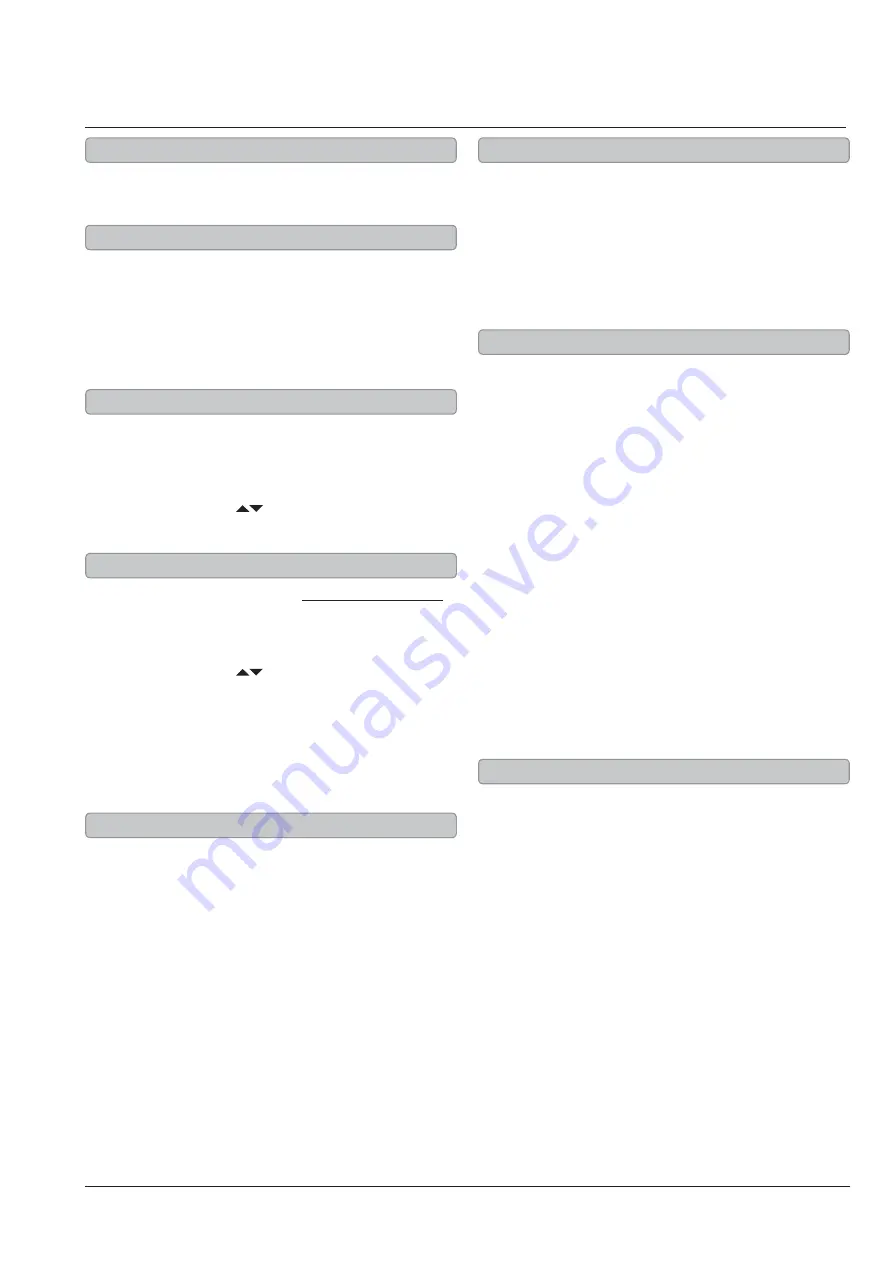
iLive
10
1.
Press the
P
o
w
er
button to turn the power off.
2.
Press the
Cl
oc
k
button on the remote.
The hour on the display will begin blinking.
3.
Press the
Sk
ip
/S
earc
h
buttons on
the remote to adjust the hour.
4.
Press the
Cl
oc
k
button.
The minute on the display will begin blinking.
5.
Press the
Sk
ip
/S
earc
h
buttons on
the remote to adjust the minute.
6.
Press the
Cl
oc
k
button to finish setting the clock.
1.
Press the
P
o
w
er
button to turn the power on.
2.
Press the
Sl
eep
button repeatedly
to set the sleep timer.
3.
After the set sleep time has expired, the
sound bar will automatically power off.
Set the sleep time to “00” to turn the sleep timer off.
1.
Press the
P
o
w
er
button to turn the power off.
2.
Press the
T
i
m
er
button on the remote.
The hour on the display will begin blinking.
3.
Press the
Sk
ip
/S
earc
h
buttons on
the remote to adjust the hour.
4.
Press the
T
i
m
er
button.
The minute on the display will begin blinking.
5.
Press the
Sk
ip
/S
earc
h
buttons on
the remote to adjust the minute.
The source on the display will begin blinking.
6.
Press the
Sk
ip
/S
earc
h
buttons on the remote
to switch between iPod and FM modes.
7.
Press the
T
i
m
er
button to finish setting the timer.
After the set time is reached, the sound bar will
automatically power on to the set source.
1.
Press the
P
o
w
er
button to turn the power off.
2.
Press and hold the
T
i
m
er
button to
activate or deactivate the timer.
The letter “T” will appear on the display when the
timer is activated.
S
etting
t
h
e
Cl
oc
k
S
etting
t
h
e
Sl
eep
T
i
m
er
S
etting
t
h
e
T
i
m
er
A
cti
v
ating
t
h
e
T
i
m
er
FM Radio, Clock, Sleep Timer, and Timer
Adjust the built-in FM wire antenna
to improve FM radio reception.
1.
Press the
P
o
w
er
button to turn the sound bar on.
2.
Press the
S
o
u
rce
button to
switch to FM radio mode.
3.
Press the
Tu
ning
buttons on the
remote to tune the FM radio.
1.
Press the
P
o
w
er
button to turn the sound bar on.
2.
Press the
S
o
u
rce
button to
switch to FM radio mode.
3.
Press the
M
en
u (
)
buttons on the remote
to cycle through saved radio stations.
1.
Follow the instructions for Tuning the FM Radio.
2.
After tuning to the desired station, press
the
M
e
m
or
y
button on the remote.
3.
Press the
M
en
u (
)
buttons on the
remote to select a preset channel.
4.
Press the
M
e
m
or
y
button to save the current
radio station to the selected preset.
Up to 20 stations can be saved to the sound bar’s
memory.
F
M A
ntenna
Tu
ning
t
h
e
F
M R
adio
L
istening
to
a
S
a
v
ed
R
adio
S
tation
S
a
v
ing
a
R
adio
S
tation
Summary of Contents for MIP669A
Page 1: ......


































