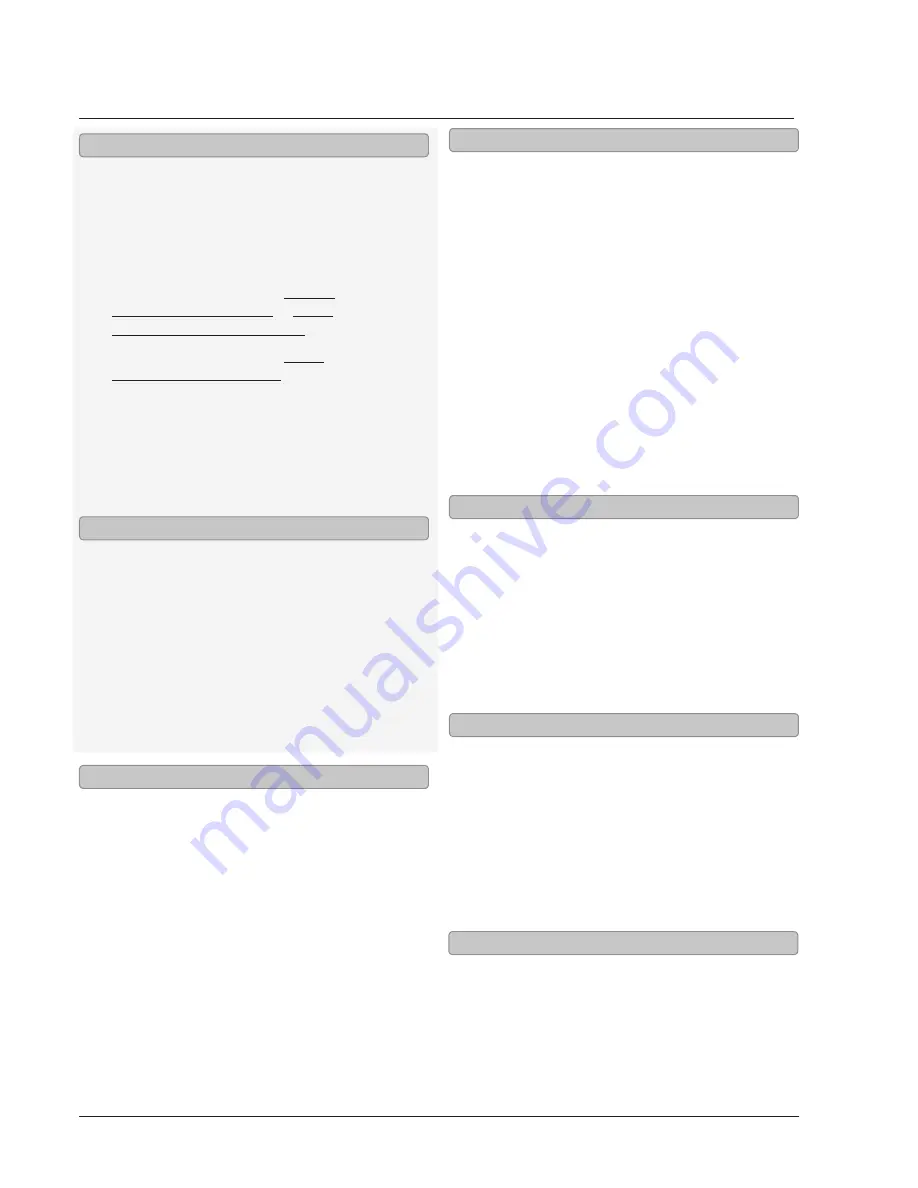
Customer Support: 1-888-999-4215
iLive 13
Video and Audio Inputs/Outputs
For optimal performance, always connect video
sources such as a DVD players, gaming consoles
or set-top boxes directly to your television.
1. Connect an RCA cable (included) to the
Composite Video Input (AV) and a video source.
2. Follow the instructions for Using a
Composite Video Output or Using
the Component Video Output
3. Follow the instructions for Using
the RCA Audio Inputs (AV).
4. Press the Power button to turn the sound bar on.
5. Press the Source button to switch to AV mode.
6. Use the native controls on the connected
video device to control video that
runs through the sound bar.
1. Connect an RCA cable (included) to the
Composite Video Output and a television.
2. Adjust the connected television
to the proper input setting.
3. Press the Video button on the remote
to switch between Composite and
Component video output modes.
4. Video from a docked iPhone/iPod,
or a connected DVD player can now
be played through the sound bar
to the connected television.
The Component Video Output will only output
video from a docked iPod or iPhone. It cannot
output video from the composite video input.
1. Connect a component video cable
(not included) to the Component
Video Output and a television.
2. Adjust the connected television
to the proper input setting.
3. Press the Video button on the remote
to switch between Composite and
Component video output modes.
4. Video from a docked iPhone/iPod,
or a connected DVD player can now
be played through the sound bar
to the connected television.
Using the Composite Video Input (AV)
Using the Composite Video Output
Using the Component Video Output
1. Connect a 3.5mm Audio Input cable (not
included) to the 3.5mm Audio Input on
the sound bar and an audio source.
2. Press the Power button to turn the sound bar on.
3. Press the Source button to switch to Line mode.
4. Use the native controls on the connected
audio device to begin playing music
through the connected sound bar.
1. Use an RCA cable (included) to connect an
external subwoofer to the Subwoofer Output.
2. When audio is played through any
source, the sound bar will automatically
use the connected subwoofer.
1. Connect an RCA cable (included) to
the RCA Audio Input (AV) on the
sound bar and an audio source.
2. Press the Power button to turn the sound bar on.
3. Press the Source button to switch to AV mode.
4. Use the native controls on the connected
audio device to begin playing music
through the connected sound bar.
1. Connect an RCA cable (included) to
the RCA Audio Input (Aux) on the
sound bar and an audio source.
2. Press the Power button to turn the sound bar on.
3. Press the Source button to switch to Aux mode.
4. Use the native controls on the connected
audio device to begin playing music
through the connected sound bar.
Using the 3.5mm Audio Input
Using the Subwoofer Output
Using the RCA Audio Input (AV)
Using the RCA Audio Input (Aux)


































